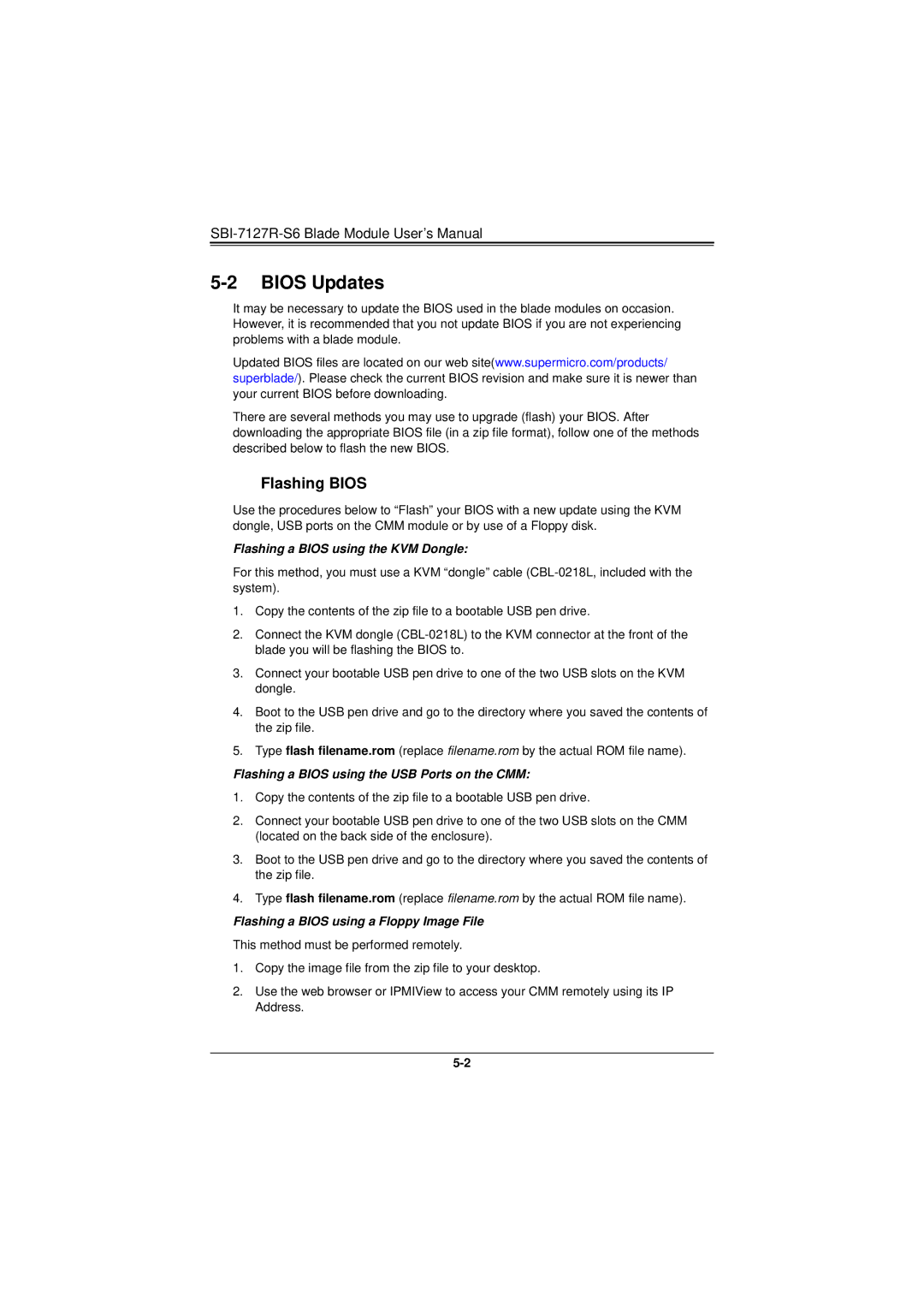SBI-7127R-S6 Blade Module User’s Manual
5-2 BIOS Updates
It may be necessary to update the BIOS used in the blade modules on occasion. However, it is recommended that you not update BIOS if you are not experiencing problems with a blade module.
Updated BIOS files are located on our web site(www.supermicro.com/products/ superblade/). Please check the current BIOS revision and make sure it is newer than your current BIOS before downloading.
There are several methods you may use to upgrade (flash) your BIOS. After downloading the appropriate BIOS file (in a zip file format), follow one of the methods described below to flash the new BIOS.
Flashing BIOS
Use the procedures below to “Flash” your BIOS with a new update using the KVM dongle, USB ports on the CMM module or by use of a Floppy disk.
Flashing a BIOS using the KVM Dongle:
For this method, you must use a KVM “dongle” cable
1.Copy the contents of the zip file to a bootable USB pen drive.
2.Connect the KVM dongle
3.Connect your bootable USB pen drive to one of the two USB slots on the KVM dongle.
4.Boot to the USB pen drive and go to the directory where you saved the contents of the zip file.
5.Type flash filename.rom (replace filename.rom by the actual ROM file name).
Flashing a BIOS using the USB Ports on the CMM:
1.Copy the contents of the zip file to a bootable USB pen drive.
2.Connect your bootable USB pen drive to one of the two USB slots on the CMM (located on the back side of the enclosure).
3.Boot to the USB pen drive and go to the directory where you saved the contents of the zip file.
4.Type flash filename.rom (replace filename.rom by the actual ROM file name).
Flashing a BIOS using a Floppy Image File This method must be performed remotely.
1.Copy the image file from the zip file to your desktop.
2.Use the web browser or IPMIView to access your CMM remotely using its IP Address.