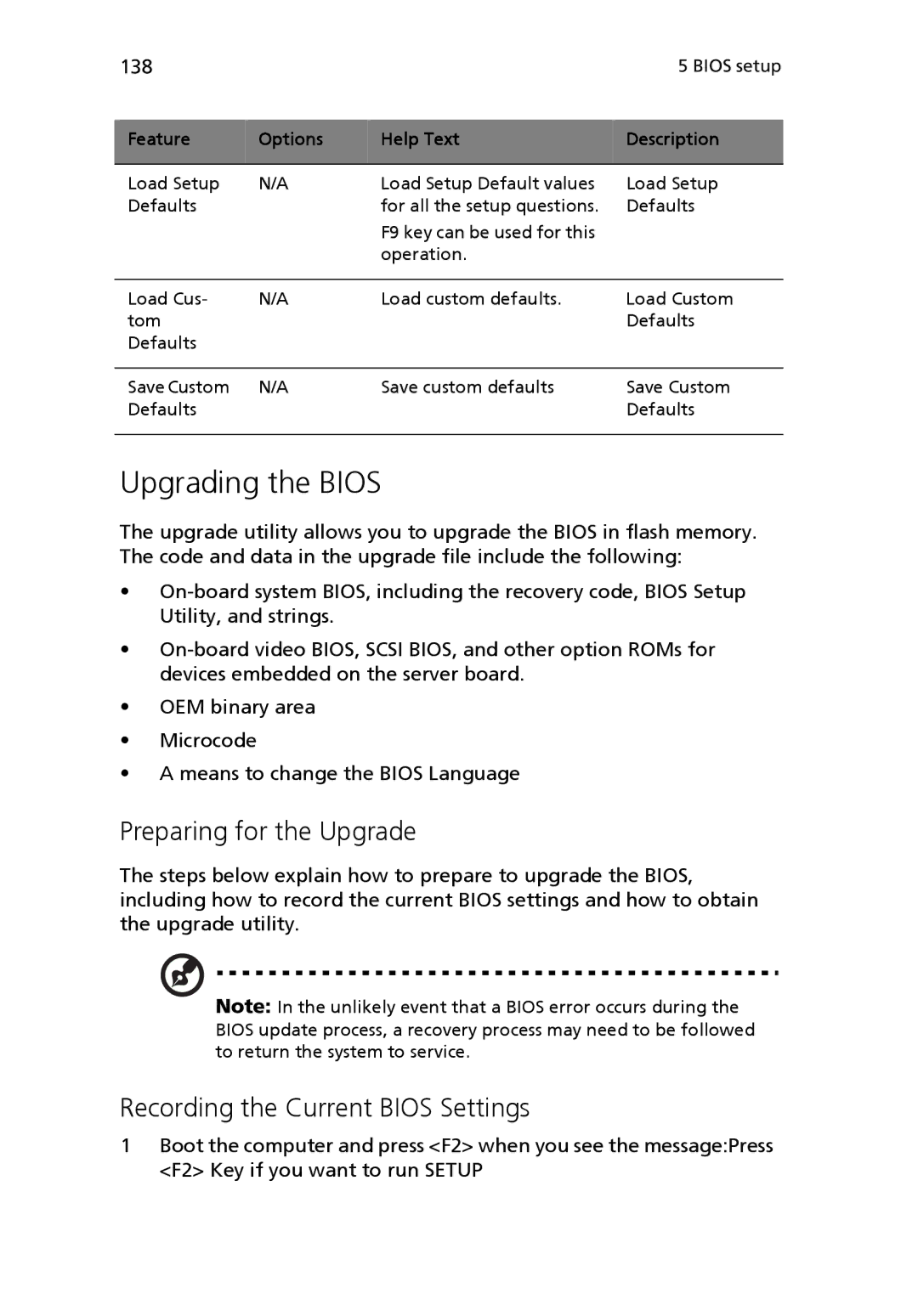138 |
|
| 5 BIOS setup |
|
|
|
|
Feature | Options | Help Text | Description |
|
|
|
|
Load Setup | N/A | Load Setup Default values | Load Setup |
Defaults |
| for all the setup questions. | Defaults |
|
| F9 key can be used for this |
|
|
| operation. |
|
|
|
|
|
Load Cus- | N/A | Load custom defaults. | Load Custom |
tom |
|
| Defaults |
Defaults |
|
|
|
|
|
|
|
Save Custom | N/A | Save custom defaults | Save Custom |
Defaults |
|
| Defaults |
|
|
|
|
Upgrading the BIOS
The upgrade utility allows you to upgrade the BIOS in flash memory. The code and data in the upgrade file include the following:
•
•
•OEM binary area
•Microcode
•A means to change the BIOS Language
Preparing for the Upgrade
The steps below explain how to prepare to upgrade the BIOS, including how to record the current BIOS settings and how to obtain the upgrade utility.
Note: In the unlikely event that a BIOS error occurs during the BIOS update process, a recovery process may need to be followed to return the system to service.
Recording the Current BIOS Settings
1Boot the computer and press <F2> when you see the message:Press <F2> Key if you want to run SETUP