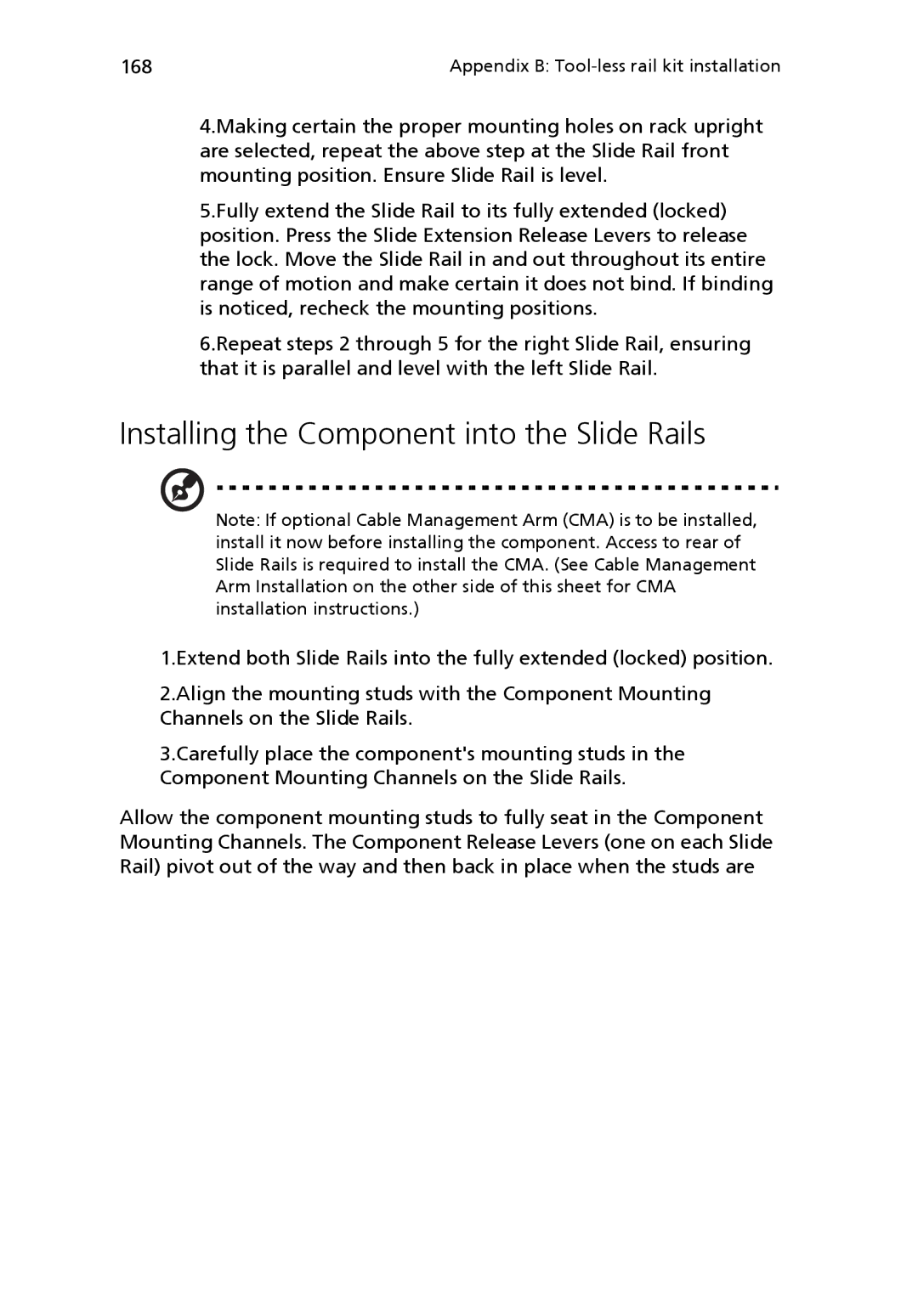168 | Appendix B: |
4.Making certain the proper mounting holes on rack upright are selected, repeat the above step at the Slide Rail front mounting position. Ensure Slide Rail is level.
5.Fully extend the Slide Rail to its fully extended (locked) position. Press the Slide Extension Release Levers to release the lock. Move the Slide Rail in and out throughout its entire range of motion and make certain it does not bind. If binding is noticed, recheck the mounting positions.
6.Repeat steps 2 through 5 for the right Slide Rail, ensuring that it is parallel and level with the left Slide Rail.
Installing the Component into the Slide Rails
Note: If optional Cable Management Arm (CMA) is to be installed, install it now before installing the component. Access to rear of Slide Rails is required to install the CMA. (See Cable Management Arm Installation on the other side of this sheet for CMA installation instructions.)
1.Extend both Slide Rails into the fully extended (locked) position.
2.Align the mounting studs with the Component Mounting Channels on the Slide Rails.
3.Carefully place the component's mounting studs in the Component Mounting Channels on the Slide Rails.
Allow the component mounting studs to fully seat in the Component Mounting Channels. The Component Release Levers (one on each Slide Rail) pivot out of the way and then back in place when the studs are