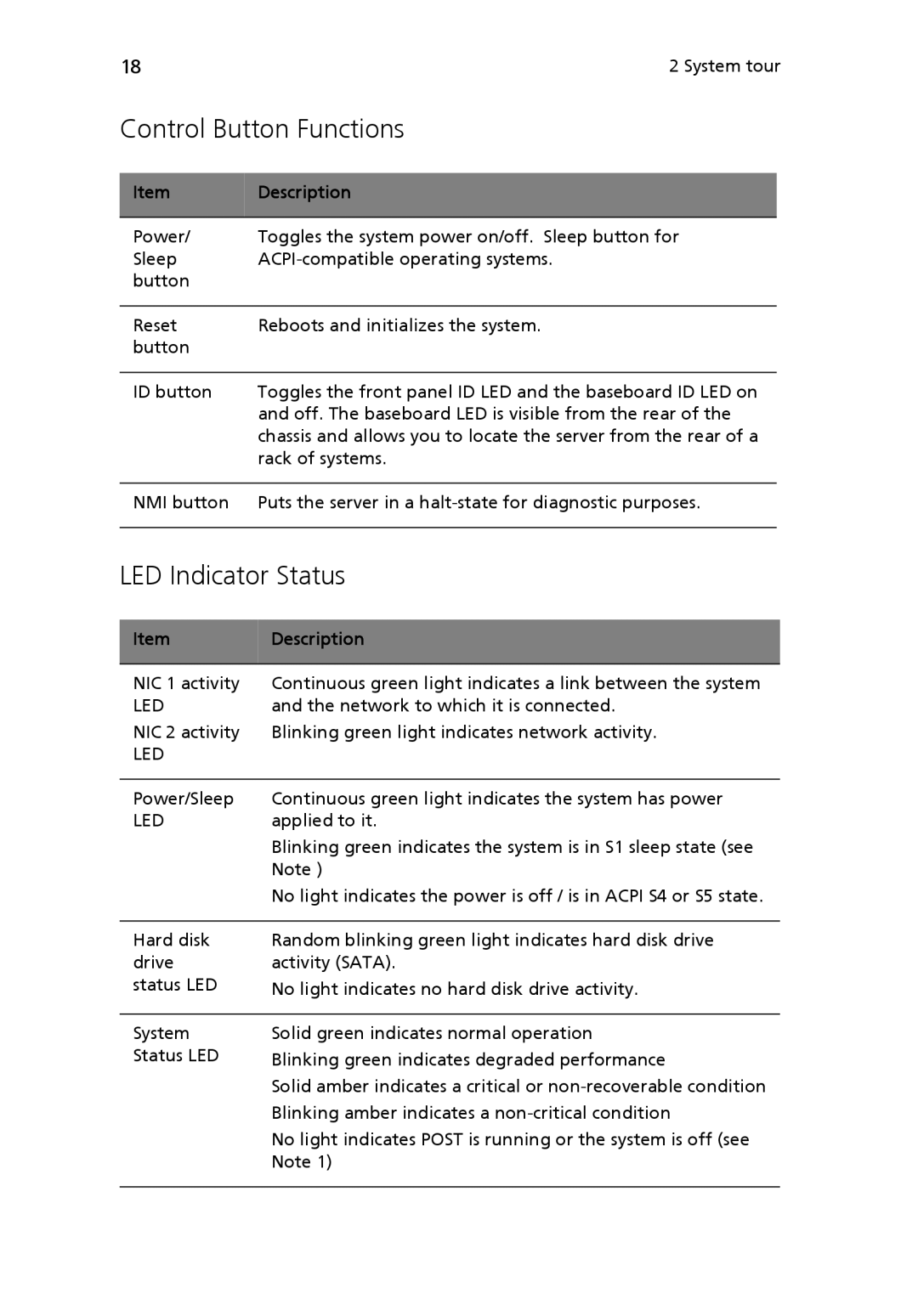18 |
| 2 System tour | |
Control Button Functions | |||
|
|
|
|
Item |
| Description | |
|
|
|
|
Power/ |
| Toggles the system power on/off. Sleep button for | |
Sleep |
| ||
button |
|
|
|
|
|
|
|
Reset |
| Reboots and initializes the system. | |
button |
|
|
|
|
|
| |
ID button | Toggles the front panel ID LED and the baseboard ID LED on | ||
|
| and off. The baseboard LED is visible from the rear of the | |
|
| chassis and allows you to locate the server from the rear of a | |
|
| rack of systems. | |
|
|
| |
NMI button | Puts the server in a | ||
|
| ||
LED Indicator Status | |||
|
|
|
|
Item |
| Description | |
|
|
|
|
NIC 1 activity |
| Continuous green light indicates a link between the system | |
LED |
| and the network to which it is connected. | |
NIC 2 activity |
| Blinking green light indicates network activity. | |
LED |
|
|
|
|
|
| |
Power/Sleep |
| Continuous green light indicates the system has power | |
LED |
| applied to it. | |
Blinking green indicates the system is in S1 sleep state (see
Note )
No light indicates the power is off / is in ACPI S4 or S5 state.
Hard disk drive status LED
Random blinking green light indicates hard disk drive activity (SATA).
No light indicates no hard disk drive activity.
System Status LED
Solid green indicates normal operation Blinking green indicates degraded performance
Solid amber indicates a critical or
No light indicates POST is running or the system is off (see Note 1)