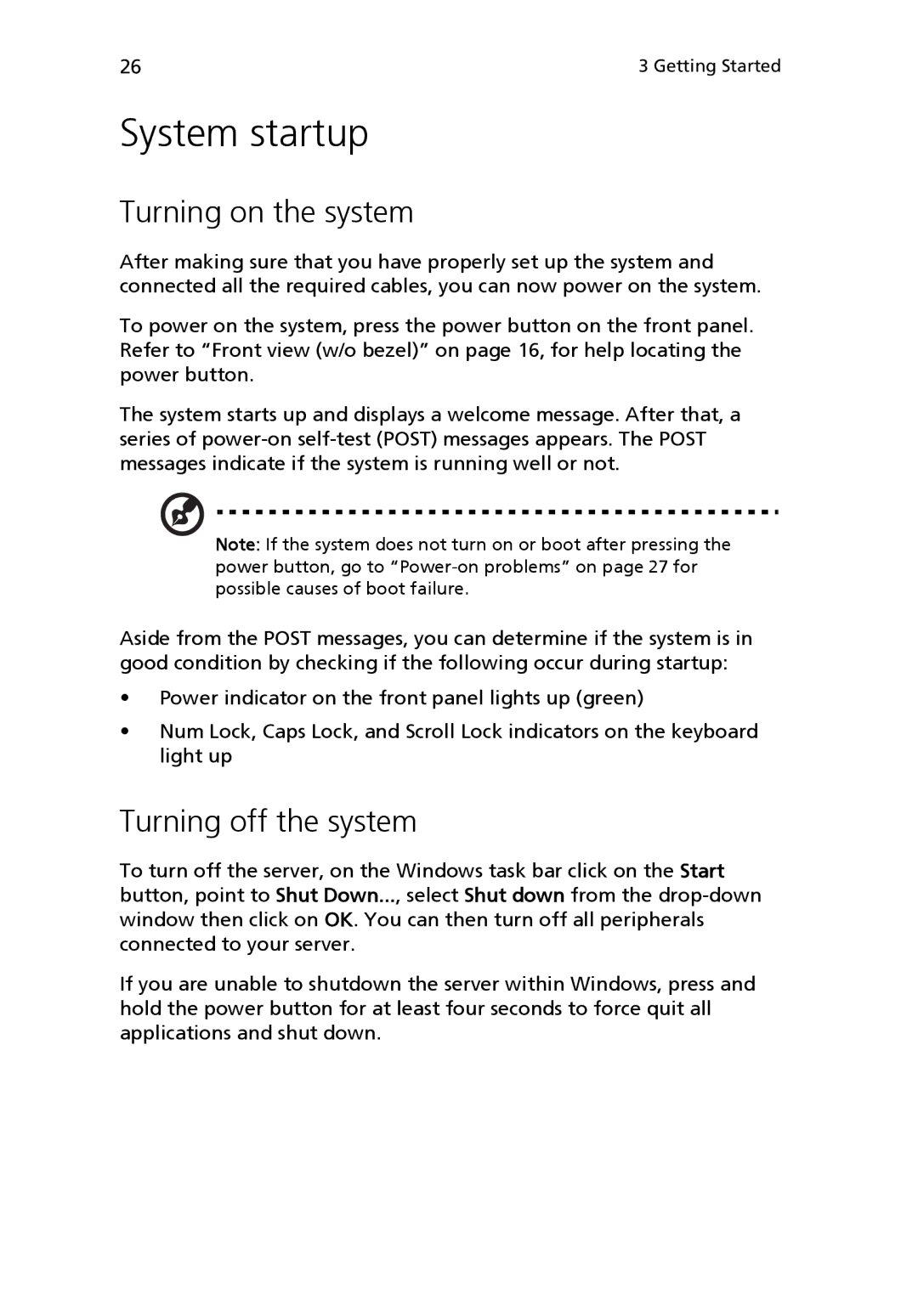26 | 3 Getting Started |
System startup
Turning on the system
After making sure that you have properly set up the system and connected all the required cables, you can now power on the system.
To power on the system, press the power button on the front panel. Refer to “Front view (w/o bezel)” on page 16, for help locating the power button.
The system starts up and displays a welcome message. After that, a series of
Note: If the system does not turn on or boot after pressing the power button, go to
Aside from the POST messages, you can determine if the system is in good condition by checking if the following occur during startup:
•Power indicator on the front panel lights up (green)
•Num Lock, Caps Lock, and Scroll Lock indicators on the keyboard light up
Turning off the system
To turn off the server, on the Windows task bar click on the Start button, point to Shut Down..., select Shut down from the
If you are unable to shutdown the server within Windows, press and hold the power button for at least four seconds to force quit all applications and shut down.