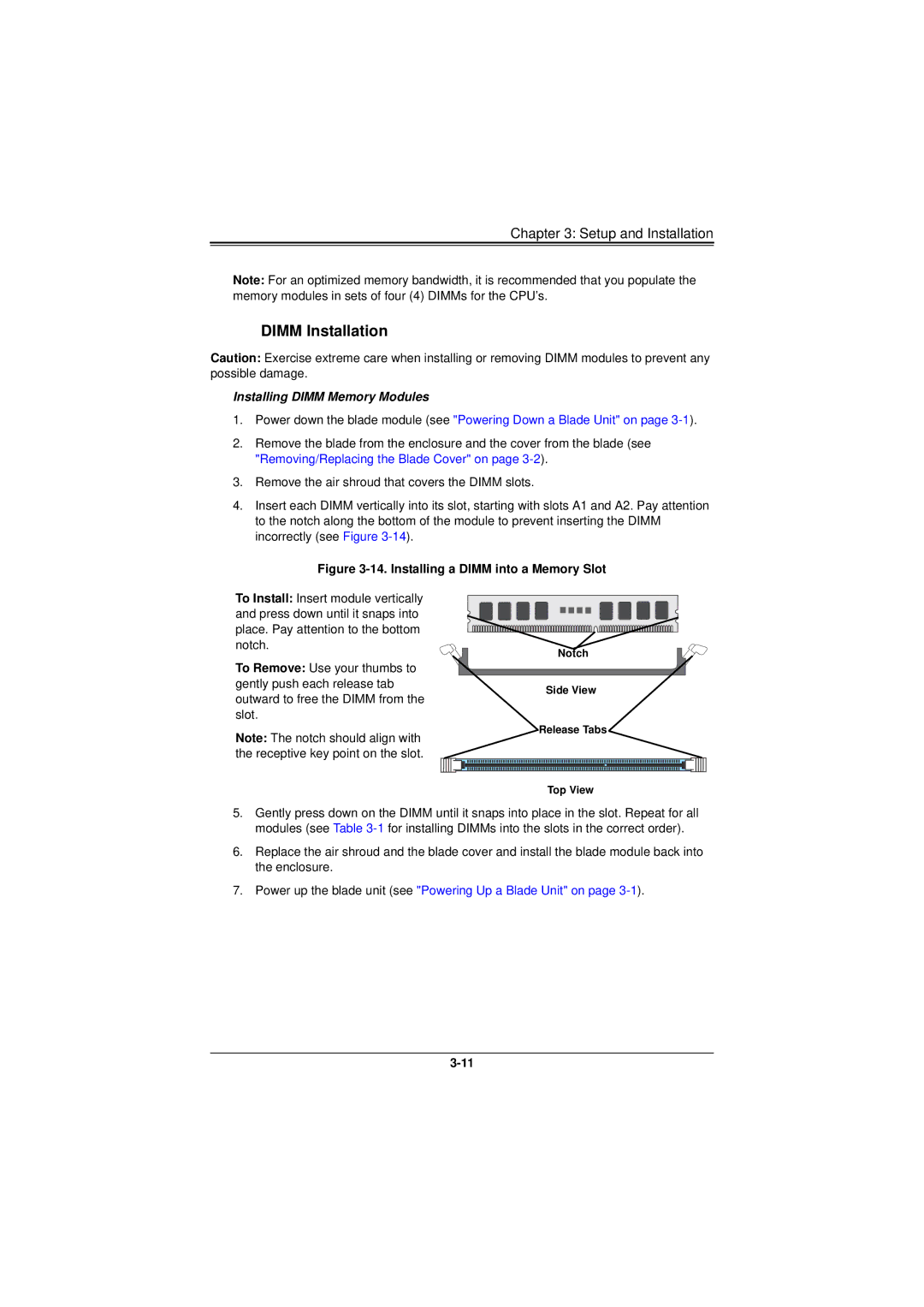Chapter 3: Setup and Installation
Note: For an optimized memory bandwidth, it is recommended that you populate the memory modules in sets of four (4) DIMMs for the CPU’s.
DIMM Installation
Caution: Exercise extreme care when installing or removing DIMM modules to prevent any possible damage.
Installing DIMM Memory Modules
1.Power down the blade module (see "Powering Down a Blade Unit" on page
2.Remove the blade from the enclosure and the cover from the blade (see "Removing/Replacing the Blade Cover" on page
3.Remove the air shroud that covers the DIMM slots.
4.Insert each DIMM vertically into its slot, starting with slots A1 and A2. Pay attention to the notch along the bottom of the module to prevent inserting the DIMM incorrectly (see Figure
Figure 3-14. Installing a DIMM into a Memory Slot
To Install: Insert module vertically and press down until it snaps into place. Pay attention to the bottom notch.
To Remove: Use your thumbs to gently push each release tab outward to free the DIMM from the slot.
Note: The notch should align with the receptive key point on the slot.
Notch
Side View
Release Tabs
Top View
5.Gently press down on the DIMM until it snaps into place in the slot. Repeat for all modules (see Table
6.Replace the air shroud and the blade cover and install the blade module back into the enclosure.
7.Power up the blade unit (see "Powering Up a Blade Unit" on page