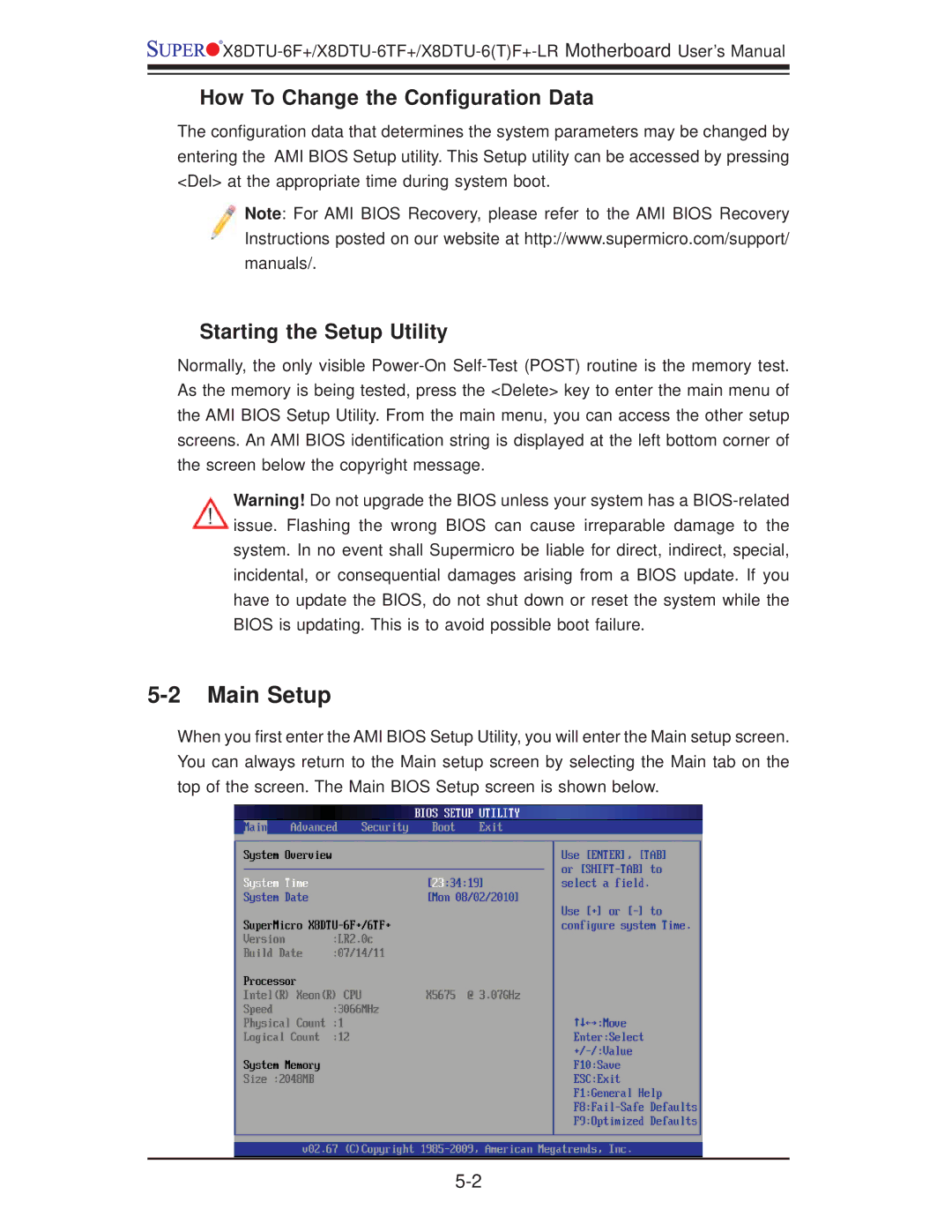![]()
![]()
![]()
![]() X8DTU-6F+/X8DTU-6TF+/X8DTU-6(T)F+-LR
X8DTU-6F+/X8DTU-6TF+/X8DTU-6(T)F+-LR
How To Change the Configuration Data
The configuration data that determines the system parameters may be changed by entering the AMI BIOS Setup utility. This Setup utility can be accessed by pressing <Del> at the appropriate time during system boot.
Note: For AMI BIOS Recovery, please refer to the AMI BIOS Recovery Instructions posted on our website at http://www.supermicro.com/support/ manuals/.
Starting the Setup Utility
Normally, the only visible
Warning! Do not upgrade the BIOS unless your system has a
5-2 Main Setup
When you first enter the AMI BIOS Setup Utility, you will enter the Main setup screen. You can always return to the Main setup screen by selecting the Main tab on the top of the screen. The Main BIOS Setup screen is shown below.