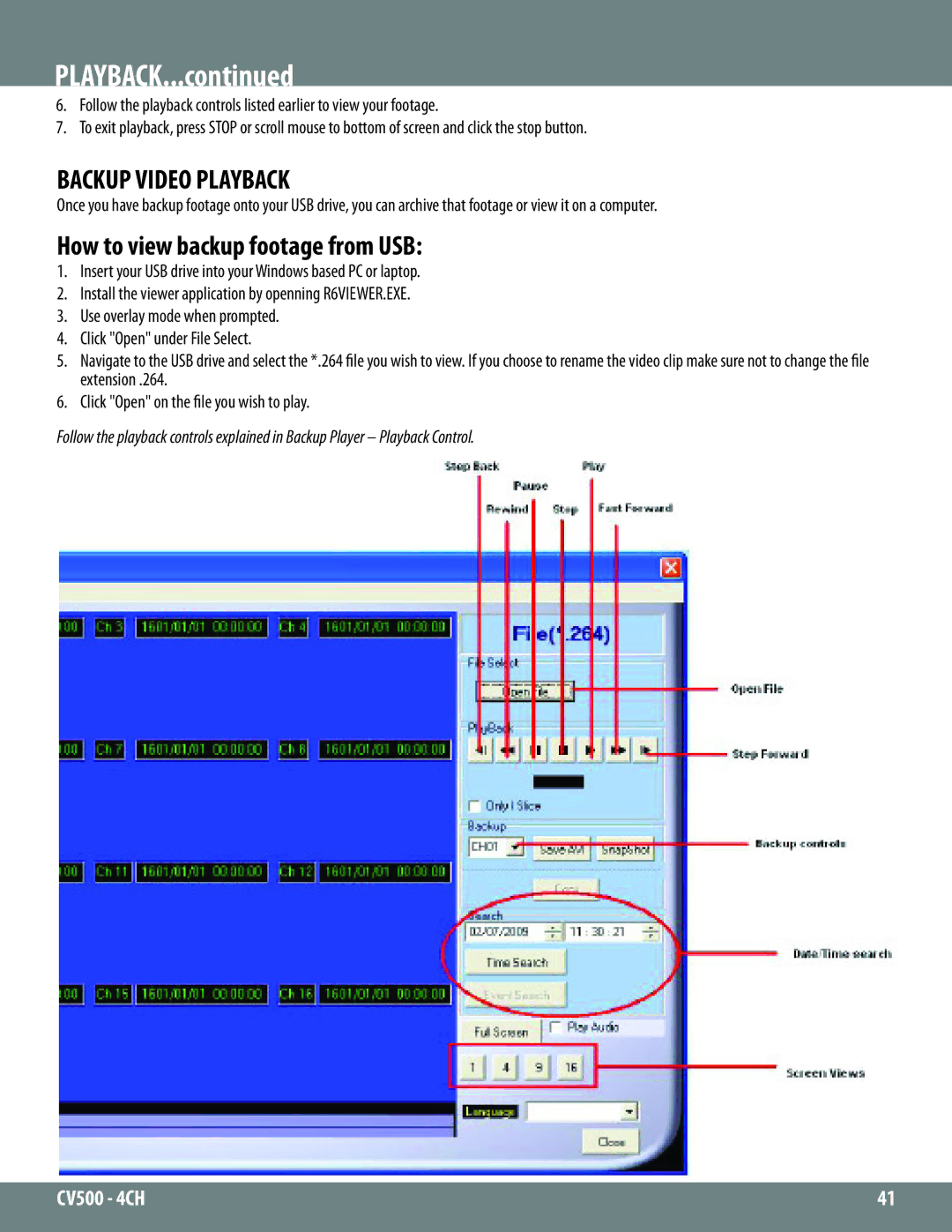2CV500 - 4CH specifications
SVAT Electronics has established a reputation for delivering reliable security solutions, and their latest offering, the 2CV500 - 4CH, stands as a testament to their commitment to innovative technology. This compact but powerful surveillance system is designed for both residential and commercial applications, ensuring you can keep an eye on your property at all times.The SVAT 2CV500 features four channels, allowing users to connect up to four cameras simultaneously. This flexibility enables a comprehensive surveillance setup, covering various angles and critical points of concern. Each channel is equipped to support high-definition video, delivering clear and detailed footage that can be essential for identifying individuals and monitoring activities.
One of the standout features of the 2CV500 is its advanced video compression technology. Utilizing H.264 compression, the device optimizes video storage without sacrificing quality, meaning users can save more footage without the need for constant adjustments. This efficiency is complemented by a substantial internal hard drive capacity, which allows for extended recording periods that are crucial for ongoing security needs.
The setup of the 2CV500 is designed to be user-friendly. The plug-and-play capability simplifies the installation process, ensuring that even those with limited technical expertise can get their surveillance system up and running in no time. Moreover, the system supports remote viewing, enabling users to access their cameras from anywhere via smartphones or tablets. This mobility adds a significant layer of convenience, particularly for business owners or frequent travelers.
In terms of environmental durability, SVAT Electronics has designed the 2CV500 with robust housing, making it suitable for both indoor and outdoor use. Its weather-resistant features protect against harsh elements, ensuring that surveillance is maintained regardless of conditions. Night vision capabilities further enhance functionality, allowing for clear monitoring in low-light environments.
In summary, the SVAT Electronics 2CV500 - 4CH is a versatile surveillance system that brings together advanced recording technology, user-friendly setup, and robust durability. With its ability to accommodate multiple cameras, high-definition recording, and remote viewing options, it is an excellent choice for individuals looking to enhance their security infrastructure. Ideal for both homes and businesses, the 2CV500 stands out as a reliable solution in today’s ever-evolving landscape of security technology.