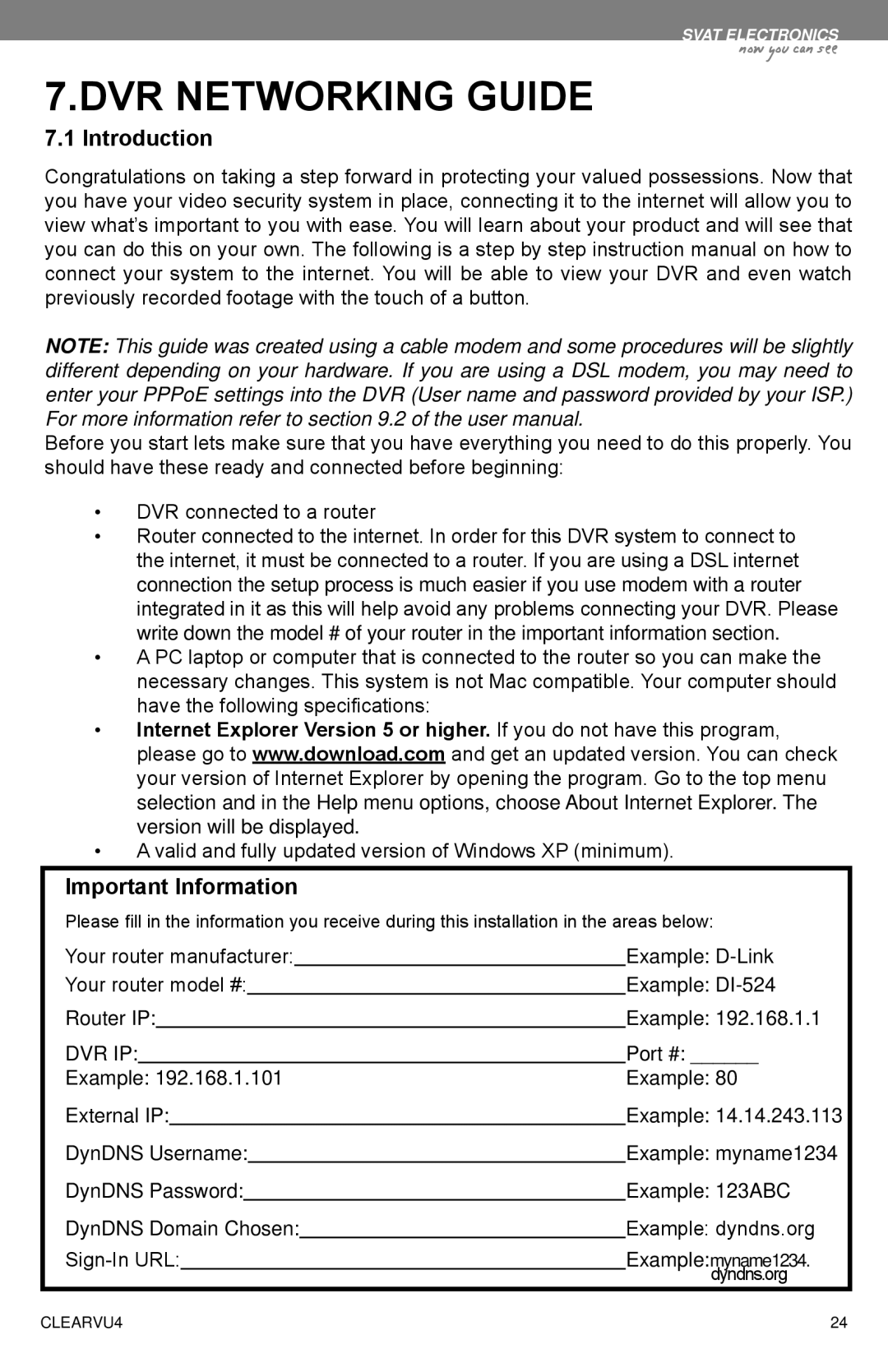SVAT ELECTRONICS
now you can see
7.DVR NETWORKING GUIDE
7.1 Introduction
Congratulations on taking a step forward in protecting your valued possessions. Now that you have your video security system in place, connecting it to the internet will allow you to view what’s important to you with ease. You will learn about your product and will see that you can do this on your own. The following is a step by step instruction manual on how to connect your system to the internet. You will be able to view your DVR and even watch previously recorded footage with the touch of a button.
NOTE: This guide was created using a cable modem and some procedures will be slightly different depending on your hardware. If you are using a DSL modem, you may need to enter your PPPoE settings into the DVR (User name and password provided by your ISP.) For more information refer to section 9.2 of the user manual.
Before you start lets make sure that you have everything you need to do this properly. You should have these ready and connected before beginning:
•DVR connected to a router
•Router connected to the internet. In order for this DVR system to connect to the internet, it must be connected to a router. If you are using a DSL internet connection the setup process is much easier if you use modem with a router integrated in it as this will help avoid any problems connecting your DVR. Please write down the model # of your router in the important information section.
•A PC laptop or computer that is connected to the router so you can make the necessary changes. This system is not Mac compatible. Your computer should have the following specifications:
•Internet Explorer Version 5 or higher. If you do not have this program, please go to www.download.com and get an updated version. You can check your version of Internet Explorer by opening the program. Go to the top menu selection and in the Help menu options, choose About Internet Explorer. The version will be displayed.
•A valid and fully updated version of Windows XP (minimum).
Important Information
Please fill in the information you receive during this installation in the areas below:
Your router manufacturer: |
| Example: | |||||||||
Your router model #: |
| Example: | |||||||||
Router IP: | Example: 192.168.1.1 | ||||||||||
DVR IP: |
|
| Port #: ______ | ||||||||
Example: 192.168.1.101 | Example: 80 | ||||||||||
External IP: |
| Example: 14.14.243.113 | |||||||||
DynDNS Username: |
| Example: myname1234 | |||||||||
DynDNS Password: |
| Example: 123ABC | |||||||||
DynDNS Domain Chosen: |
| Example: dyndns.org | |||||||||
Example:myname1234. | |||||||||||
|
|
|
|
|
|
|
|
|
|
| dyndns.org |
CLEARVU4 | 24 |