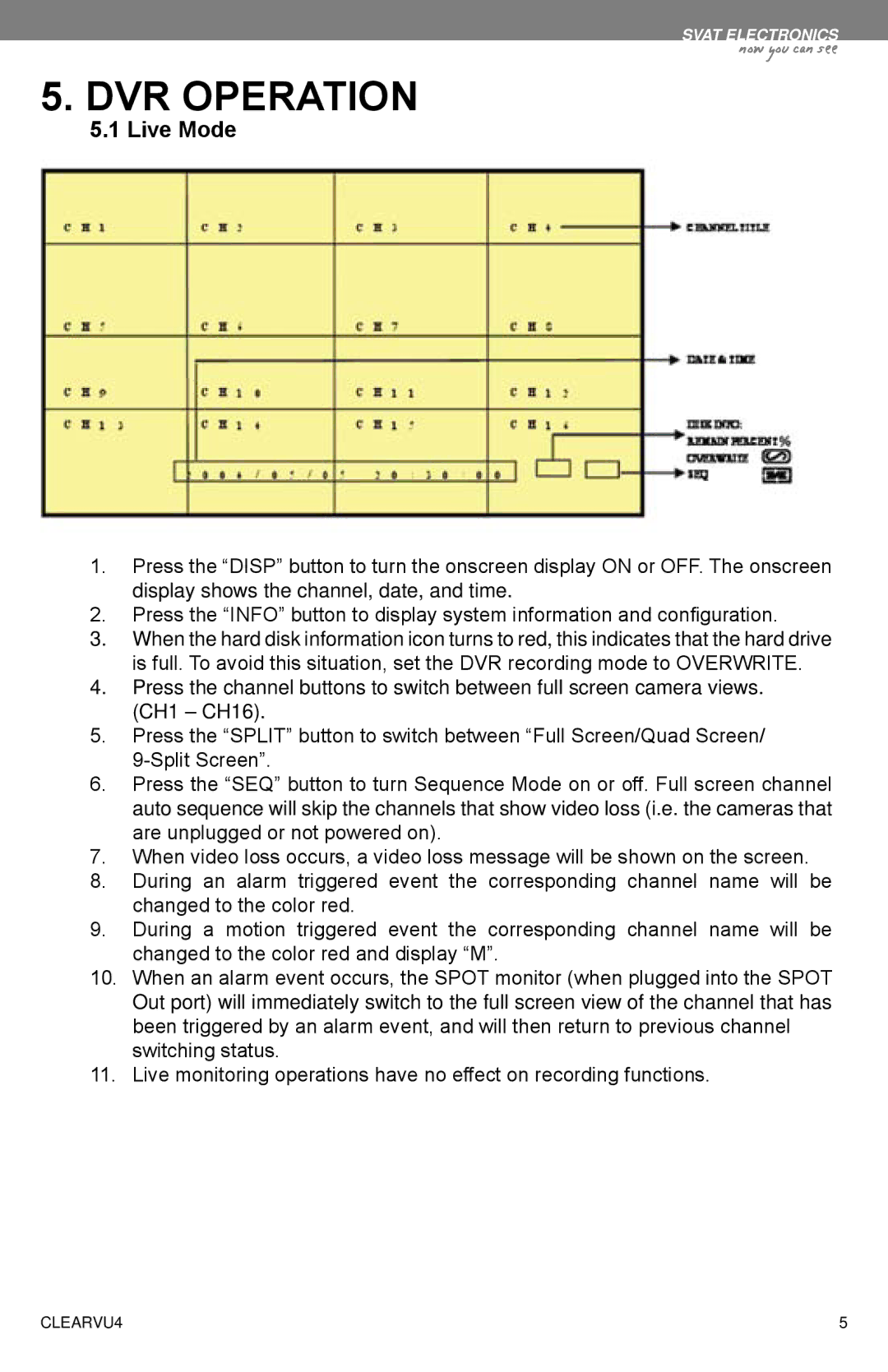SVAT ELECTRONICS
now you can see
5.DVR OPERATION
5.1Live Mode
1.Press the “DISP” button to turn the onscreen display ON or OFF. The onscreen display shows the channel, date, and time.
2.Press the “INFO” button to display system information and configuration.
3.When the hard disk information icon turns to red, this indicates that the hard drive is full. To avoid this situation, set the DVR recording mode to OVERWRITE.
4.Press the channel buttons to switch between full screen camera views. (CH1 – CH16).
5.Press the “SPLIT” button to switch between “Full Screen/Quad Screen/
6.Press the “SEQ” button to turn Sequence Mode on or off. Full screen channel auto sequence will skip the channels that show video loss (i.e. the cameras that are unplugged or not powered on).
7.When video loss occurs, a video loss message will be shown on the screen.
8.During an alarm triggered event the corresponding channel name will be changed to the color red.
9.During a motion triggered event the corresponding channel name will be changed to the color red and display “M”.
10.When an alarm event occurs, the SPOT monitor (when plugged into the SPOT
Out port) will immediately switch to the full screen view of the channel that has been triggered by an alarm event, and will then return to previous channel switching status.
11.Live monitoring operations have no effect on recording functions.
CLEARVU4 | 5 |