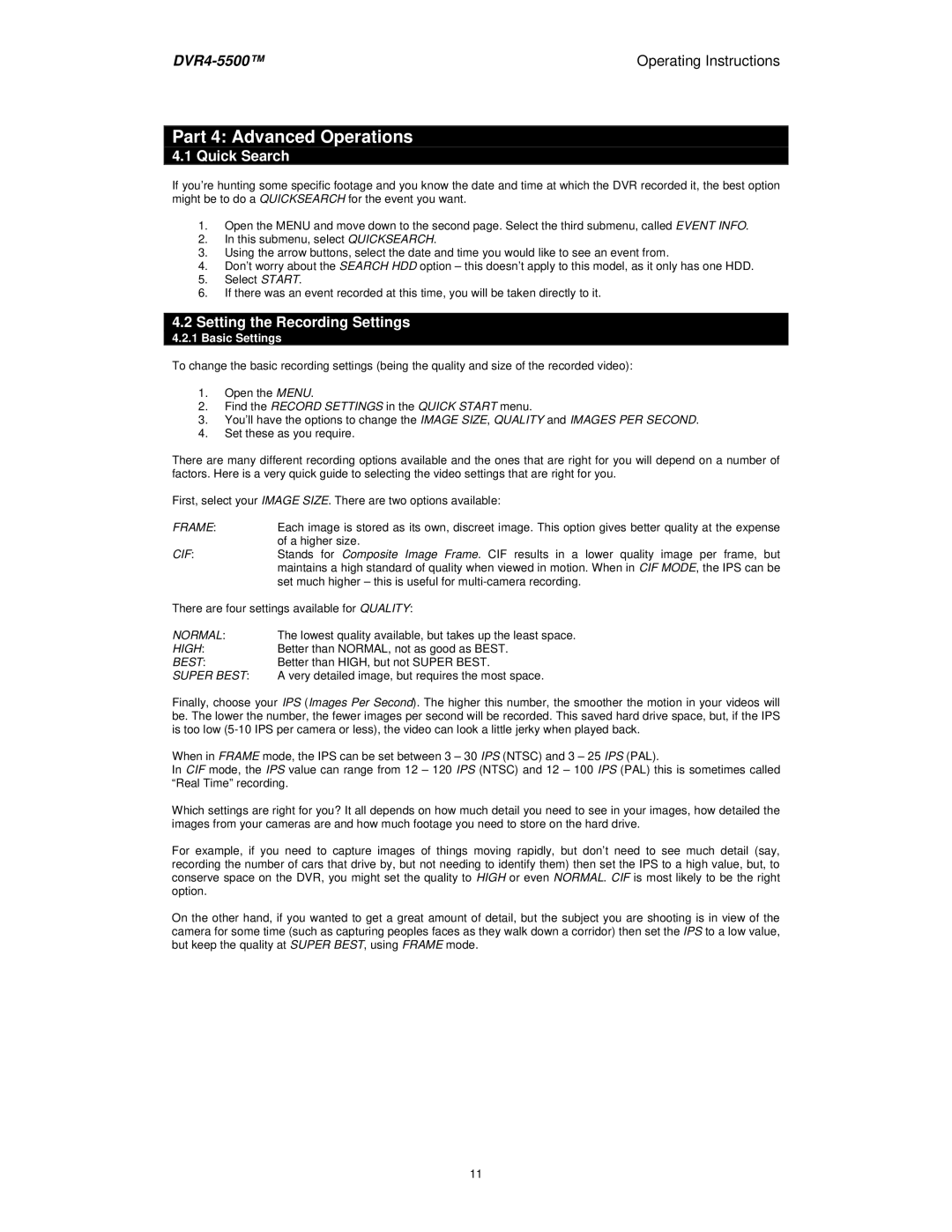Operating Instructions |
Part 4: Advanced Operations
4.1 Quick Search
If you’re hunting some specific footage and you know the date and time at which the DVR recorded it, the best option might be to do a QUICKSEARCH for the event you want.
1.Open the MENU and move down to the second page. Select the third submenu, called EVENT INFO.
2.In this submenu, select QUICKSEARCH.
3.Using the arrow buttons, select the date and time you would like to see an event from.
4.Don’t worry about the SEARCH HDD option – this doesn’t apply to this model, as it only has one HDD.
5.Select START.
6.If there was an event recorded at this time, you will be taken directly to it.
4.2Setting the Recording Settings
4.2.1 Basic Settings
To change the basic recording settings (being the quality and size of the recorded video):
1.Open the MENU.
2.Find the RECORD SETTINGS in the QUICK START menu.
3.You’ll have the options to change the IMAGE SIZE, QUALITY and IMAGES PER SECOND.
4.Set these as you require.
There are many different recording options available and the ones that are right for you will depend on a number of factors. Here is a very quick guide to selecting the video settings that are right for you.
First, select your IMAGE SIZE. There are two options available:
FRAME: Each image is stored as its own, discreet image. This option gives better quality at the expense of a higher size.
CIF:Stands for Composite Image Frame. CIF results in a lower quality image per frame, but maintains a high standard of quality when viewed in motion. When in CIF MODE, the IPS can be set much higher – this is useful for
There are four settings available for QUALITY:
NORMAL: The lowest quality available, but takes up the least space.
HIGH:Better than NORMAL, not as good as BEST.
BEST:Better than HIGH, but not SUPER BEST.
SUPER BEST: A very detailed image, but requires the most space.
Finally, choose your IPS (Images Per Second). The higher this number, the smoother the motion in your videos will be. The lower the number, the fewer images per second will be recorded. This saved hard drive space, but, if the IPS is too low
When in FRAME mode, the IPS can be set between 3 – 30 IPS (NTSC) and 3 – 25 IPS (PAL).
In CIF mode, the IPS value can range from 12 – 120 IPS (NTSC) and 12 – 100 IPS (PAL) this is sometimes called “Real Time” recording.
Which settings are right for you? It all depends on how much detail you need to see in your images, how detailed the images from your cameras are and how much footage you need to store on the hard drive.
For example, if you need to capture images of things moving rapidly, but don’t need to see much detail (say, recording the number of cars that drive by, but not needing to identify them) then set the IPS to a high value, but, to conserve space on the DVR, you might set the quality to HIGH or even NORMAL. CIF is most likely to be the right option.
On the other hand, if you wanted to get a great amount of detail, but the subject you are shooting is in view of the camera for some time (such as capturing peoples faces as they walk down a corridor) then set the IPS to a low value, but keep the quality at SUPER BEST, using FRAME mode.
11