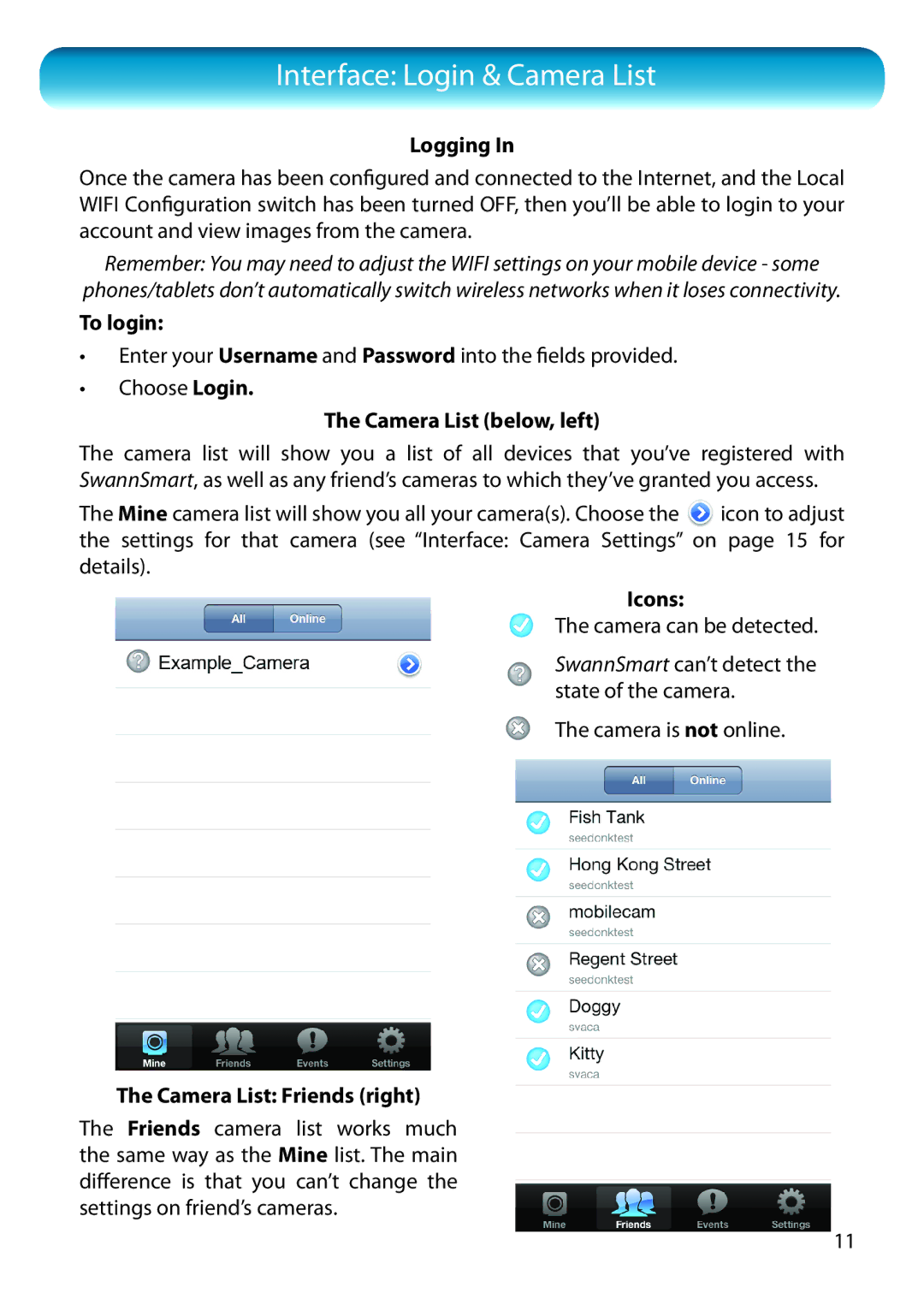Interface: Login & Camera List
Logging In
Once the camera has been configured and connected to the Internet, and the Local WIFI Configuration switch has been turned OFF, then you’ll be able to login to your account and view images from the camera.
Remember: You may need to adjust the WIFI settings on your mobile device - some
phones/tablets don’t automatically switch wireless networks when it loses connectivity.
To login:
•Enter your Username and Password into the fields provided.
•Choose Login.
The Camera List (below, left)
The camera list will show you a list of all devices that you’ve registered with SwannSmart, as well as any friend’s cameras to which they’ve granted you access.
The Mine camera list will show you all your camera(s). Choose the icon to adjust the settings for that camera (see “Interface: Camera Settings” on page 15 for details).
Icons:
The camera can be detected.
SwannSmart can’t detect the state of the camera.
The camera is not online.
The Camera List: Friends (right)
The Friends camera list works much the same way as the Mine list. The main difference is that you can’t change the settings on friend’s cameras.
11