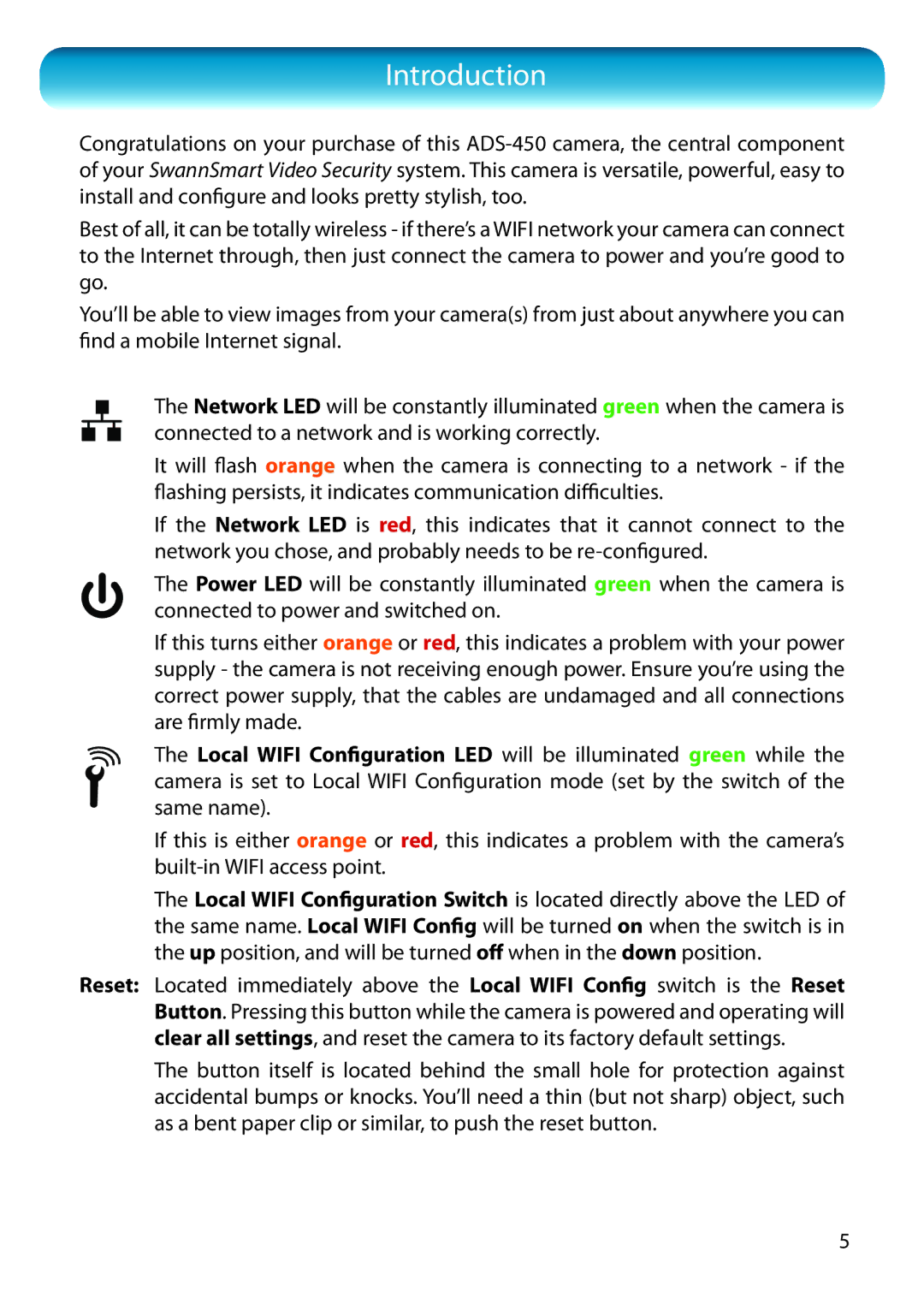Introduction
Congratulations on your purchase of this
Best of all, it can be totally wireless - if there’s a WIFI network your camera can connect to the Internet through, then just connect the camera to power and you’re good to go.
You’ll be able to view images from your camera(s) from just about anywhere you can find a mobile Internet signal.
The Network LED will be constantly illuminated green when the camera is
connected to a network and is working correctly.
It will flash orange when the camera is connecting to a network - if the flashing persists, it indicates communication difficulties.
If the Network LED is red, this indicates that it cannot connect to the network you chose, and probably needs to be
The Power LED will be constantly illuminated green when the camera is connected to power and switched on.
If this turns either orange or red, this indicates a problem with your power supply - the camera is not receiving enough power. Ensure you’re using the correct power supply, that the cables are undamaged and all connections are firmly made.
The Local WIFI Configuration LED will be illuminated green while the camera is set to Local WIFI Configuration mode (set by the switch of the same name).
If this is either orange or red, this indicates a problem with the camera’s
The Local WIFI Configuration Switch is located directly above the LED of the same name. Local WIFI Config will be turned on when the switch is in the up position, and will be turned off when in the down position.
Reset: Located immediately above the Local WIFI Config switch is the Reset Button. Pressing this button while the camera is powered and operating will clear all settings, and reset the camera to its factory default settings.
The button itself is located behind the small hole for protection against accidental bumps or knocks. You’ll need a thin (but not sharp) object, such as a bent paper clip or similar, to push the reset button.
5