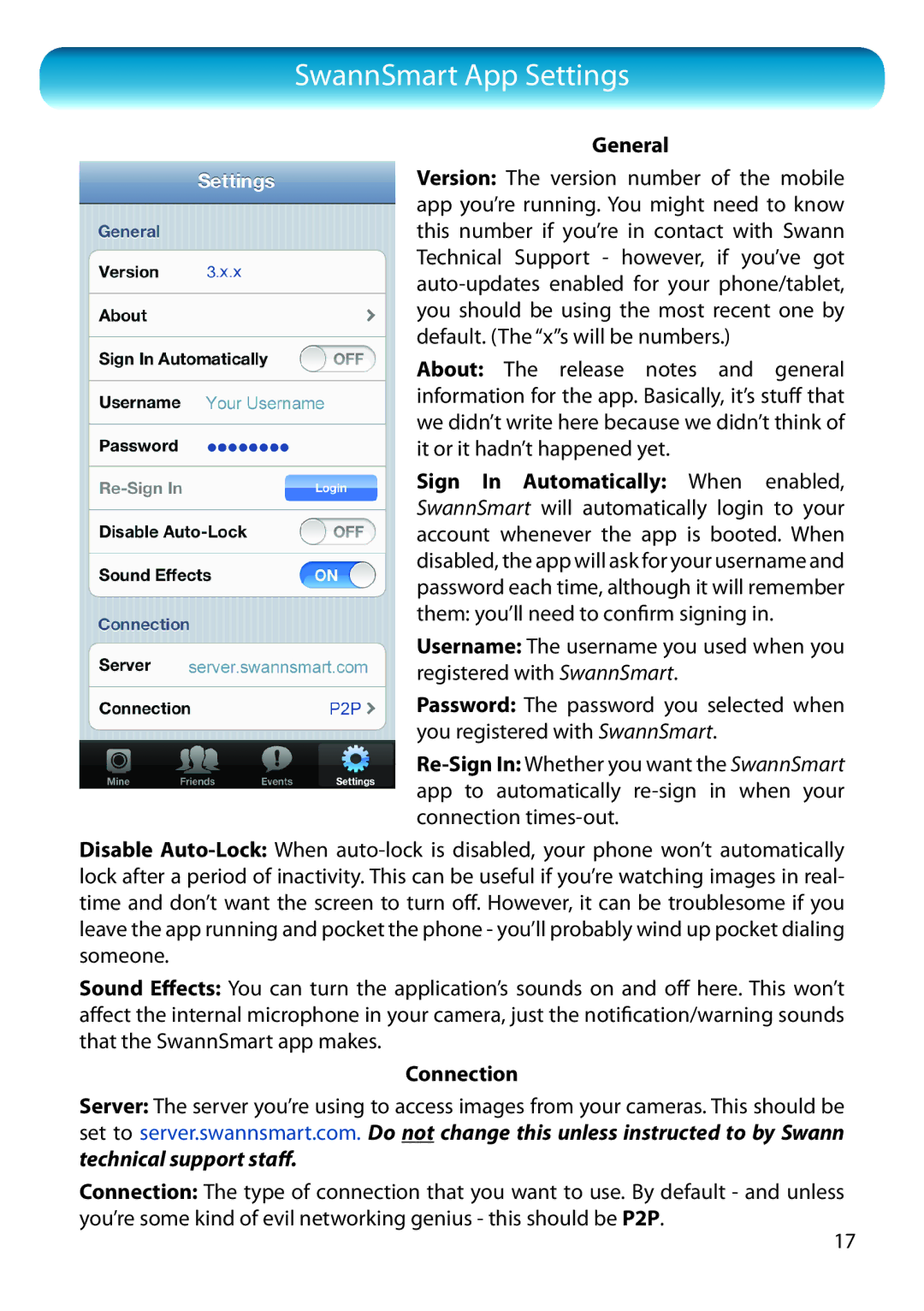SwannSmart App Settings
General
Version: The version number of the mobile app you’re running. You might need to know this number if you’re in contact with Swann Technical Support - however, if you’ve got
About: The release notes and general information for the app. Basically, it’s stuff that we didn’t write here because we didn’t think of it or it hadn’t happened yet.
Sign In Automatically: When enabled, SwannSmart will automatically login to your account whenever the app is booted. When disabled, the app will ask for your username and password each time, although it will remember them: you’ll need to confirm signing in.
Username: The username you used when you registered with SwannSmart.
Password: The password you selected when you registered with SwannSmart.
Disable
Sound Effects: You can turn the application’s sounds on and off here. This won’t affect the internal microphone in your camera, just the notification/warning sounds that the SwannSmart app makes.
Connection
Server: The server you’re using to access images from your cameras. This should be set to server.swannsmart.com. Do not change this unless instructed to by Swann technical support staff.
Connection: The type of connection that you want to use. By default - and unless you’re some kind of evil networking genius - this should be P2P.
17