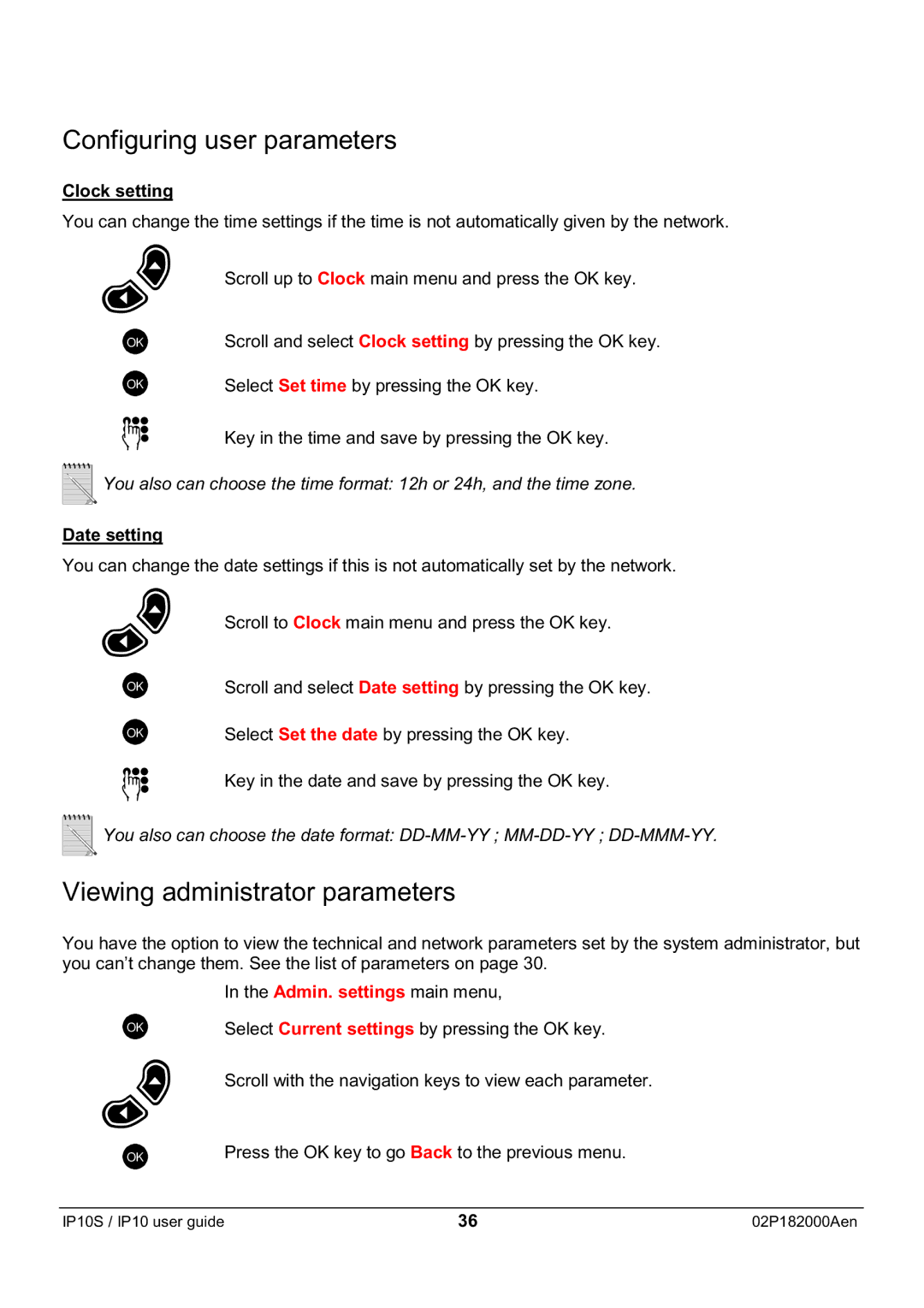Configuring user parameters
Clock setting
You can change the time settings if the time is not automatically given by the network.
| Scroll up to Clock main menu and press the OK key. |
OK | Scroll and select Clock setting by pressing the OK key. |
OK | Select Set time by pressing the OK key. |
Key in the time and save by pressing the OK key.
![]() You also can choose the time format: 12h or 24h, and the time zone.
You also can choose the time format: 12h or 24h, and the time zone.
Date setting
You can change the date settings if this is not automatically set by the network.
| Scroll to Clock main menu and press the OK key. |
OK | Scroll and select Date setting by pressing the OK key. |
OK | Select Set the date by pressing the OK key. |
| Key in the date and save by pressing the OK key. |
![]() You also can choose the date format:
You also can choose the date format:
Viewing administrator parameters
You have the option to view the technical and network parameters set by the system administrator, but you can’t change them. See the list of parameters on page 30.
| In the Admin. settings main menu, |
OK | Select Current settings by pressing the OK key. |
| Scroll with the navigation keys to view each parameter. |
OK | Press the OK key to go Back to the previous menu. |
IP10S / IP10 user guide | 36 | 02P182000Aen |