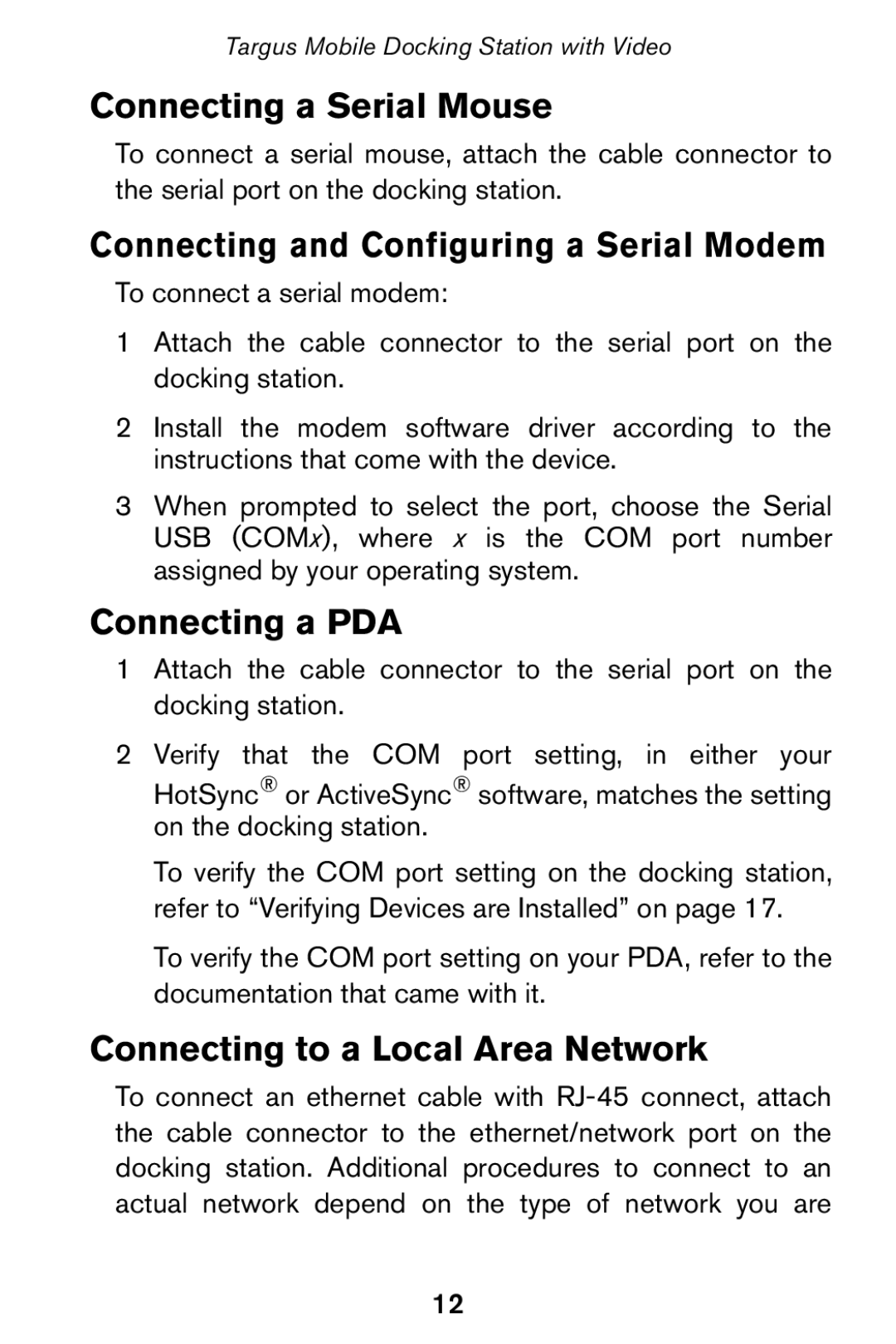Targus Mobile Docking Station with Video
Connecting a Serial Mouse
To connect a serial mouse, attach the cable connector to the serial port on the docking station.
Connecting and Configuring a Serial Modem
To connect a serial modem:
1Attach the cable connector to the serial port on the docking station.
2Install the modem software driver according to the instructions that come with the device.
3When prompted to select the port, choose the Serial USB (COMx), where x is the COM port number assigned by your operating system.
Connecting a PDA
1Attach the cable connector to the serial port on the docking station.
2Verify that the COM port setting, in either your HotSync® or ActiveSync® software, matches the setting on the docking station.
To verify the COM port setting on the docking station, refer to “Verifying Devices are Installed” on page 17.
To verify the COM port setting on your PDA, refer to the documentation that came with it.
Connecting to a Local Area Network
To connect an ethernet cable with
12