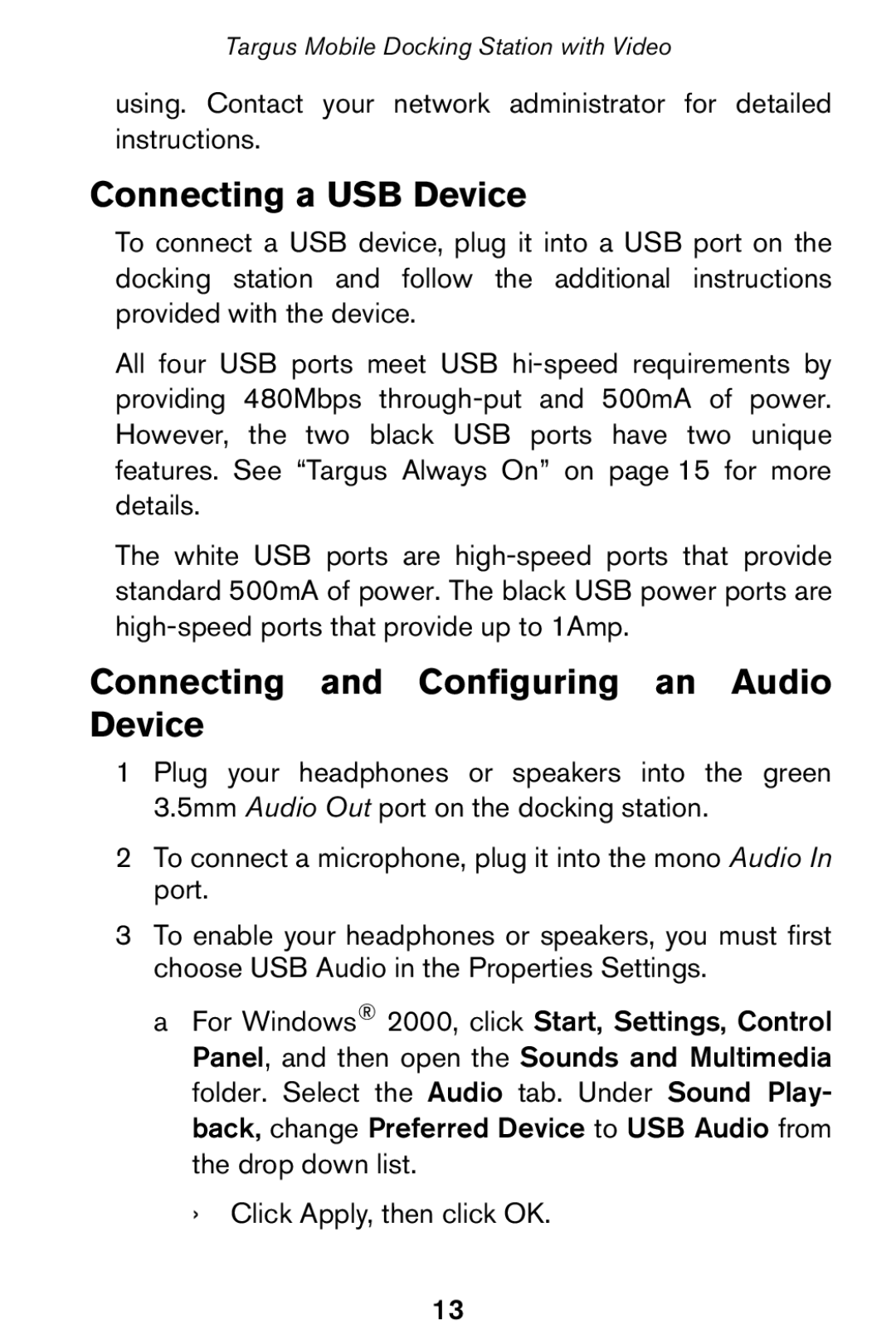Targus Mobile Docking Station with Video
using. Contact your network administrator for detailed instructions.
Connecting a USB Device
To connect a USB device, plug it into a USB port on the docking station and follow the additional instructions provided with the device.
All four USB ports meet USB
The white USB ports are
Connecting and Configuring an Audio Device
1 Plug your headphones or speakers into the green 3.5mm Audio Out port on the docking station.
2To connect a microphone, plug it into the mono Audio In port.
3To enable your headphones or speakers, you must first choose USB Audio in the Properties Settings.
a For Windows® 2000, click Start, Settings, Control Panel, and then open the Sounds and Multimedia folder. Select the Audio tab. Under Sound Play- back, change Preferred Device to USB Audio from the drop down list.
›Click Apply, then click OK.
13