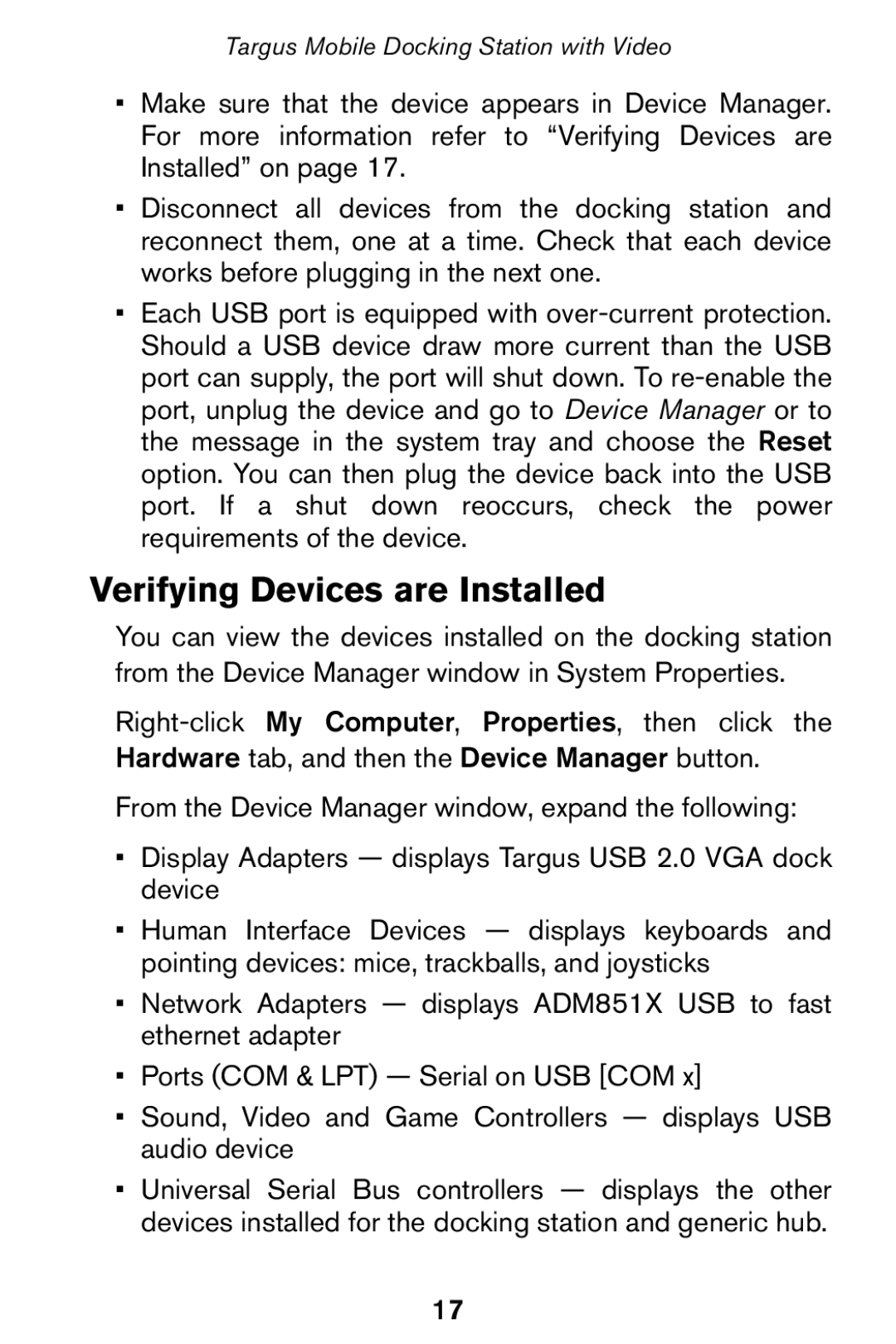Targus Mobile Docking Station with Video
•Make sure that the device appears in Device Manager. For more information refer to “Verifying Devices are Installed” on page 17.
•Disconnect all devices from the docking station and reconnect them, one at a time. Check that each device works before plugging in the next one.
•Each USB port is equipped with
Verifying Devices are Installed
You can view the devices installed on the docking station from the Device Manager window in System Properties.
Hardware tab, and then the Device Manager button.
From the Device Manager window, expand the following:
•Display Adapters — displays Targus USB 2.0 VGA dock device
•Human Interface Devices — displays keyboards and pointing devices: mice, trackballs, and joysticks
•Network Adapters — displays ADM851X USB to fast ethernet adapter
•Ports (COM & LPT) — Serial on USB [COM x]
•Sound, Video and Game Controllers — displays USB audio device
•Universal Serial Bus controllers — displays the other devices installed for the docking station and generic hub.
17