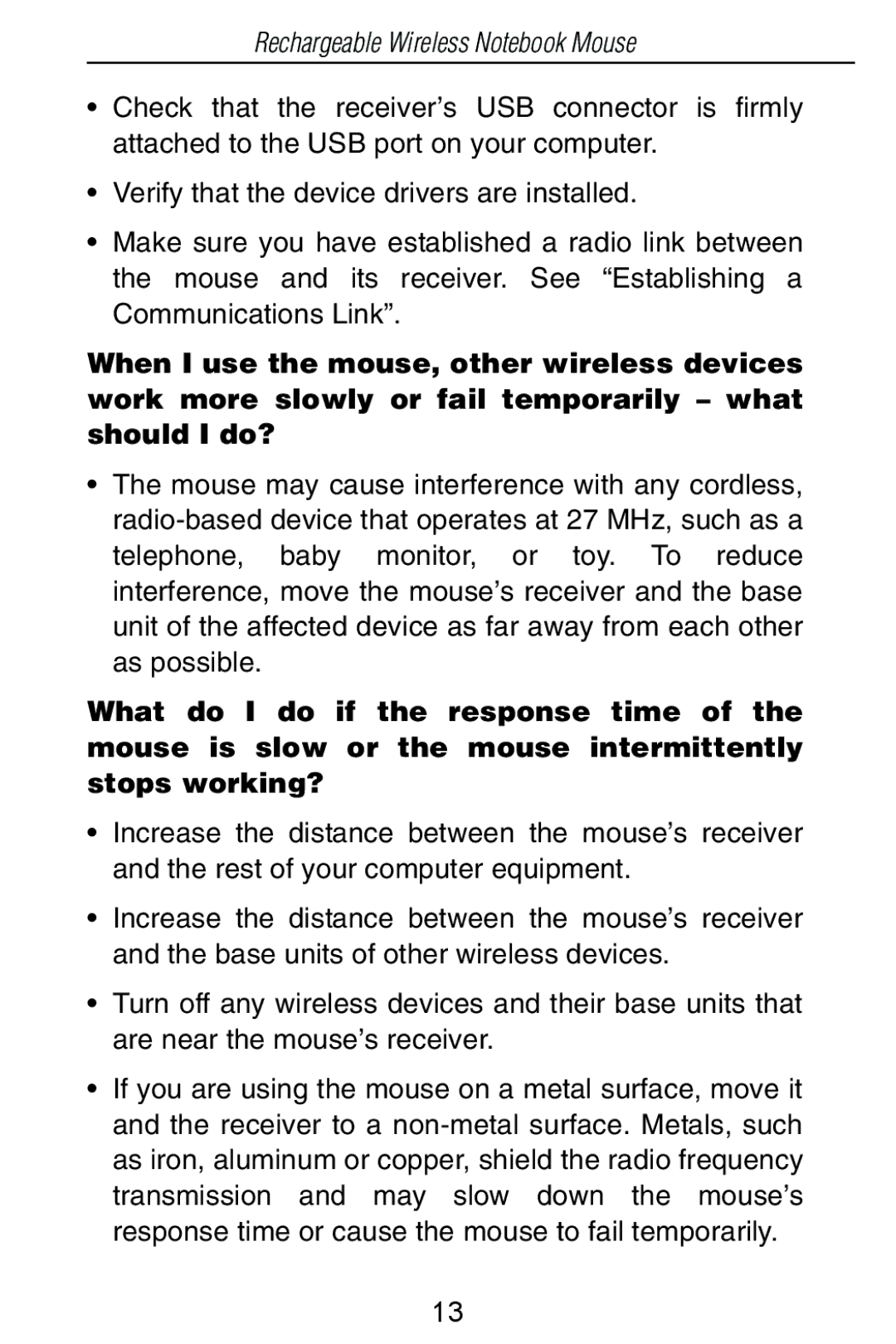Rechargeable Wireless Notebook Mouse
•Check that the receiver’s USB connector is firmly attached to the USB port on your computer.
•Verify that the device drivers are installed.
•Make sure you have established a radio link between the mouse and its receiver. See “Establishing a Communications Link”.
When I use the mouse, other wireless devices work more slowly or fail temporarily – what should I do?
•The mouse may cause interference with any cordless,
What do I do if the response time of the mouse is slow or the mouse intermittently stops working?
•Increase the distance between the mouse’s receiver and the rest of your computer equipment.
•Increase the distance between the mouse’s receiver and the base units of other wireless devices.
•Turn off any wireless devices and their base units that are near the mouse’s receiver.
•If you are using the mouse on a metal surface, move it and the receiver to a
13