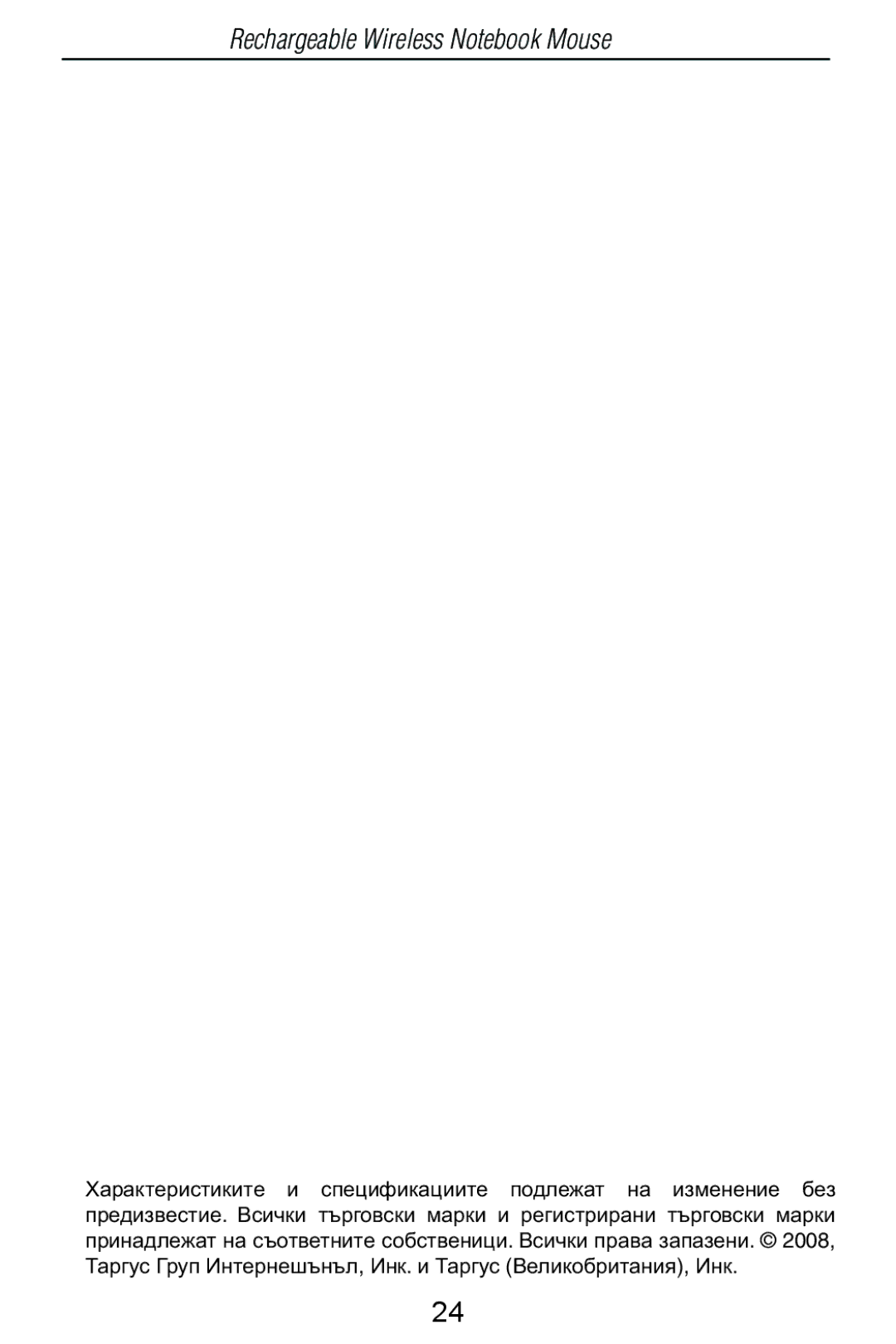User Guide
Table of Contents
HR Hrvatski
SE Svenska
Introduction
System Requirements
Hardware
Operating System
Connecting the Mouse Receiver
Using the Mouse
Installing the Batteries
Avoid Mixing NEW and Used Batteries in a Device
Rechargeable Wireless Notebook Mouse
Charging the Batteries
Establishing a Communica- tions Link
Mouse Power Management
Receiver
Operating Hints
Troubleshooting
Comfortable Usage
What do I do if the mouse does not work?
Rechargeable Wireless Notebook Mouse
Rechargeable Wireless Notebook Mouse
Ɍɜɨɞ
Ɋɜɴɪɡɜɚɧɟ ɧɚ ɦɢɲɤɚɬɚ�ɉɪɢɟɦɧɢɤ
Ɉɥɴɡɧɟɬɟ ɨɛɪɚɬɧɨ ɤɚɩɚɤɚ ɞɨɤɚɬɨ ɢɡɳɪɚɤɚ
Rechargeable Wireless Notebook Mouse
Ɂɚɪɟɠɞɚɧɟ ɧɚ ɛɚɬɟɪɢɢɬɟ
Ɍɩɪɚɜɥɟɧɢɟ ɧɚ ɡɚɯɪɚɧɜɚɧɟɬɨ ɧɚ ɦɢɲɤɚɬɚ
Ɋɴɜɟɬɢ ɡɚ ɟɤɫɩɥɨɚɬɚɰɢɹɬɚ
Ɂɚ ɭɞɨɛɫɬɜɨ ɩɪɢ ɟɤɫɩɥɨɚɬɚɰɢɹɬɚ
Rechargeable Wireless Notebook Mouse
Rechargeable Wireless Notebook Mouse
Úvod
Systemkrav
Maskinvare
USB rozhraní
PĜipojení myši PĜijímaþ
Pouåívání myši
Instalace baterií
NasuĖte kryt baterií zpČt na místo, aå uslyšíte kliknutí
Rechargeable Wireless Notebook Mouse
Dobíjení baterií
Komunikaþní spojení
Správa spotĜeby myši
PĜijímaþ
Provozní tipy
Pohodlné pouåívání
OdstraĖování problémĤ
Co dČlat, kdyå nefunguje myš?
Co dČlat, kdyå je doba odezvy myši pomalá nebo se zasekává?
Rechargeable Wireless Notebook Mouse
Einführung
Systemanforderungen
USB-Schnittstelle
Betriebssystem
Anschließen des Empfangsgeräts
Benutzung der Maus
Einlegen der Batterien
Den Deckel zum Batteriefach wieder zuschieben bis es klickt
Schnurrlose, optische Notebook Maus
Mausleistungsmanagement
Statusleuchte
Empfänger
Hinweise zum Betrieb
Fehlersuche und -behebung
Was mache ich, wenn die RF-Maus nicht funk- tioniert?
Schnurrlose, optische Notebook Maus
Schnurrlose, optische Notebook Maus
Forord
Mus
USB grænseflade
Styresystem
Installer batterier
Tilslut musen Modtager
Anvend musen
Bemærk Battericoveret ER Også Musens Øverste Cover
Rechargeable Wireless Notebook Mouse
Oplad batterierne
Etabler kommunikationsforbindelse
Mus strømstyring
Modtager
Tips til anvendelse
Komfortabel anvendelse
Fejlfinder
Hvad gør jeg hvis musen ikke fungerer?
Rechargeable Wireless Notebook Mouse
Rechargeable Wireless Notebook Mouse
Sissejuhatus
Nõuded süsteemile
Riistvara
Arvuti USB liides
Hiire ühendamine Vastuvõtja
Hiire kasutamine
Akude paigaldamine
Lükake aku kate tagasi kohale kuni see klõpsatub kohale
USB kaabliga laetava traadita hiire kasutamismärkused
Akude laadimine
Ühenduse loomine
Hiire toitehaldus
Vastuvõtja
Kasutamise soovitused
Mugav kasutamine
Veaotsing
Mida teha kui hiir ei tööta?
Rechargeable Wireless Notebook Mouse
Rechargeable Wireless Notebook Mouse
Introducción
Requisitos del sistema
El ratón
Interfase USB
Cómo conectar el receptor del ratón
Cómo usar el Ratón
Cómo instalar las pilas
Evite Usar Pilas Nuevas CON Pilas Usadas EN UN Dispositivo
Rechargeable Wireless Notebook Mouse
Cómo cargar el ratón
Establecimiento del enlace de comunicaciones
Administración de la Energía
Receptor
Consejos de funcionamiento
Uso ergonómico
Solución de problemas
¿Qué hago si el ratón inalámbrico no funci- ona?
Rechargeable Wireless Notebook Mouse
Rechargeable Wireless Notebook Mouse
Johdanto
Järjestelmävaatimukset
Laite
Käyttöjärjestelmä
Hiiren yhdistäminen Vastaanotin
Hiiren käyttö
Paristojen asennus
Paristosuojan kansi vapautuspainike
Rechargeable Wireless Notebook Mouse
Paristojen lataaminen
Kommunikointiyhteyden luominen
Hiiren virranohjaus
Vastaanotin
Vinkkejä käyttäjälle
Vaivaton käyttö
Ongelmatilanteissa
Mitä teen, jos hiiri lakkaa toimimasta?
Rechargeable Wireless Notebook Mouse
Rechargeable Wireless Notebook Mouse
Configuration requise
Etui de transport Piles rechargeables AAA
Matériel
Port USB version
Raccordement du socle récepteur
Employer la souris
Mise en place des piles
Système d’exploitation
Open
Souris sans fil pour ordinateur portable de Targus
Chargement de la souris
Établissement d’un lien de communication
Gestion du courant
Lumière
Récepteur
Conseils dutilisation
Position d’utilisation confortable
Dépannage
Que dois-je faire si la souris ne fonctionne pas?
Souris sans fil pour ordinateur portable de Targus
Souris sans fil pour ordinateur portable de Targus
ƪLjıĮDŽǔDŽǀ
Ƶǘnjįİıdž�IJǎǑ�ȺǎnjIJLjljLjǎǘ�ƩƿljIJdžǐ
ƮƾNJǑNjNjĮ�NjȺĮIJĮǏLjǙnj LJǎǑNjȺǁ�ĮȺǎįƿıNjİǑıdžǐ
ĮLjĮLJƿIJİLj�IJǎ�ǒĮǏĮljIJdžǏLjıIJLjljǗ�İȺĮnjĮijǗǏIJLjıdžǐ�Njƿıǔ�ljĮNJǔįǁǎǑ� 86%�
ĬǗǏIJLjıdž�IJǔnj�NjȺĮIJĮǏLjǙnj
ƩLjĮǒİǁǏLjıdž�İnjƿǏDŽİLjĮǐ�ıIJǎ�ȺǎnjIJǁljLj
ƸȺǎįİǁǍİLjǐ�DŽLjĮ�IJdž�NJİLjIJǎǑǏDŽǁĮ
ƟnjİIJdž�ǒǏǀıdž
IJǎǑ�
105
Uvod
Sustavski zahtjevi
Hardver
Operativni sustav
Povezivanje miša Prijamnik
Uporaba miša
Postavljanje baterija
Izbjegavajte Miješanje Novih I Korištenih Baterija U Ureĉaju
109
Punjenje baterija
Uspostavljanje komunikacijske veze
Aktivere musen
Prijamnik
Savjeti za uporabu
Rješavanje problema
Udobna uporaba
Što da uþinim ako miš ne radi?
Rechargeable Wireless Notebook Mouse
115
Bevezetés
Rendszerkövetelmények
USB interfész
Operációs rendszer
Az egér csatlakoztatása VevĘ
Az egér használata
Az akkumulátorok behelyezése
Kattanásig csúsztassa vissza az akkumulátor burkola- tát 118
119
Az akkumulátorok töltése
Kommunikációs kapcsolat kiépítése
Egér energiagazdálkodási lehetĘségek
VevĘ
MĦködtetési tippek
Kényelmes használat
Hibaelhárítás
Mit tegyek, ha az egér nem mĦködik?
Rechargeable Wireless Notebook Mouse
125
Introduzione
Requisiti di sistema
USB porta
Windows 98SE/Me/2000/XP Windows Vista
Installazione delle batterie
Collegamento del ricevitore del mouse
Utilizzo del mouse
Open
129
Cómo cargar pilas
Stabilire un collegamento di comunicazione
Controllo consumo
Ricevitore
Suggerimenti per luso
Uso agevole
Localizzazione e soluzione dei problemi
Cosa fare se il mouse senza fili non funziona?
Mouse Wireless di Targus
136
Ʋvadas
Reikalavimai sistemai
Ʋranga
Operacinơ sistema
Pelơs prijungimas Imtuvas
Pelơs naudojimas
Baterijǐ Ƴdiegimas
Baterijos dangtelis
140
Baterijǐ Ƴkrovimas
Prisijungimo sąsajos nustatymas
Pelơs maitinimo valdymas
Imtuvas
Valdymo patarimai
Optimaliam efektyvumui ir RD priơmimui
Patogus naudojimas
Trikdåiǐ šalinimas
Ką daryti, jeigu pelơ neveikia?
Rechargeable Wireless Notebook Mouse
146
Ievads
SistƝmas prasƯbas
Aparatnjra
OperƝtƗjsistƝma
Peles pievienošana UztvƝrƝjs
Peles izmantošana
Bateriju uzstƗdƯãana
Izvairieties no Jaunu UN Lietotu Bateriju Apvienojuma Pelɯ
150
Bateriju lƗdƝãana
Sakaru saites izveidoãana
Peles enerƧijas pƗrvaldƯba
UztvƝrƝjs
Padomi darbƯbai
Ɯrta lietošana
TraucƝjummeklƝãana
Ko darƯt, ja pele nestrƗdƗ?
Rechargeable Wireless Notebook Mouse
156
Inleiding
Systeemvereisten
USB-interface
Besturingssysteem
De Batterijen Installeren
De muisontvanger aansluiten
Gebruik van het muis
Gebruik Geen Nieuwe EN Oude Batterijen in EEN Zelfde Toestel
160
De muis opladen
Vastzetten van een communicatielink
Energiebesparing
Statuslampje
Ontvanger
Tips voor gebruik
Comfortabel gebruik
Probleemoplossing
Wat doe ik als de RF muis niet werkt?
Targus Notebook draadloze Optische Muis
Targus Notebook draadloze Optische Muis
167
Introduksjon
USB-grensesnitt
Operasjonssystem
Windows 2000/Me/XP Windows Vista 168
Installere batteriene
Koble til musen Mottaker
Bruke musen
Unngå Å Blande NYE OG Brukte Batterier I ET Apparat
171
Lade batteriene
Opprette en kommunikasjonsforbindelse
Mottaker
Operasjonstips
Komfortabel bruk
Feilsøking
Hva gjør jeg om musen ikke virker?
Rechargeable Wireless Notebook Mouse
177
Wprowadzenie
Wymagania systemowe
SprzĊt
System operacyjny
Podáączanie myszy Odbiornik
Korzystanie z myszy
Instalacja baterii
Pokrywa kieszeni na baterie Przycisk zwalniający
181
Àadowanie baterii
Ustanawianie poáączenia radiowego
Kontrola zasilania myszy
Odbiornik
Wyáączaj mysz w czasie podróĪy, aby oszczĊdzaü baterie 183
PoĪyteczne wskazówki
Rozwiązywanie problemów
Wygoda uĪytkowania
Co robiü, kiedy mysz nie dziaáa?
Rechargeable Wireless Notebook Mouse
187
Introdução
Requisitos do Sistema
Cabo USB decarga Bolsa de transporte
Interface USB 188
Ligar o receptor e utilização do mouse
Utilização do Rato
Instalar as Pilhas
Windows Me/2000/XP Windows Vista
Evite Misturar Pilhas Novas E Usadas NUM Aparelho
191
Estabelecer uma ligação de comunicação
Carregar o Rato
Gestão da energia do rato
Luz de estado
Sugestões de funcionamento
Resolução de Problemas
Utilização confortável
Que devo fazer se o rato RF não funcionar?
Rato sem fios da Targus para computador portátil
Rato sem fios da Targus para computador portátil
198
Introducere
CerinĠe de sistem
Sistem de operare
Conectarea mouse-ului Receptor
Utilizarea mouse-ului
Instalarea bateriilor
Capacul
202
Încărcarea bateriilor
Stabilirea unei legături de comunicaĠie
Gestionarea energiei mouse-ului
Sugestii privind utilizarea
Pentru performanĠă úi recepĠionare RF optime
Remedierea problemelor
Utilizare confortabilă
Ce trebuie să fac dacă mouse-ul nu funcĠionează?
Mouse-ul poate genera interferenĠe cu alte dispozitive
208
Ȼɜɟɞɟɧɢɟ
Ɉɨɞɤɥɸɱɟɧɢɟ ɦɵɲɢ�ɉɪɢɟɦɧɢɤ
Ȼɫɬɚɜɶɬɟ ɤɪɵɲɤɭ ɨɬɫɟɤɚ ɛɚɬɚɪɟɣ ɧɚ ɦɟɫɬɨ ɞɨ ɳɟɥɱɤɚ 211
212
Ɂɚɦɟɧɚ ɛɚɬɚɪɟɣ
Ɍɩɪɚɜɥɟɧɢɟ ɩɢɬɚɧɢɟɦ ɦɵɲɢ
Ɋɟɤɨɦɟɧɞɚɰɢɢ ɩɨ ɪɚɛɨɬɟ ɫ ɦɵɲɶɸ
Ʉɨɦɮɨɪɬɚɛɟɥɶɧɚɹ ɪɚɛɨɬɚ
Rechargeable Wireless Notebook Mouse
218
Introduktion
Hårdvara
USB gränssnitt
Operativsystem
Installera batterier
Ansluta musen Mottagare
Använda musen
Observera Batteriluckan ÄR Också Höljet PÅ Musen
222
Ladda batterierna
Etablera en kommunikationslänk
Musens elhantering
Mottagare
Användartips
Bekväm användning
Felsökning
Vad gör jag om musen inte fungerar?
Rechargeable Wireless Notebook Mouse
228
Sistemske zahteve
Strojna oprema
Osebni raþunalnik Vmesnik USB
Operacijski sistem
Priklop miške Sprejemnik
Uporaba miške
Vstavljanje baterij
Pokrov predala za baterije gumb za sprostitev
232
Polnjenje baterij
Vpostavljanje komunikacijske zveze
Upravljanje z miškinim napajanjem
Sprejemnik
Nasveti za uporabo
Odpravljanje motenj
Kaj moramo storiti, þe miška ne deluje?
Rechargeable Wireless Notebook Mouse
238
Systémové poåiadavky
Hardvér
Operaþný systém
Pripojenie myši Prijímaþ
Pouåívanie myši
Inštalácia batérií
Poznámka Kryt Batérie SLÚäI TIEä AKO Vrchný Kryt Myši
242
Nabíjanie batérií
Nadviazanie komunikaþného spojenia
Správa napájania myši
Prijímaþ
Rady pri pouåívaní
Pohodlné pouåívanie
Riešenie problémov
Ýo mám robiĢ ak myš nefunguje?
Rechargeable Wireless Notebook Mouse
248
Önsöz
Sistem Gereksinimleri
DonanÕm
Øúletim Sistemi
Fareyi ba÷lamak AlÕcÕ
Fareyi kullanmak
Pillerin kurulumu
Fare alÕcÕsÕnÕ ba÷lamak için
Not PøL KAPAöI Ayrica FARENøN DE ÜST Korumasidir
252
Pillerin ùarj Edilmesi
Bir øletiúim Ba÷lantÕsÕ Kurmak
Fare Güç Yönetimi
AlÕcÕnÕn altÕnda bulunan butonu basÕp bÕrakÕn Durum ÕúÕ÷Õ
AlÕcÕ
AlÕcÕ aktif oldu÷unda durum ÕúÕ÷Õ yanÕp söner
ÇalÕútÕrma øpucularÕ
Rahat KullanÕm
Sorun giderme
÷er fare çalÕúmÕyorsa ne yapmalÕyÕm?
Rechargeable Wireless Notebook Mouse
258