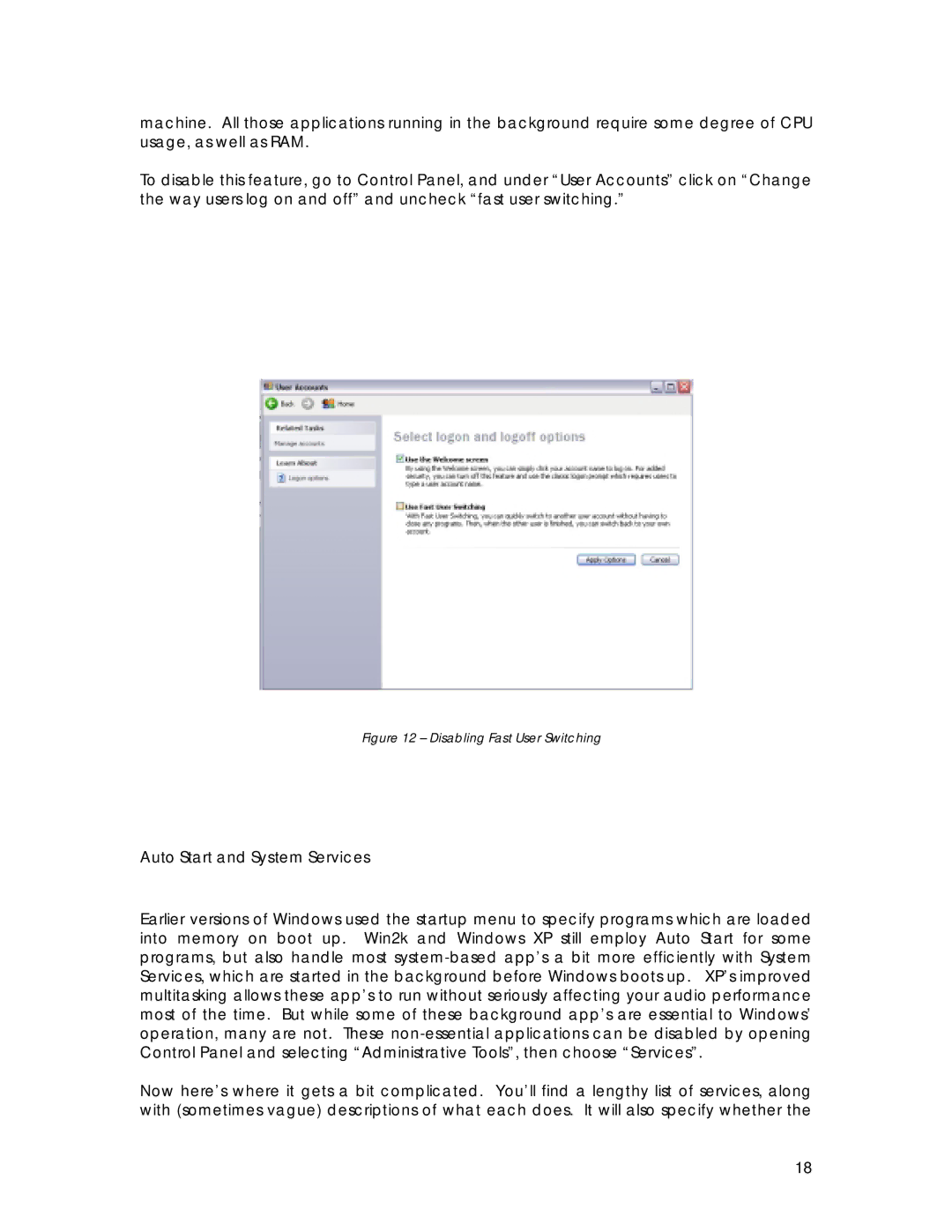machine. All those applications running in the background require some degree of CPU usage, as well as RAM.
To disable this feature, go to Control Panel, and under “User Accounts” click on “Change the way users log on and off” and uncheck “fast user switching.”
Figure 12 – Disabling Fast User Switching
Auto Start and System Services
Earlier versions of Windows used the startup menu to specify programs which are loaded into memory on boot up. Win2k and Windows XP still employ Auto Start for some programs, but also handle most
Now here’s where it gets a bit complicated. You’ll find a lengthy list of services, along with (sometimes vague) descriptions of what each does. It will also specify whether the
18