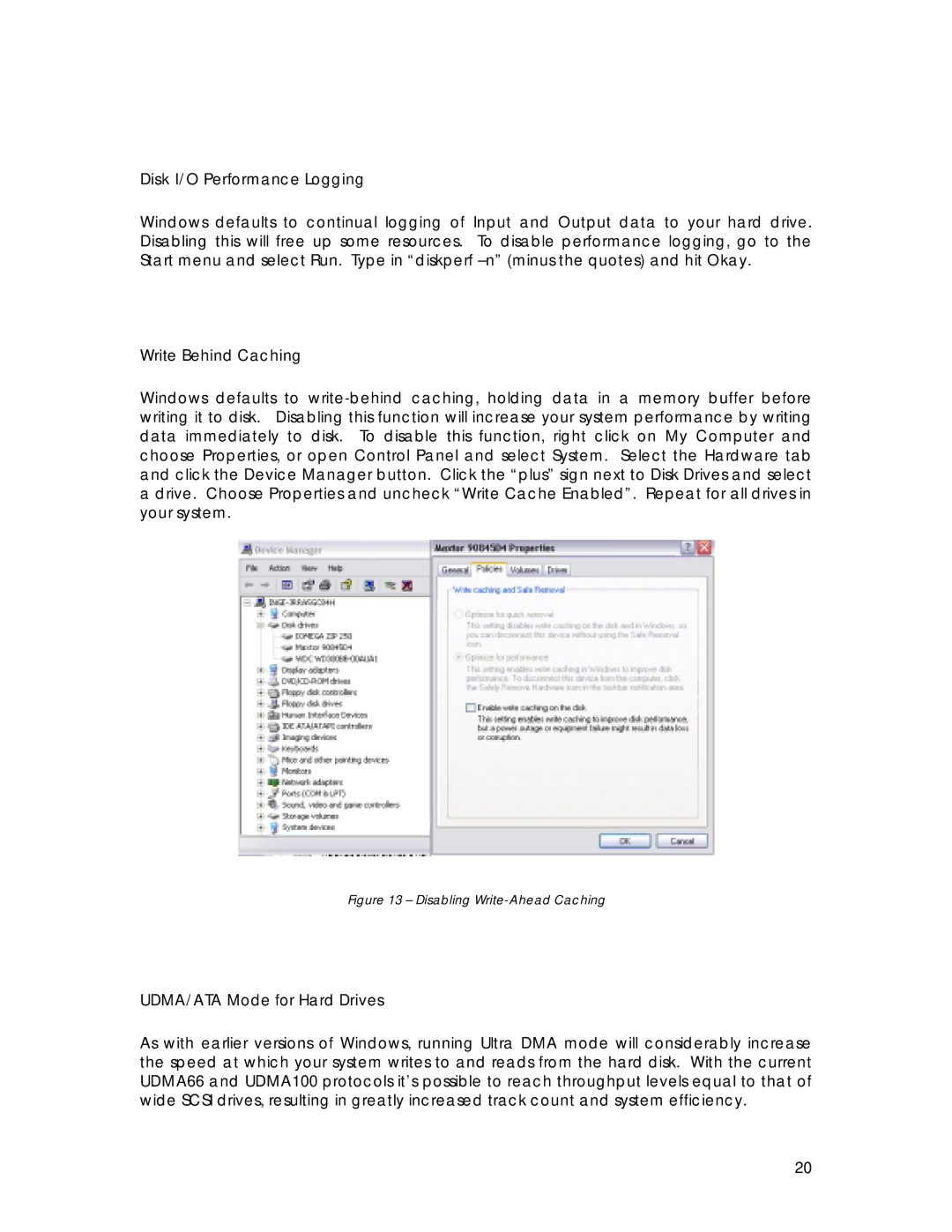Disk I/O Performance Logging
Windows defaults to continual logging of Input and Output data to your hard drive. Disabling this will free up some resources. To disable performance logging, go to the Start menu and select Run. Type in “diskperf
Write Behind Caching
Windows defaults to
Figure 13 – Disabling Write-Ahead Caching
UDMA/ATA Mode for Hard Drives
As with earlier versions of Windows, running Ultra DMA mode will considerably increase the speed at which your system writes to and reads from the hard disk. With the current UDMA66 and UDMA100 protocols it’s possible to reach throughput levels equal to that of wide SCSI drives, resulting in greatly increased track count and system efficiency.
20