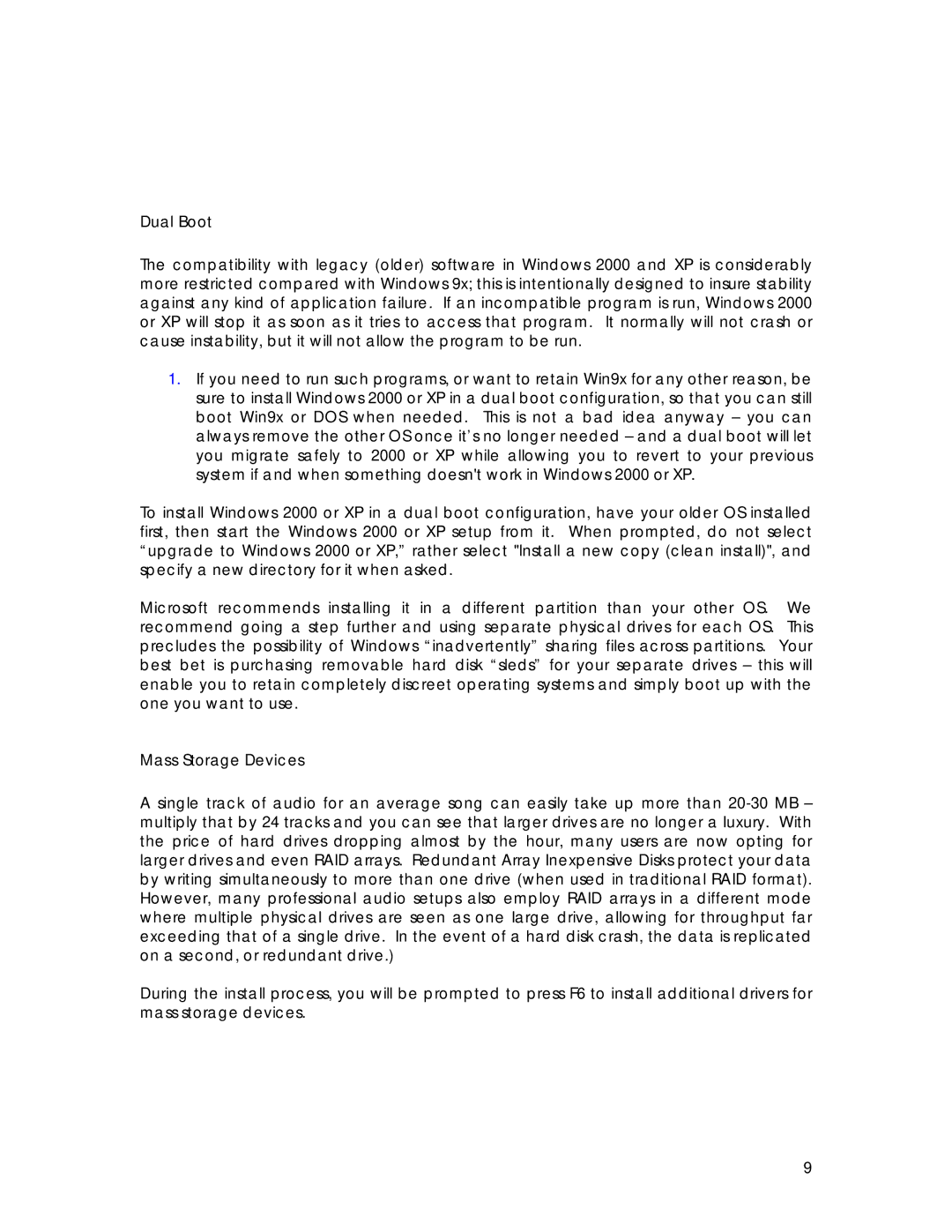Dual Boot
The compatibility with legacy (older) software in Windows 2000 and XP is considerably more restricted compared with Windows 9x; this is intentionally designed to insure stability against any kind of application failure. If an incompatible program is run, Windows 2000 or XP will stop it as soon as it tries to access that program. It normally will not crash or cause instability, but it will not allow the program to be run.
1.If you need to run such programs, or want to retain Win9x for any other reason, be sure to install Windows 2000 or XP in a dual boot configuration, so that you can still boot Win9x or DOS when needed. This is not a bad idea anyway – you can always remove the other OS once it’s no longer needed – and a dual boot will let you migrate safely to 2000 or XP while allowing you to revert to your previous system if and when something doesn't work in Windows 2000 or XP.
To install Windows 2000 or XP in a dual boot configuration, have your older OS installed first, then start the Windows 2000 or XP setup from it. When prompted, do not select “upgrade to Windows 2000 or XP,” rather select "Install a new copy (clean install)", and specify a new directory for it when asked.
Microsoft recommends installing it in a different partition than your other OS. We recommend going a step further and using separate physical drives for each OS. This precludes the possibility of Windows “inadvertently” sharing files across partitions. Your best bet is purchasing removable hard disk “sleds” for your separate drives – this will enable you to retain completely discreet operating systems and simply boot up with the one you want to use.
Mass Storage Devices
A single track of audio for an average song can easily take up more than
During the install process, you will be prompted to press F6 to install additional drivers for mass storage devices.
9