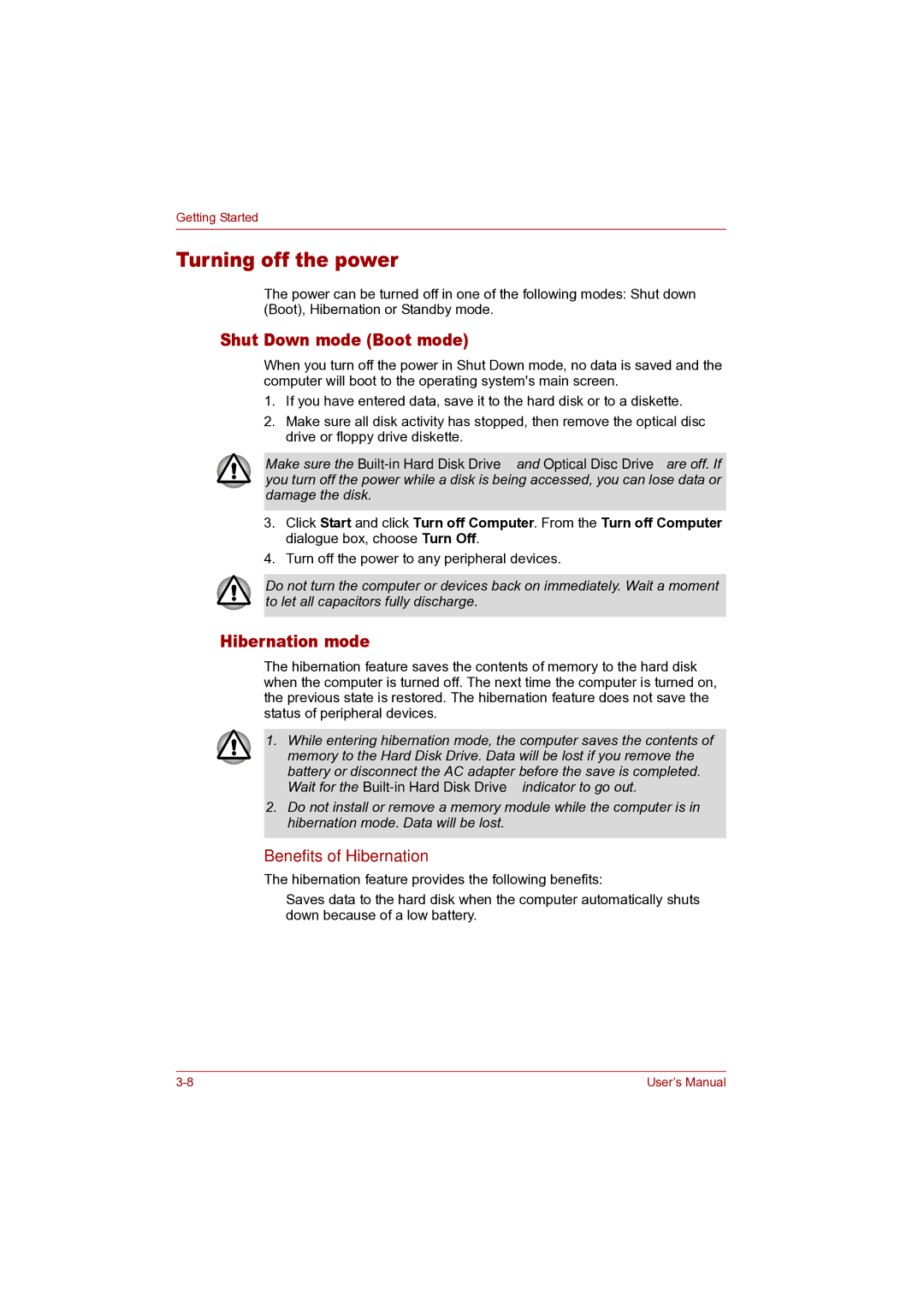Getting Started
Turning off the power
The power can be turned off in one of the following modes: Shut down (Boot), Hibernation or Standby mode.
Shut Down mode (Boot mode)
When you turn off the power in Shut Down mode, no data is saved and the computer will boot to the operating system's main screen.
1.If you have entered data, save it to the hard disk or to a diskette.
2.Make sure all disk activity has stopped, then remove the optical disc drive or floppy drive diskette.
Make sure the
3.Click Start and click Turn off Computer. From the Turn off Computer dialogue box, choose Turn Off.
4.Turn off the power to any peripheral devices.
Do not turn the computer or devices back on immediately. Wait a moment to let all capacitors fully discharge.
Hibernation mode
The hibernation feature saves the contents of memory to the hard disk when the computer is turned off. The next time the computer is turned on, the previous state is restored. The hibernation feature does not save the status of peripheral devices.
1.While entering hibernation mode, the computer saves the contents of memory to the Hard Disk Drive. Data will be lost if you remove the battery or disconnect the AC adapter before the save is completed. Wait for the
2.Do not install or remove a memory module while the computer is in hibernation mode. Data will be lost.
Benefits of Hibernation
The hibernation feature provides the following benefits:
■Saves data to the hard disk when the computer automatically shuts down because of a low battery.
User’s Manual |