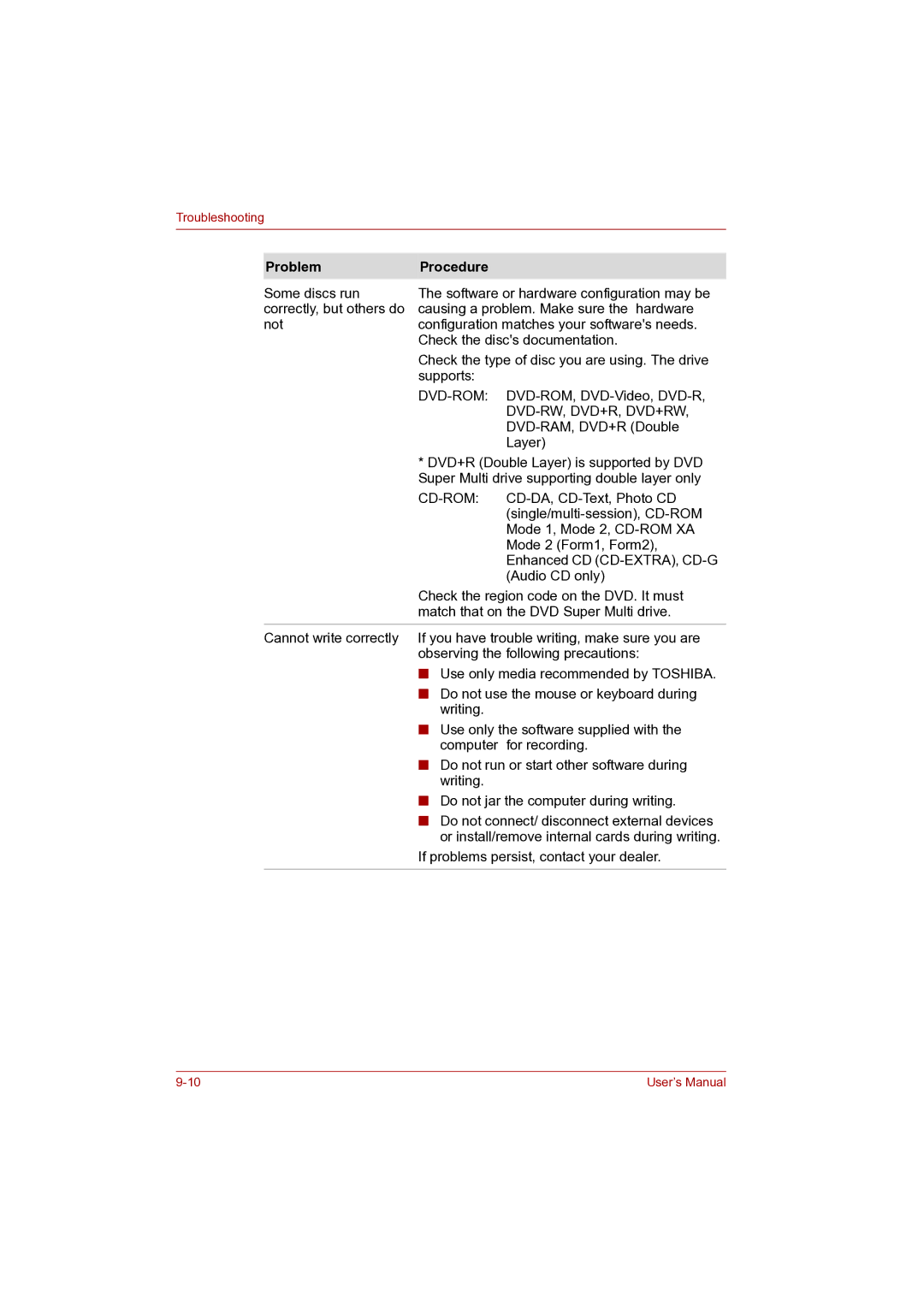Troubleshooting
Problem | Procedure |
|
Some discs run | The software or hardware configuration may be | |
correctly, but others do | causing a problem. Make sure the hardware | |
not | configuration matches your software's needs. | |
| Check the disc's documentation. | |
| Check the type of disc you are using. The drive | |
| supports: |
|
|
| |
|
|
|
|
| |
|
| Layer) |
| * DVD+R (Double Layer) is supported by DVD | |
| Super Multi drive supporting double layer only | |
|
| |
|
| |
|
| Mode 1, Mode 2, |
|
| Mode 2 (Form1, Form2), |
|
| Enhanced CD |
|
| (Audio CD only) |
| Check the region code on the DVD. It must | |
| match that on the DVD Super Multi drive. | |
Cannot write correctly | If you have trouble writing, make sure you are | |
| observing the following precautions: | |
| ■ Use only media recommended by TOSHIBA. | |
| ■ Do not use the mouse or keyboard during | |
| writing. |
|
| ■ Use only the software supplied with the | |
| computer | for recording. |
■ Do not run or start other software during writing.
■ Do not jar the computer during writing.
■ Do not connect/ disconnect external devices or install/remove internal cards during writing.
If problems persist, contact your dealer.
User’s Manual |