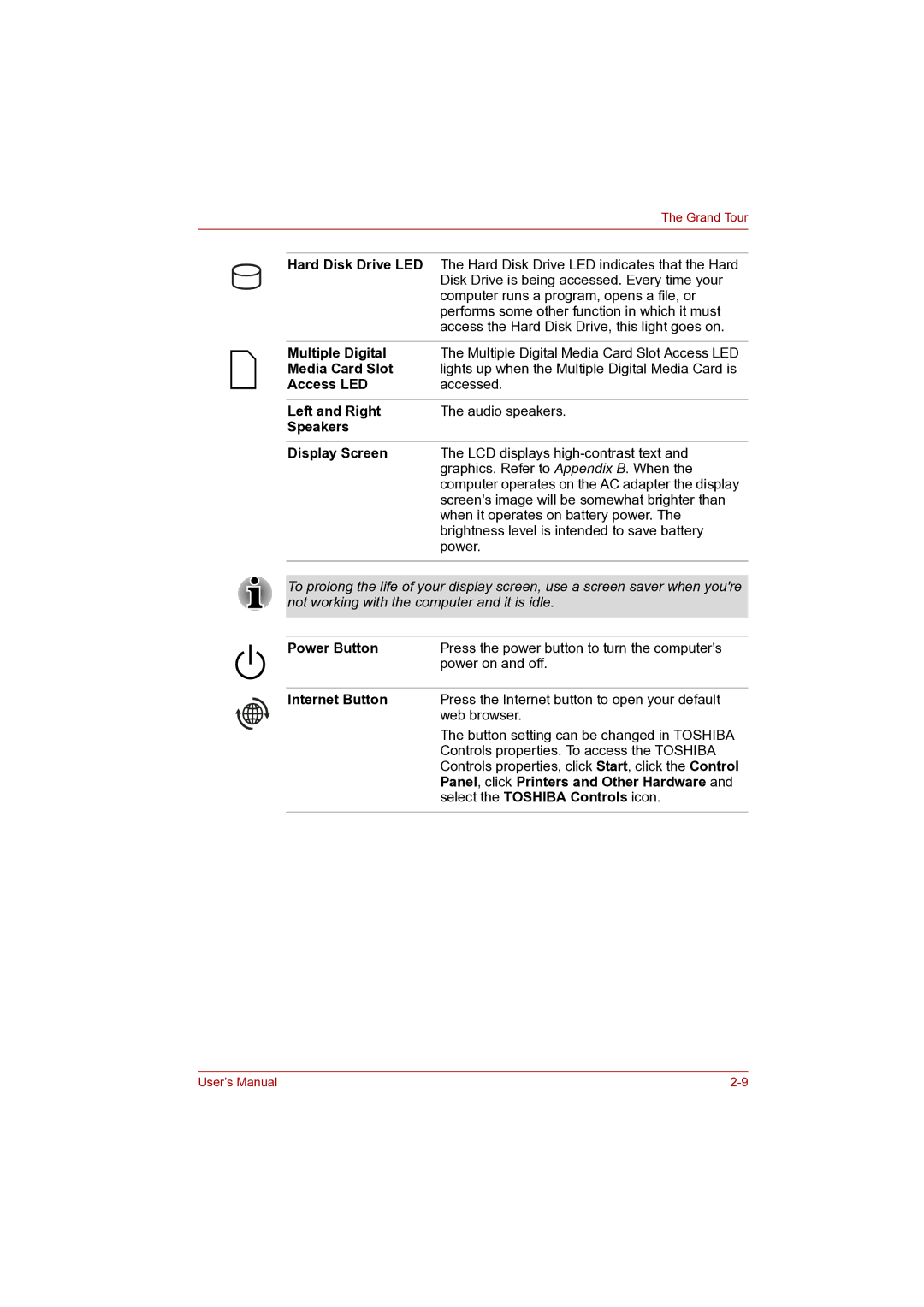The Grand Tour
Hard Disk Drive LED The Hard Disk Drive LED indicates that the Hard
| Disk Drive is being accessed. Every time your |
| computer runs a program, opens a file, or |
| performs some other function in which it must |
| access the Hard Disk Drive, this light goes on. |
|
|
Multiple Digital | The Multiple Digital Media Card Slot Access LED |
Media Card Slot | lights up when the Multiple Digital Media Card is |
Access LED | accessed. |
|
|
Left and Right | The audio speakers. |
Speakers |
|
|
|
Display Screen | The LCD displays |
| graphics. Refer to Appendix B. When the |
| computer operates on the AC adapter the display |
| screen's image will be somewhat brighter than |
| when it operates on battery power. The |
| brightness level is intended to save battery |
| power. |
|
|
To prolong the life of your display screen, use a screen saver when you're not working with the computer and it is idle.
Power Button | Press the power button to turn the computer's |
| power on and off. |
|
|
Internet Button | Press the Internet button to open your default |
| web browser. |
| The button setting can be changed in TOSHIBA |
| Controls properties. To access the TOSHIBA |
| Controls properties, click Start, click the Control |
| Panel, click Printers and Other Hardware and |
| select the TOSHIBA Controls icon. |
|
|
User’s Manual |