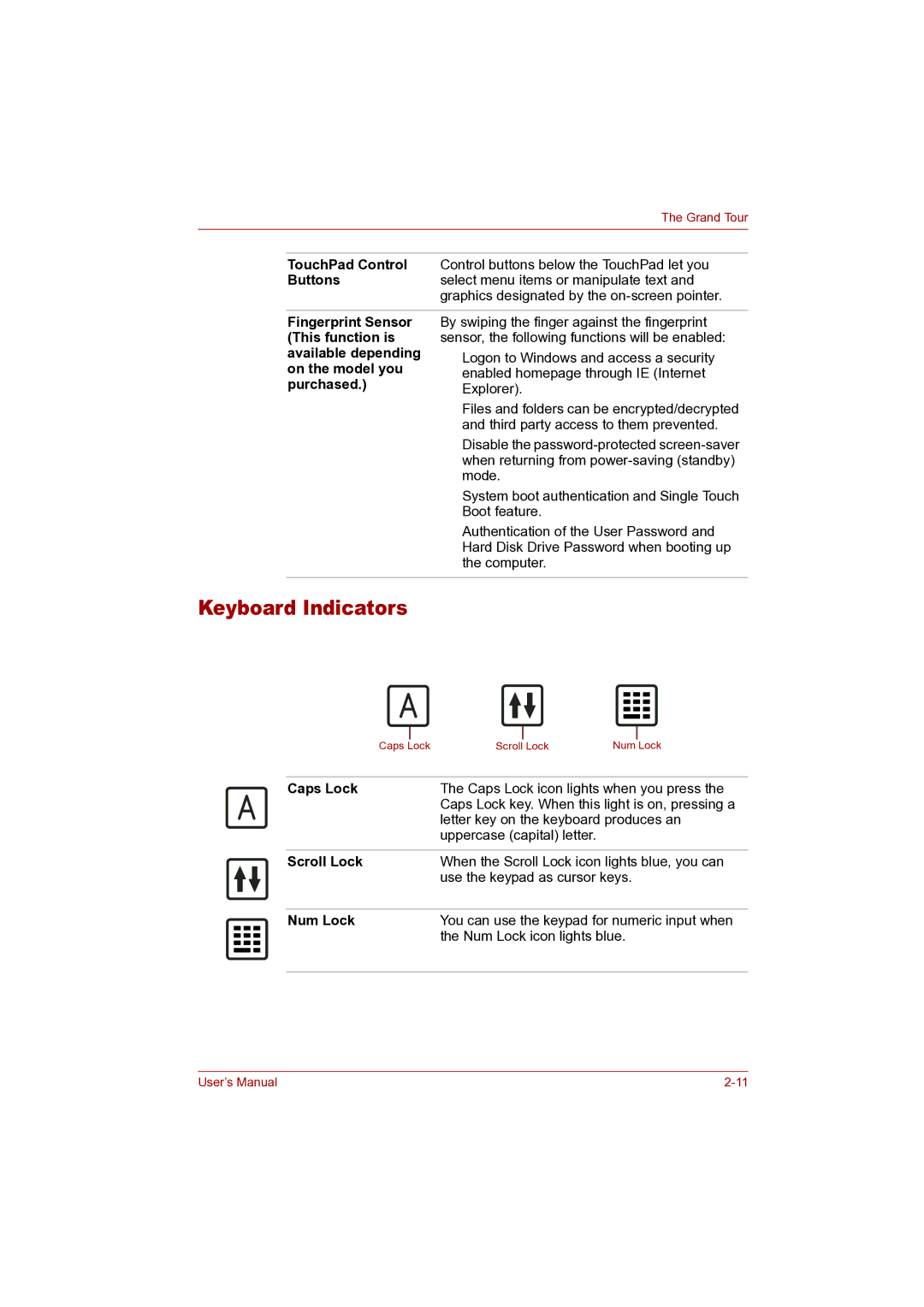The Grand Tour
TouchPad Control Control buttons below the TouchPad let you
Buttonsselect menu items or manipulate text and graphics designated by the
Fingerprint Sensor (This function is available depending on the model you purchased.)
By swiping the finger against the fingerprint sensor, the following functions will be enabled:
■Logon to Windows and access a security enabled homepage through IE (Internet Explorer).
■Files and folders can be encrypted/decrypted and third party access to them prevented.
■Disable the
■System boot authentication and Single Touch Boot feature.
■Authentication of the User Password and Hard Disk Drive Password when booting up the computer.
Keyboard Indicators
Caps |
| Lock | Scroll |
| Lock | Num |
| Lock |
|
|
| ||||||
|
| |||||||
Caps Lock | The Caps Lock icon lights when you press the | |||||||
|
|
| Caps Lock key. When this light is on, pressing a | |||||
|
|
| letter key on the keyboard produces an | |||||
|
|
| uppercase (capital) letter. |
|
|
| ||
|
| |||||||
Scroll Lock | When the Scroll Lock icon lights blue, you can | |||||||
|
|
| use the keypad as cursor keys. | |||||
|
| |||||||
Num Lock | You can use the keypad for numeric input when | |||||||
|
|
| the Num Lock icon lights blue. | |||||
|
|
|
|
|
|
|
|
|
User’s Manual |