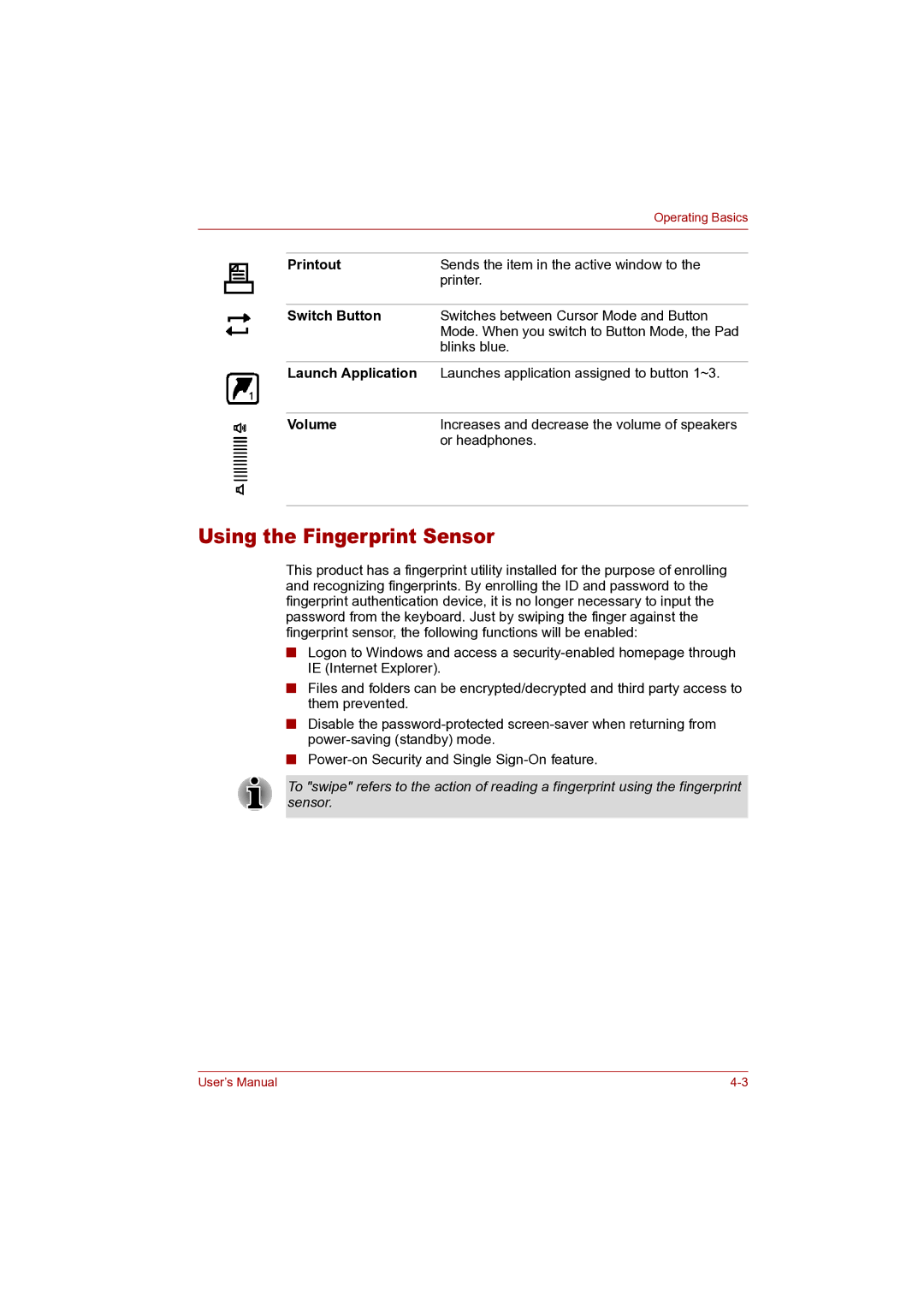|
| Operating Basics |
|
|
|
|
|
|
| Printout | Sends the item in the active window to the |
|
| printer. |
|
|
|
| Switch Button | Switches between Cursor Mode and Button |
|
| Mode. When you switch to Button Mode, the Pad |
|
| blinks blue. |
|
|
|
| Launch Application | Launches application assigned to button 1~3. |
|
|
|
| Volume | Increases and decrease the volume of speakers |
|
| or headphones. |
Using the Fingerprint Sensor
This product has a fingerprint utility installed for the purpose of enrolling and recognizing fingerprints. By enrolling the ID and password to the fingerprint authentication device, it is no longer necessary to input the password from the keyboard. Just by swiping the finger against the fingerprint sensor, the following functions will be enabled:
■Logon to Windows and access a
■Files and folders can be encrypted/decrypted and third party access to them prevented.
■Disable the
■
To "swipe" refers to the action of reading a fingerprint using the fingerprint sensor.
User’s Manual |