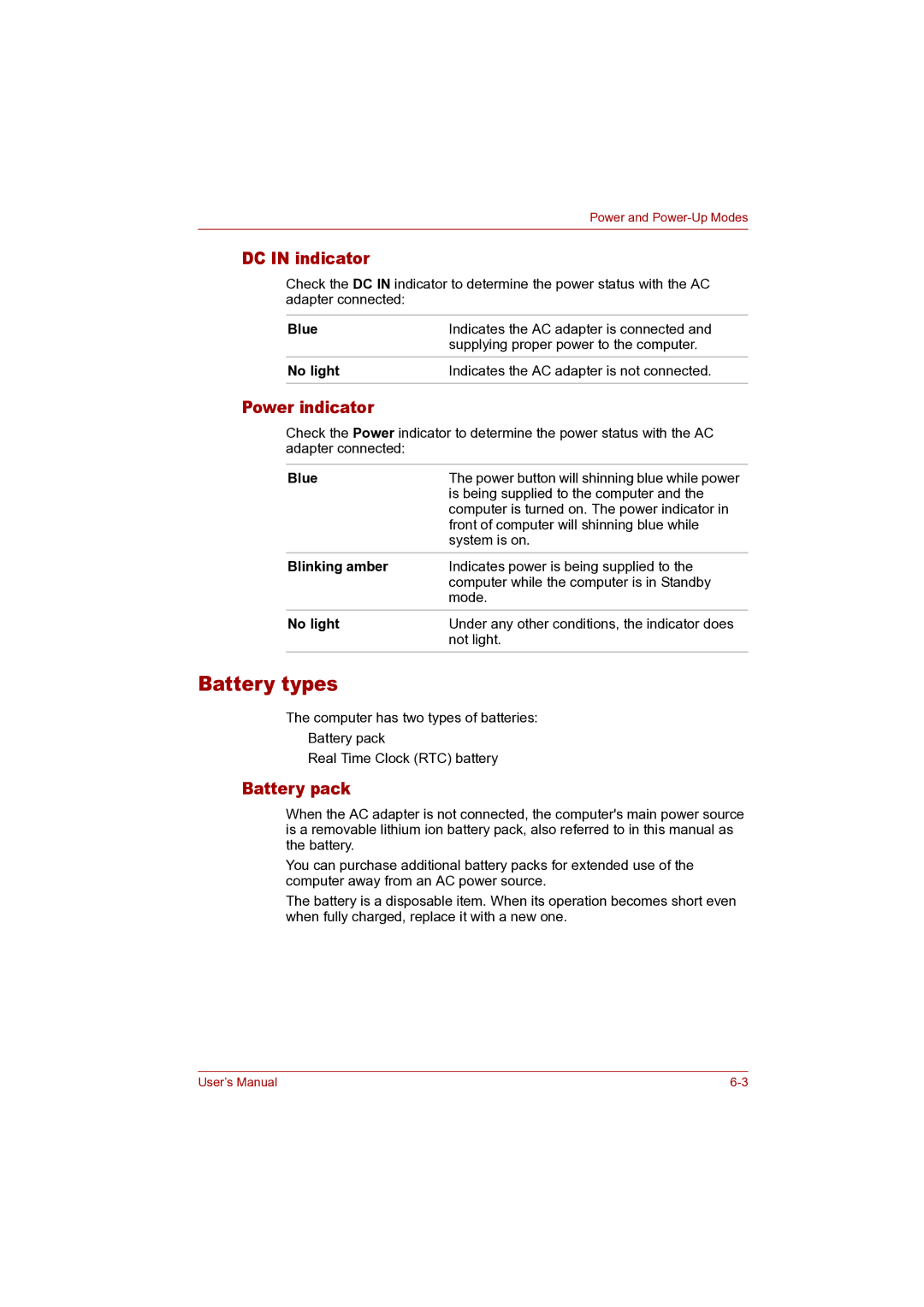Power and
DC IN indicator
Check the DC IN indicator to determine the power status with the AC adapter connected:
Blue | Indicates the AC adapter is connected and |
| supplying proper power to the computer. |
No light | Indicates the AC adapter is not connected. |
|
|
Power indicator
Check the Power indicator to determine the power status with the AC adapter connected:
Blue | The power button will shinning blue while power |
| is being supplied to the computer and the |
| computer is turned on. The power indicator in |
| front of computer will shinning blue while |
| system is on. |
Blinking amber | Indicates power is being supplied to the |
| computer while the computer is in Standby |
| mode. |
No light | Under any other conditions, the indicator does |
| not light. |
Battery types
The computer has two types of batteries:
■Battery pack
■Real Time Clock (RTC) battery
Battery pack
When the AC adapter is not connected, the computer's main power source is a removable lithium ion battery pack, also referred to in this manual as the battery.
You can purchase additional battery packs for extended use of the computer away from an AC power source.
The battery is a disposable item. When its operation becomes short even when fully charged, replace it with a new one.
User’s Manual |