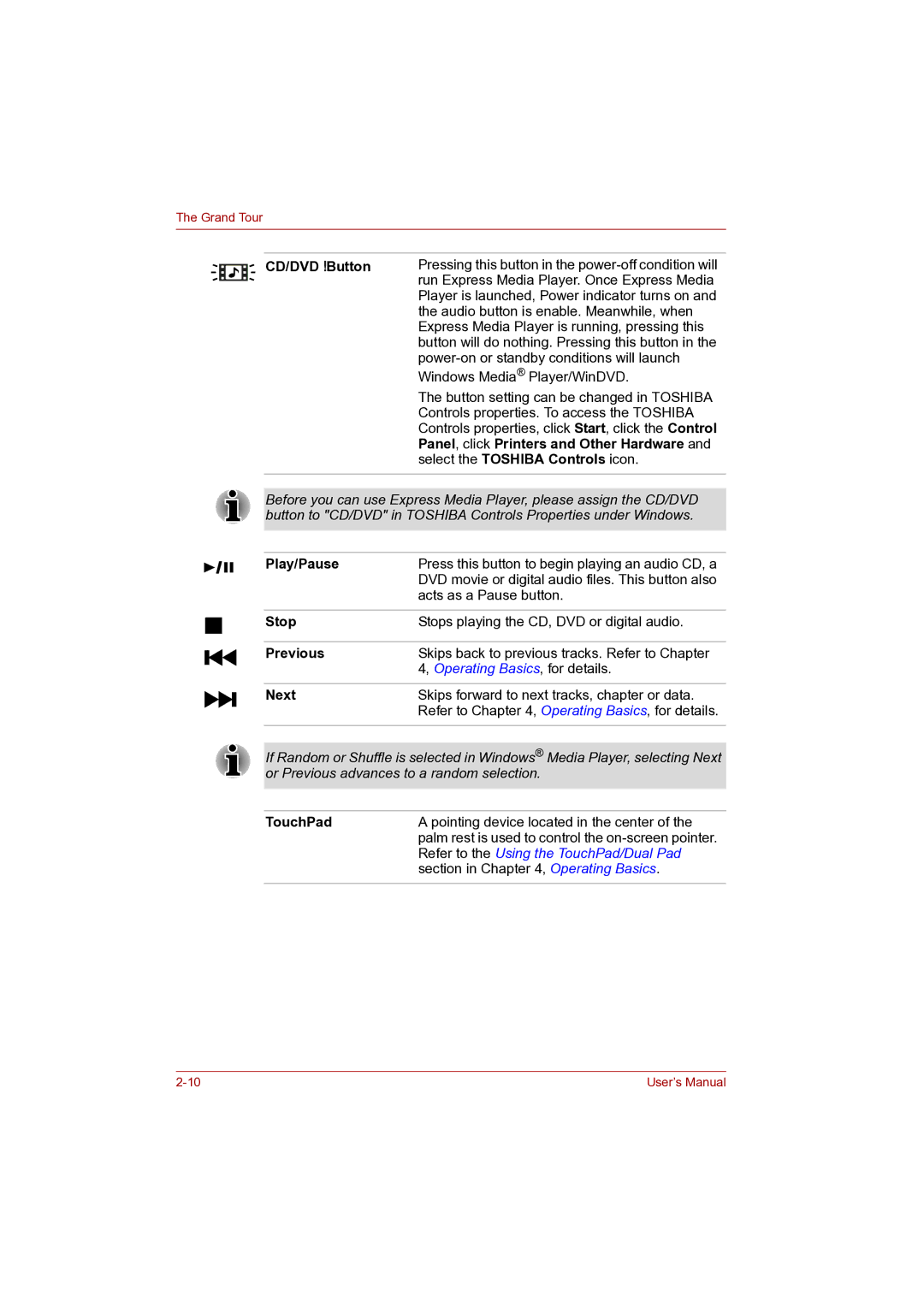The Grand Tour
CD/DVD Button | Pressing this button in the |
| run Express Media Player. Once Express Media |
| Player is launched, Power indicator turns on and |
| the audio button is enable. Meanwhile, when |
| Express Media Player is running, pressing this |
| button will do nothing. Pressing this button in the |
| |
| Windows Media® Player/WinDVD. |
| The button setting can be changed in TOSHIBA |
| Controls properties. To access the TOSHIBA |
| Controls properties, click Start, click the Control |
| Panel, click Printers and Other Hardware and |
| select the TOSHIBA Controls icon. |
|
|
Before you can use Express Media Player, please assign the CD/DVD button to "CD/DVD" in TOSHIBA Controls Properties under Windows.
Play/Pause | Press this button to begin playing an audio CD, a |
| DVD movie or digital audio files. This button also |
| acts as a Pause button. |
|
|
Stop | Stops playing the CD, DVD or digital audio. |
|
|
Previous | Skips back to previous tracks. Refer to Chapter |
| 4, Operating Basics, for details. |
|
|
Next | Skips forward to next tracks, chapter or data. |
| Refer to Chapter 4, Operating Basics, for details. |
|
|
If Random or Shuffle is selected in Windows® Media Player, selecting Next or Previous advances to a random selection.
TouchPad | A pointing device located in the center of the |
| palm rest is used to control the |
| Refer to the Using the TouchPad/Dual Pad |
| section in Chapter 4, Operating Basics. |
|
|
User’s Manual |