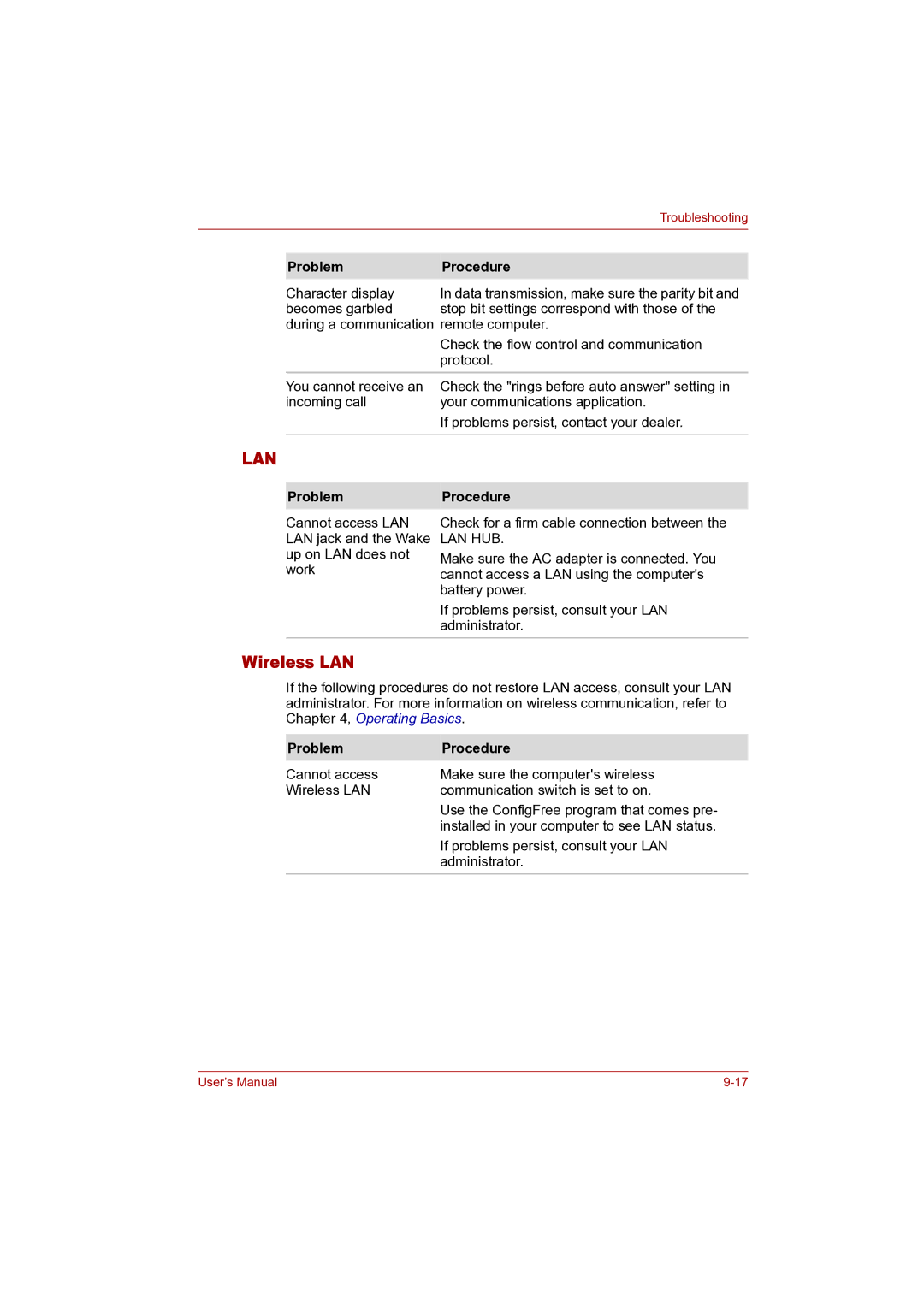|
| Troubleshooting |
|
|
|
|
|
|
| Problem | Procedure |
| Character display | In data transmission, make sure the parity bit and |
| becomes garbled | stop bit settings correspond with those of the |
| during a communication remote computer. | |
|
| Check the flow control and communication |
|
| protocol. |
| You cannot receive an | Check the "rings before auto answer" setting in |
| incoming call | your communications application. |
|
| If problems persist, contact your dealer. |
|
|
|
LAN |
| |
|
|
|
| Problem | Procedure |
|
|
|
Cannot access LAN LAN jack and the Wake up on LAN does not work
Check for a firm cable connection between the
LAN HUB.
Make sure the AC adapter is connected. You cannot access a LAN using the computer's battery power.
If problems persist, consult your LAN administrator.
Wireless LAN
If the following procedures do not restore LAN access, consult your LAN administrator. For more information on wireless communication, refer to Chapter 4, Operating Basics.
Problem | Procedure |
Cannot access | Make sure the computer's wireless |
Wireless LAN | communication switch is set to on. |
| Use the ConfigFree program that comes pre- |
| installed in your computer to see LAN status. |
| If problems persist, consult your LAN |
| administrator. |
User’s Manual |