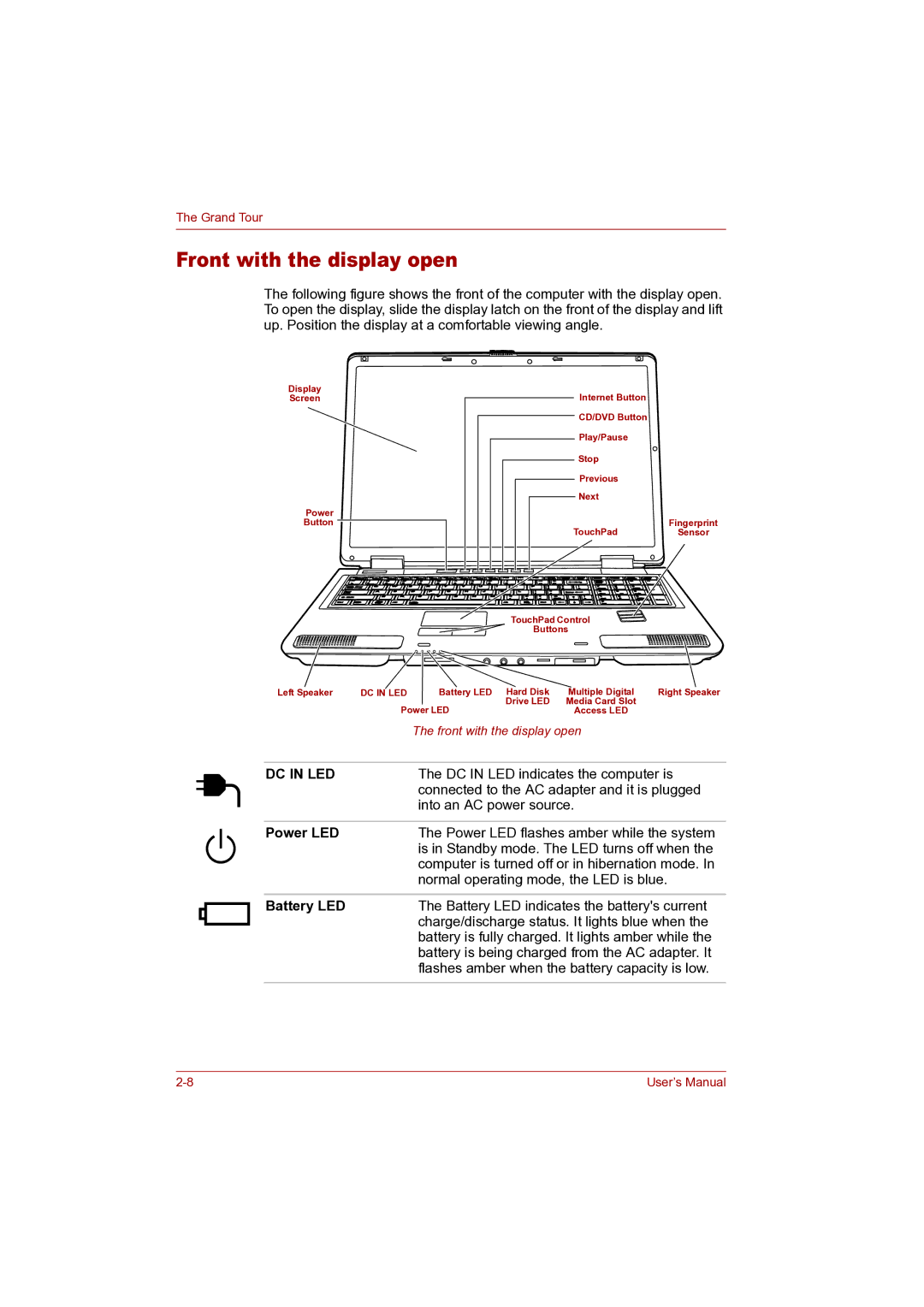The Grand Tour
Front with the display open
The following figure shows the front of the computer with the display open. To open the display, slide the display latch on the front of the display and lift up. Position the display at a comfortable viewing angle.
Display
Screen
Power
Button
Internet Button
CD/DVD Button
Play/Pause
Stop
Previous
Next
Fingerprint
TouchPadSensor
|
| TouchPad Control | |
|
| Buttons | |
Left Speaker | DC IN LED | Battery LED Hard Disk | Multiple Digital Right Speaker |
|
| Drive LED | Media Card Slot |
| Power LED | Access LED | |
|
| The front with the display open | |
DC IN LED |
| The DC IN LED indicates the computer is | |
|
| connected to the AC adapter and it is plugged | |
|
| into an AC power source. | |
Power LED |
| The Power LED flashes amber while the system | |
|
| is in Standby mode. The LED turns off when the | |
|
| computer is turned off or in hibernation mode. In | |
|
| normal operating mode, the LED is blue. | |
Battery LED |
| The Battery LED indicates the battery's current | |
|
| charge/discharge status. It lights blue when the | |
|
| battery is fully charged. It lights amber while the | |
|
| battery is being charged from the AC adapter. It | |
|
| flashes amber when the battery capacity is low. | |
User’s Manual |