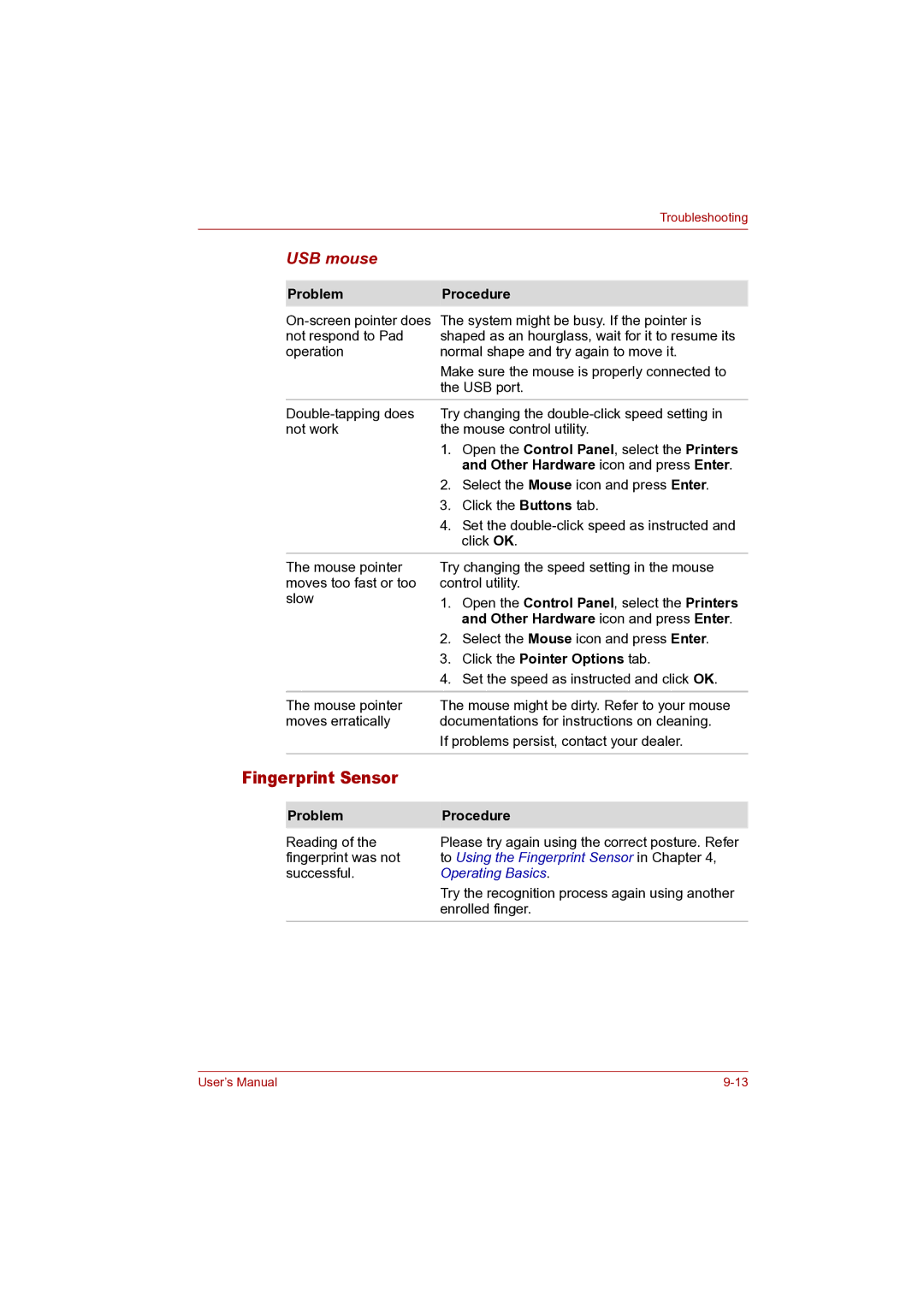|
|
| Troubleshooting |
|
|
|
|
| USB mouse |
|
|
|
|
| |
| Problem | Procedure | |
| The system might be busy. If the pointer is | ||
| not respond to Pad | shaped as an hourglass, wait for it to resume its | |
| operation | normal shape and try again to move it. | |
|
| Make sure the mouse is properly connected to | |
|
| the USB port. | |
| Try changing the | ||
| not work | the mouse control utility. | |
|
| 1. | Open the Control Panel, select the Printers |
|
|
| and Other Hardware icon and press Enter. |
|
| 2. | Select the Mouse icon and press Enter. |
|
| 3. | Click the Buttons tab. |
|
| 4. | Set the |
|
|
| click OK. |
| The mouse pointer | Try changing the speed setting in the mouse | |
| moves too fast or too | control utility. | |
| slow | 1. | Open the Control Panel, select the Printers |
|
|
| and Other Hardware icon and press Enter. |
|
| 2. | Select the Mouse icon and press Enter. |
|
| 3. | Click the Pointer Options tab. |
|
| 4. | Set the speed as instructed and click OK. |
|
|
| |
| The mouse pointer | The mouse might be dirty. Refer to your mouse | |
| moves erratically | documentations for instructions on cleaning. | |
|
| If problems persist, contact your dealer. | |
|
|
|
|
Fingerprint Sensor |
|
| |
|
|
| |
| Problem | Procedure | |
| Reading of the | Please try again using the correct posture. Refer | |
| fingerprint was not | to Using the Fingerprint Sensor in Chapter 4, | |
| successful. | Operating Basics. | |
Try the recognition process again using another enrolled finger.
User’s Manual |