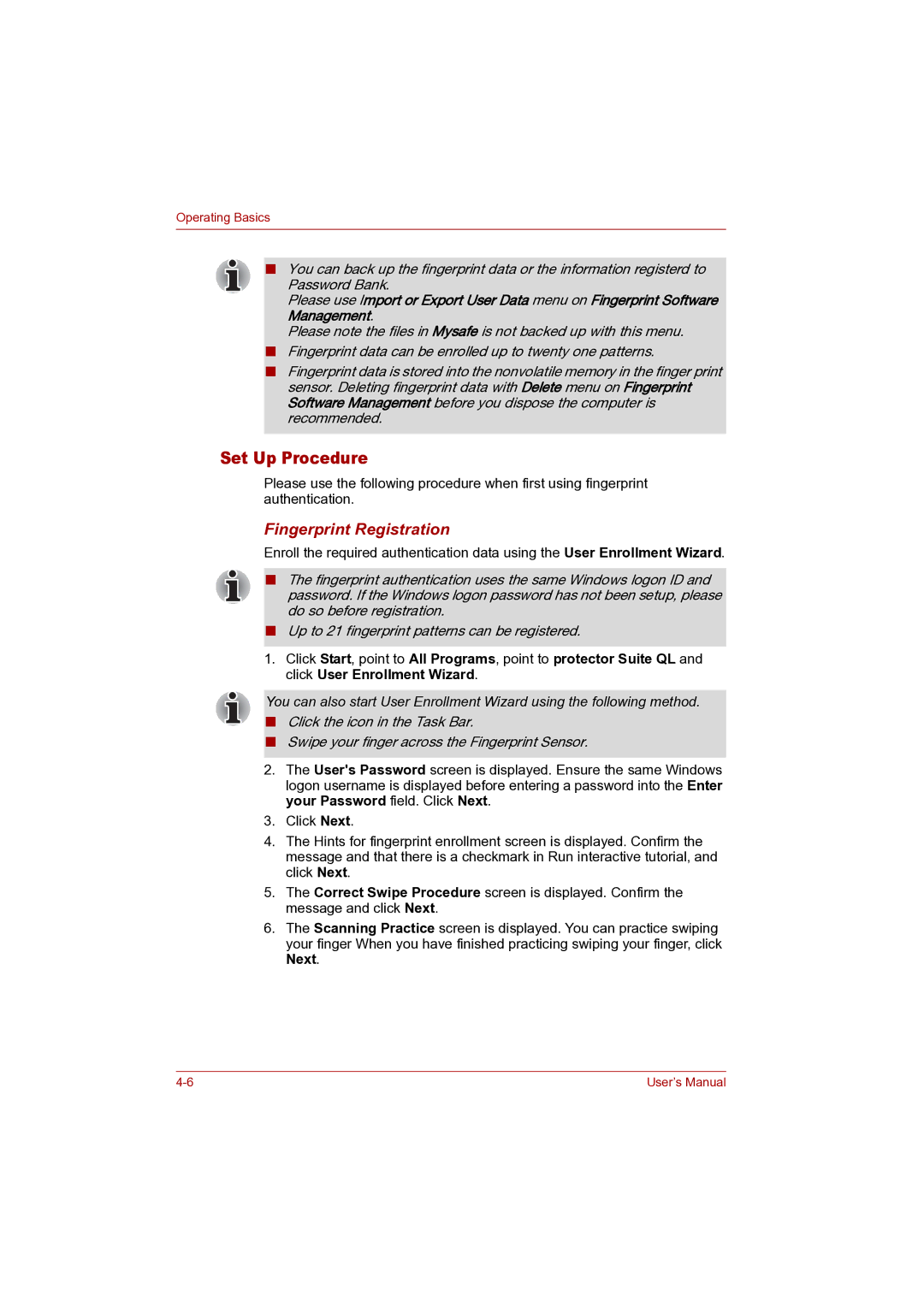Operating Basics
■You can back up the fingerprint data or the information registerd to Password Bank.
Please use Import or Export User Data menu on Fingerprint Software Management.
Please note the files in Mysafe is not backed up with this menu.
■Fingerprint data can be enrolled up to twenty one patterns.
■Fingerprint data is stored into the nonvolatile memory in the finger print sensor. Deleting fingerprint data with Delete menu on Fingerprint Software Management before you dispose the computer is recommended.
Set Up Procedure
Please use the following procedure when first using fingerprint authentication.
Fingerprint Registration
Enroll the required authentication data using the User Enrollment Wizard.
■The fingerprint authentication uses the same Windows logon ID and password. If the Windows logon password has not been setup, please do so before registration.
■Up to 21 fingerprint patterns can be registered.
1.Click Start, point to All Programs, point to protector Suite QL and click User Enrollment Wizard.
You can also start User Enrollment Wizard using the following method.
■Click the icon in the Task Bar.
■Swipe your finger across the Fingerprint Sensor.
2.The User's Password screen is displayed. Ensure the same Windows logon username is displayed before entering a password into the Enter your Password field. Click Next.
3.Click Next.
4.The Hints for fingerprint enrollment screen is displayed. Confirm the message and that there is a checkmark in Run interactive tutorial, and click Next.
5.The Correct Swipe Procedure screen is displayed. Confirm the message and click Next.
6.The Scanning Practice screen is displayed. You can practice swiping your finger When you have finished practicing swiping your finger, click Next.
User’s Manual |