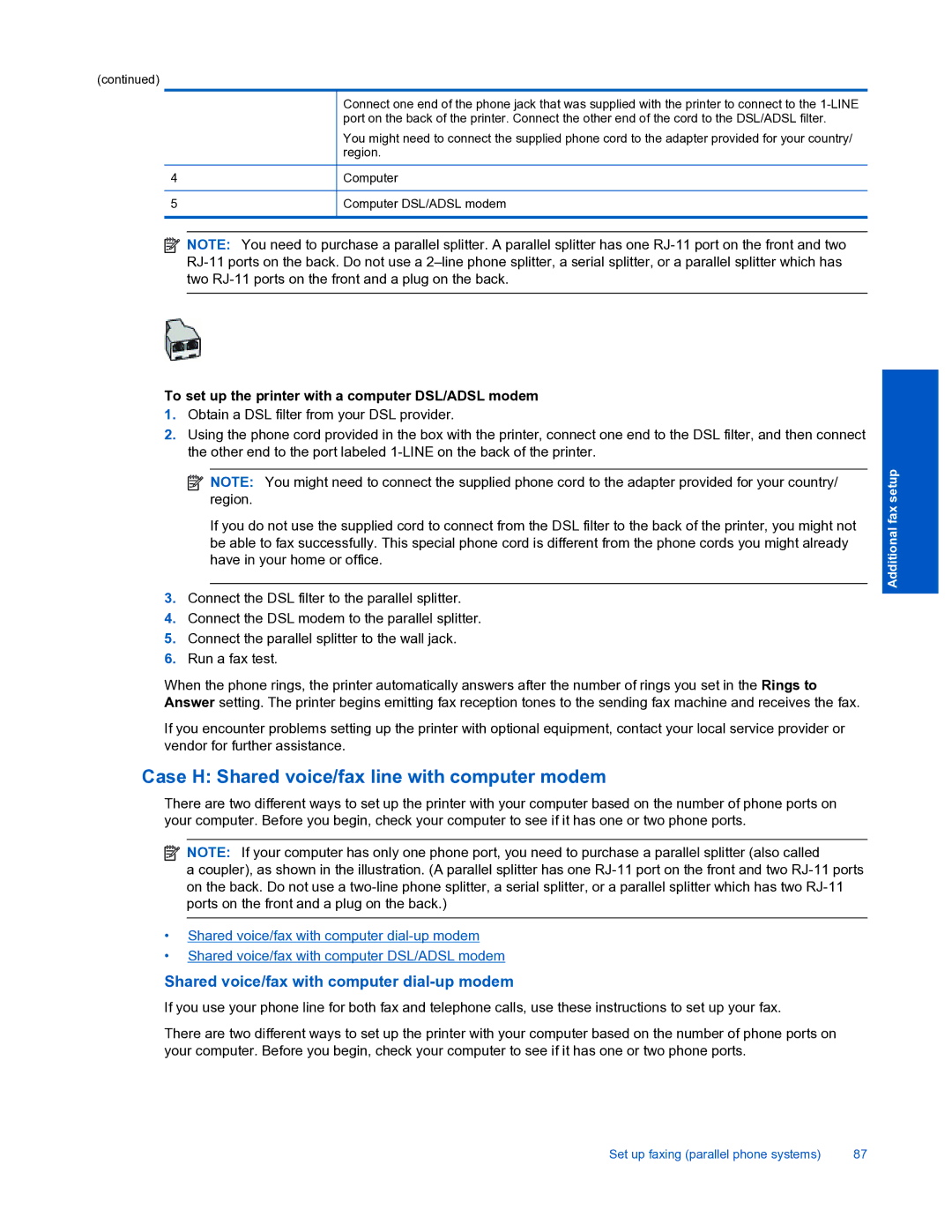(continued)
4
5
Connect one end of the phone jack that was supplied with the printer to connect to the
You might need to connect the supplied phone cord to the adapter provided for your country/ region.
Computer
Computer DSL/ADSL modem
![]() NOTE: You need to purchase a parallel splitter. A parallel splitter has one
NOTE: You need to purchase a parallel splitter. A parallel splitter has one
To set up the printer with a computer DSL/ADSL modem
1.Obtain a DSL filter from your DSL provider.
2.Using the phone cord provided in the box with the printer, connect one end to the DSL filter, and then connect the other end to the port labeled
![]() NOTE: You might need to connect the supplied phone cord to the adapter provided for your country/ region.
NOTE: You might need to connect the supplied phone cord to the adapter provided for your country/ region.
If you do not use the supplied cord to connect from the DSL filter to the back of the printer, you might not be able to fax successfully. This special phone cord is different from the phone cords you might already have in your home or office.
3.Connect the DSL filter to the parallel splitter.
4.Connect the DSL modem to the parallel splitter.
5.Connect the parallel splitter to the wall jack.
6.Run a fax test.
When the phone rings, the printer automatically answers after the number of rings you set in the Rings to Answer setting. The printer begins emitting fax reception tones to the sending fax machine and receives the fax.
If you encounter problems setting up the printer with optional equipment, contact your local service provider or vendor for further assistance.
Case H: Shared voice/fax line with computer modem
There are two different ways to set up the printer with your computer based on the number of phone ports on your computer. Before you begin, check your computer to see if it has one or two phone ports.
![]() NOTE: If your computer has only one phone port, you need to purchase a parallel splitter (also called
NOTE: If your computer has only one phone port, you need to purchase a parallel splitter (also called
a coupler), as shown in the illustration. (A parallel splitter has one
•Shared voice/fax with computer
•Shared voice/fax with computer DSL/ADSL modem
Shared voice/fax with computer dial-up modem
If you use your phone line for both fax and telephone calls, use these instructions to set up your fax.
There are two different ways to set up the printer with your computer based on the number of phone ports on your computer. Before you begin, check your computer to see if it has one or two phone ports.
Additional fax setup
Set up faxing (parallel phone systems) | 87 |