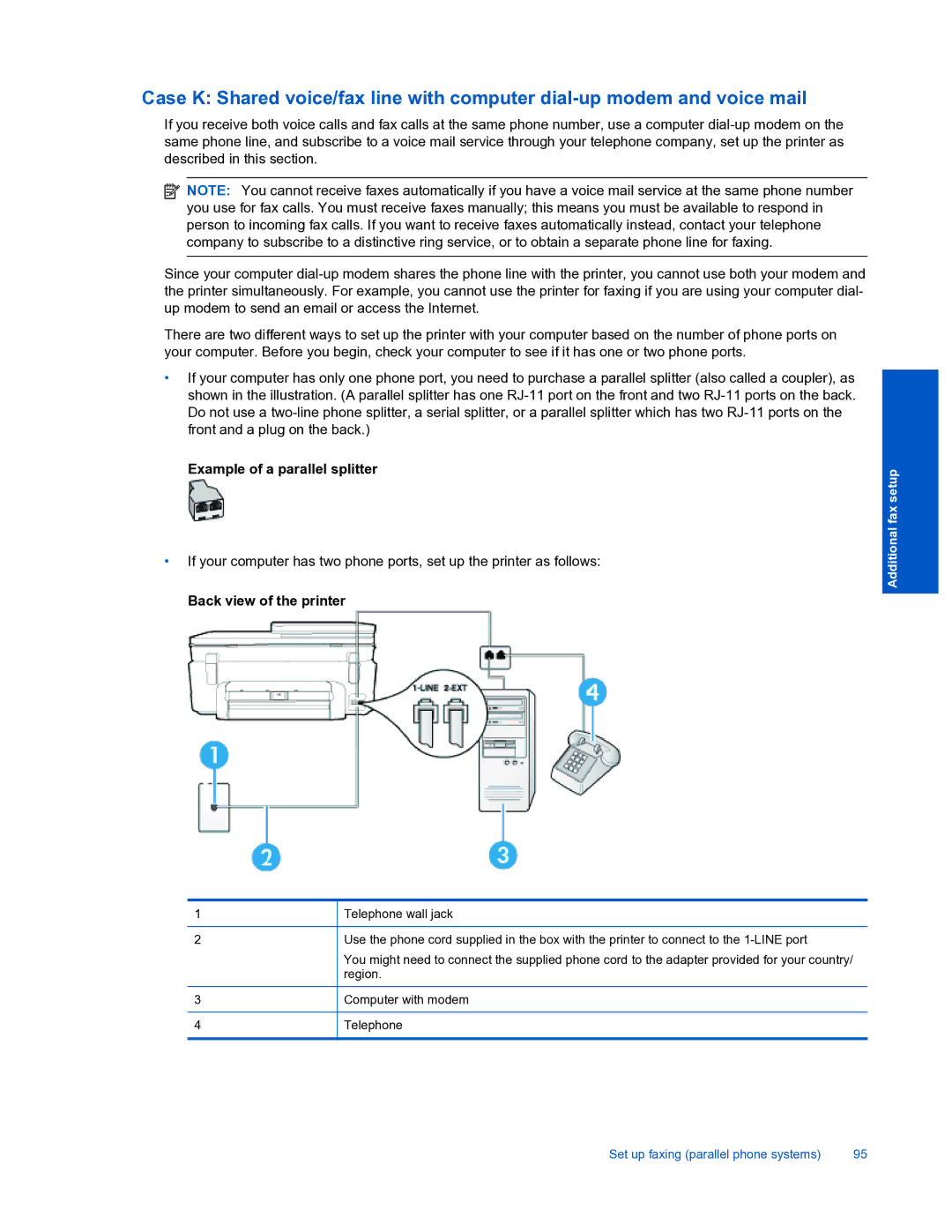Case K: Shared voice/fax line with computer
If you receive both voice calls and fax calls at the same phone number, use a computer
![]() NOTE: You cannot receive faxes automatically if you have a voice mail service at the same phone number you use for fax calls. You must receive faxes manually; this means you must be available to respond in person to incoming fax calls. If you want to receive faxes automatically instead, contact your telephone company to subscribe to a distinctive ring service, or to obtain a separate phone line for faxing.
NOTE: You cannot receive faxes automatically if you have a voice mail service at the same phone number you use for fax calls. You must receive faxes manually; this means you must be available to respond in person to incoming fax calls. If you want to receive faxes automatically instead, contact your telephone company to subscribe to a distinctive ring service, or to obtain a separate phone line for faxing.
Since your computer
There are two different ways to set up the printer with your computer based on the number of phone ports on your computer. Before you begin, check your computer to see if it has one or two phone ports.
•If your computer has only one phone port, you need to purchase a parallel splitter (also called a coupler), as shown in the illustration. (A parallel splitter has one
Example of a parallel splitter
•If your computer has two phone ports, set up the printer as follows:
Back view of the printer
Additional fax setup
1
2
3
4
Telephone wall jack
Use the phone cord supplied in the box with the printer to connect to the
You might need to connect the supplied phone cord to the adapter provided for your country/ region.
Computer with modem
Telephone
Set up faxing (parallel phone systems) | 95 |