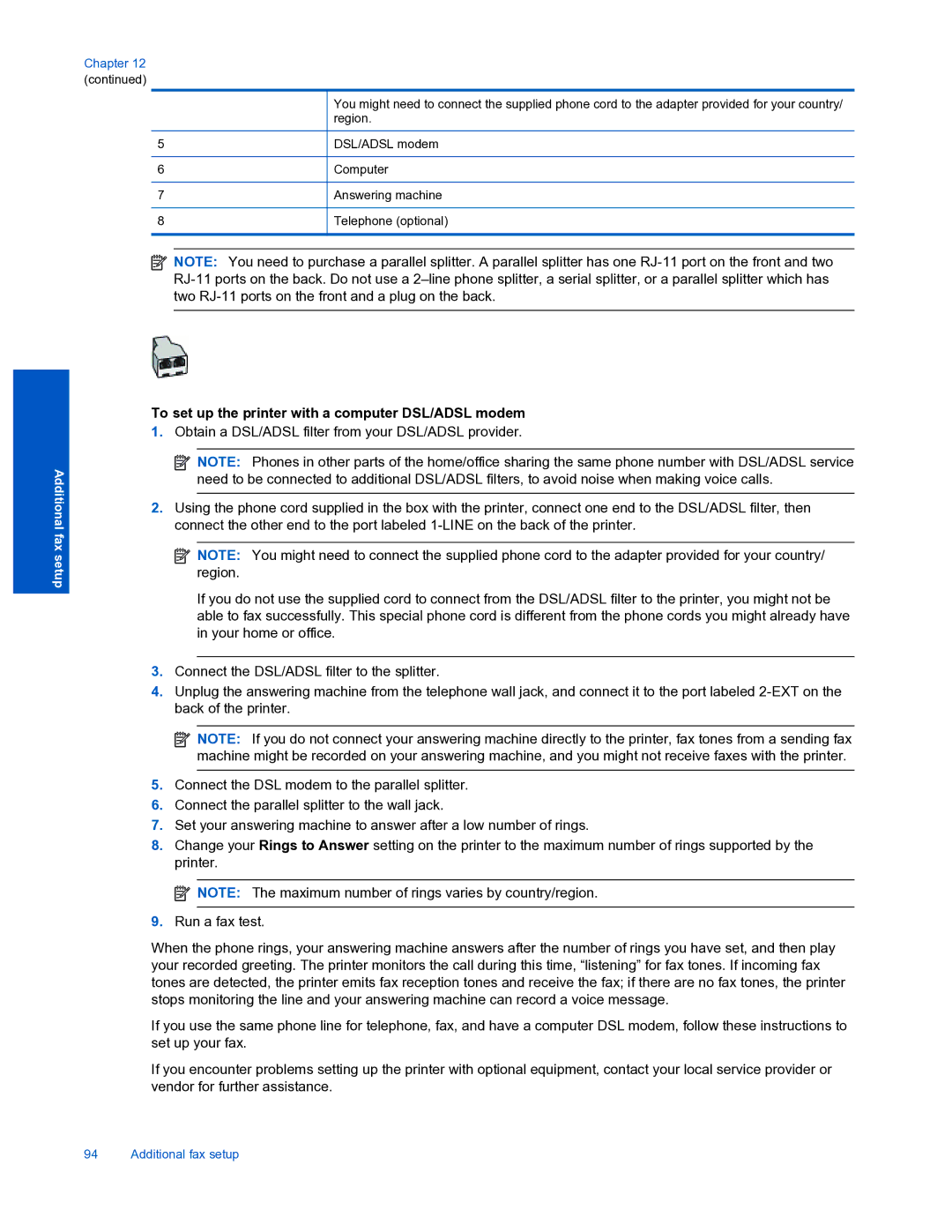Chapter 12 (continued)
5
6
7
8
You might need to connect the supplied phone cord to the adapter provided for your country/ region.
DSL/ADSL modem
Computer
Answering machine
Telephone (optional)
Additional fax setup
![]() NOTE: You need to purchase a parallel splitter. A parallel splitter has one
NOTE: You need to purchase a parallel splitter. A parallel splitter has one
To set up the printer with a computer DSL/ADSL modem
1.Obtain a DSL/ADSL filter from your DSL/ADSL provider.
![]() NOTE: Phones in other parts of the home/office sharing the same phone number with DSL/ADSL service need to be connected to additional DSL/ADSL filters, to avoid noise when making voice calls.
NOTE: Phones in other parts of the home/office sharing the same phone number with DSL/ADSL service need to be connected to additional DSL/ADSL filters, to avoid noise when making voice calls.
2.Using the phone cord supplied in the box with the printer, connect one end to the DSL/ADSL filter, then connect the other end to the port labeled
![]() NOTE: You might need to connect the supplied phone cord to the adapter provided for your country/ region.
NOTE: You might need to connect the supplied phone cord to the adapter provided for your country/ region.
If you do not use the supplied cord to connect from the DSL/ADSL filter to the printer, you might not be able to fax successfully. This special phone cord is different from the phone cords you might already have in your home or office.
3.Connect the DSL/ADSL filter to the splitter.
4.Unplug the answering machine from the telephone wall jack, and connect it to the port labeled
![]() NOTE: If you do not connect your answering machine directly to the printer, fax tones from a sending fax machine might be recorded on your answering machine, and you might not receive faxes with the printer.
NOTE: If you do not connect your answering machine directly to the printer, fax tones from a sending fax machine might be recorded on your answering machine, and you might not receive faxes with the printer.
5.Connect the DSL modem to the parallel splitter.
6.Connect the parallel splitter to the wall jack.
7.Set your answering machine to answer after a low number of rings.
8.Change your Rings to Answer setting on the printer to the maximum number of rings supported by the printer.
![]() NOTE: The maximum number of rings varies by country/region.
NOTE: The maximum number of rings varies by country/region.
9.Run a fax test.
When the phone rings, your answering machine answers after the number of rings you have set, and then play your recorded greeting. The printer monitors the call during this time, “listening” for fax tones. If incoming fax tones are detected, the printer emits fax reception tones and receive the fax; if there are no fax tones, the printer stops monitoring the line and your answering machine can record a voice message.
If you use the same phone line for telephone, fax, and have a computer DSL modem, follow these instructions to set up your fax.
If you encounter problems setting up the printer with optional equipment, contact your local service provider or vendor for further assistance.
94 Additional fax setup