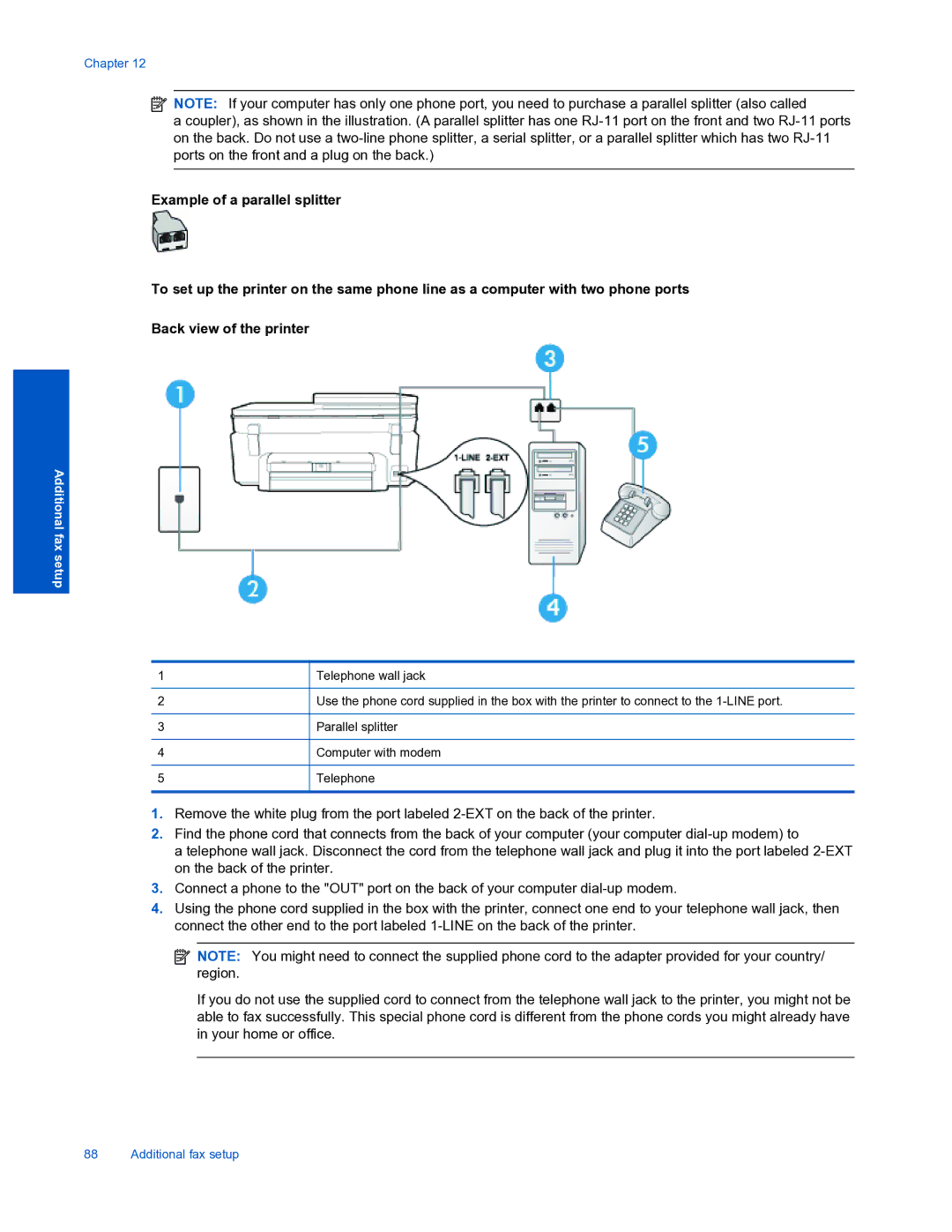Chapter 12
![]() NOTE: If your computer has only one phone port, you need to purchase a parallel splitter (also called
NOTE: If your computer has only one phone port, you need to purchase a parallel splitter (also called
a coupler), as shown in the illustration. (A parallel splitter has one
Example of a parallel splitter
To set up the printer on the same phone line as a computer with two phone ports
Back view of the printer
Additional fax setup
1 | Telephone wall jack |
|
|
2 | Use the phone cord supplied in the box with the printer to connect to the |
|
|
3 | Parallel splitter |
|
|
4 | Computer with modem |
|
|
5 | Telephone |
|
|
1.Remove the white plug from the port labeled
2.Find the phone cord that connects from the back of your computer (your computer
a telephone wall jack. Disconnect the cord from the telephone wall jack and plug it into the port labeled
3.Connect a phone to the "OUT" port on the back of your computer
4.Using the phone cord supplied in the box with the printer, connect one end to your telephone wall jack, then connect the other end to the port labeled
![]() NOTE: You might need to connect the supplied phone cord to the adapter provided for your country/ region.
NOTE: You might need to connect the supplied phone cord to the adapter provided for your country/ region.
If you do not use the supplied cord to connect from the telephone wall jack to the printer, you might not be able to fax successfully. This special phone cord is different from the phone cords you might already have in your home or office.
88 Additional fax setup