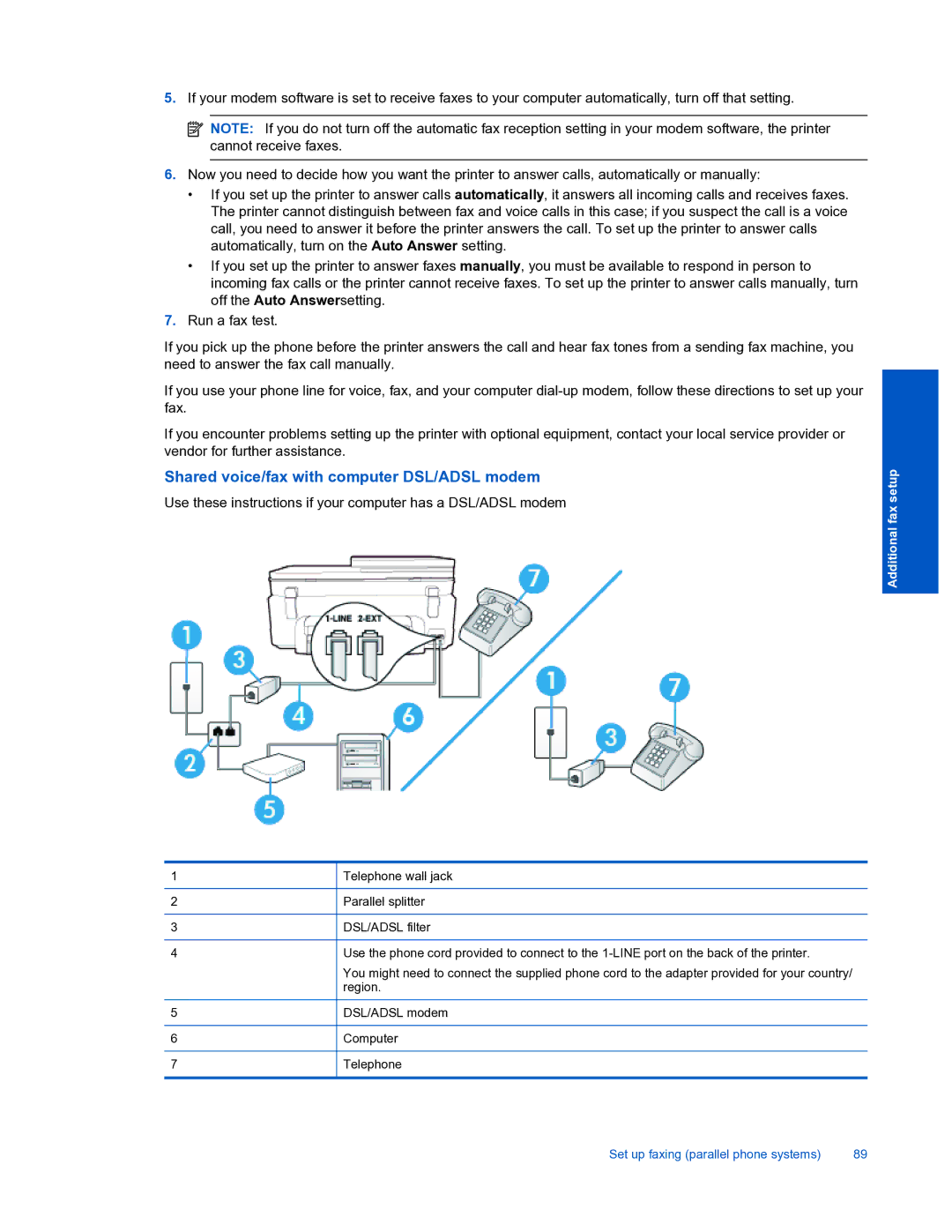5.If your modem software is set to receive faxes to your computer automatically, turn off that setting.
![]() NOTE: If you do not turn off the automatic fax reception setting in your modem software, the printer cannot receive faxes.
NOTE: If you do not turn off the automatic fax reception setting in your modem software, the printer cannot receive faxes.
6.Now you need to decide how you want the printer to answer calls, automatically or manually:
•If you set up the printer to answer calls automatically, it answers all incoming calls and receives faxes. The printer cannot distinguish between fax and voice calls in this case; if you suspect the call is a voice call, you need to answer it before the printer answers the call. To set up the printer to answer calls automatically, turn on the Auto Answer setting.
•If you set up the printer to answer faxes manually, you must be available to respond in person to incoming fax calls or the printer cannot receive faxes. To set up the printer to answer calls manually, turn off the Auto Answersetting.
7.Run a fax test.
If you pick up the phone before the printer answers the call and hear fax tones from a sending fax machine, you need to answer the fax call manually.
If you use your phone line for voice, fax, and your computer
If you encounter problems setting up the printer with optional equipment, contact your local service provider or vendor for further assistance.
Shared voice/fax with computer DSL/ADSL modem
Use these instructions if your computer has a DSL/ADSL modem
Additional fax setup
1
2
3
4
5
6
7
Telephone wall jack
Parallel splitter
DSL/ADSL filter
Use the phone cord provided to connect to the
You might need to connect the supplied phone cord to the adapter provided for your country/ region.
DSL/ADSL modem
Computer
Telephone
Set up faxing (parallel phone systems) | 89 |