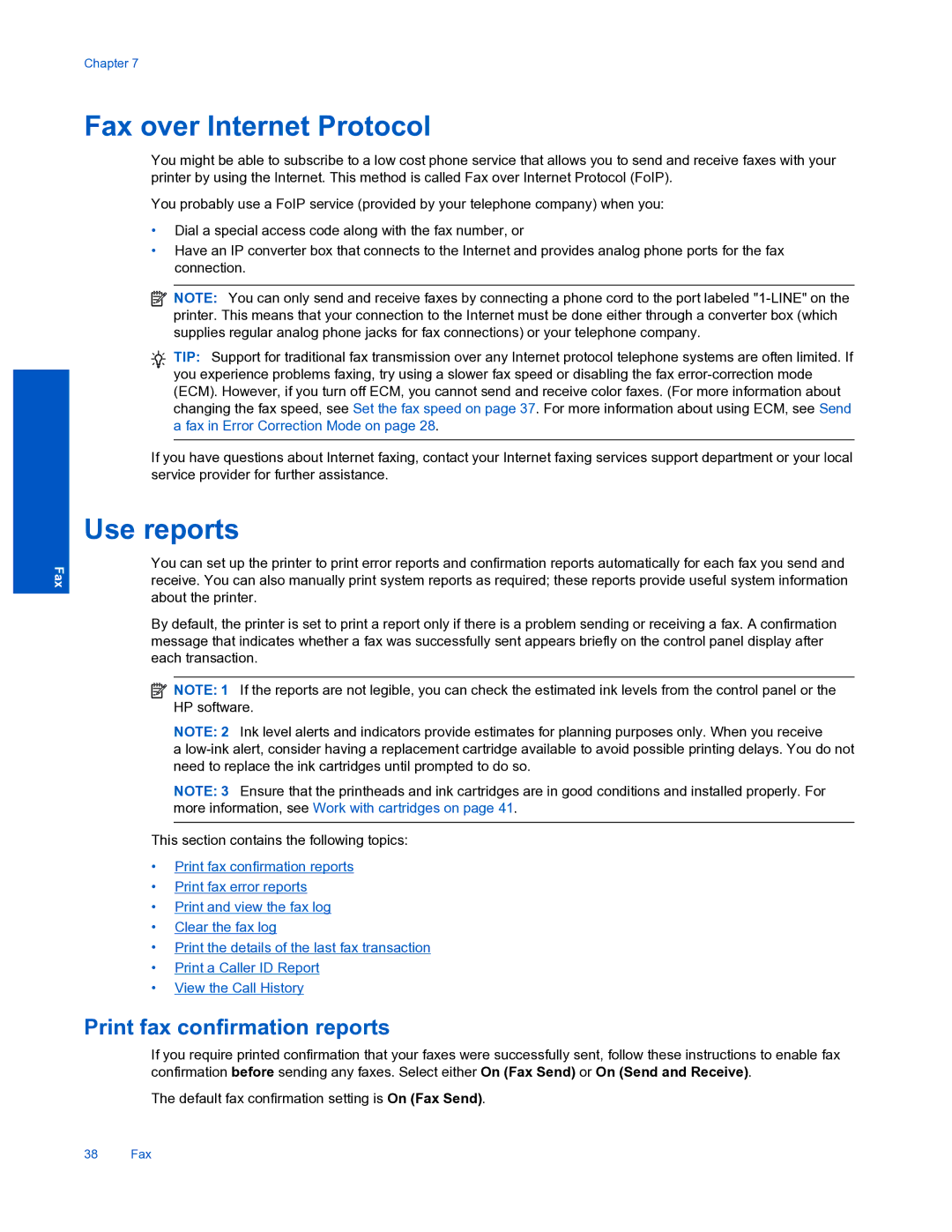Chapter 7
Fax
Fax over Internet Protocol
You might be able to subscribe to a low cost phone service that allows you to send and receive faxes with your printer by using the Internet. This method is called Fax over Internet Protocol (FoIP).
You probably use a FoIP service (provided by your telephone company) when you:
•Dial a special access code along with the fax number, or
•Have an IP converter box that connects to the Internet and provides analog phone ports for the fax connection.
![]() NOTE: You can only send and receive faxes by connecting a phone cord to the port labeled
NOTE: You can only send and receive faxes by connecting a phone cord to the port labeled
TIP: Support for traditional fax transmission over any Internet protocol telephone systems are often limited. If you experience problems faxing, try using a slower fax speed or disabling the fax
If you have questions about Internet faxing, contact your Internet faxing services support department or your local service provider for further assistance.
Use reports
You can set up the printer to print error reports and confirmation reports automatically for each fax you send and receive. You can also manually print system reports as required; these reports provide useful system information about the printer.
By default, the printer is set to print a report only if there is a problem sending or receiving a fax. A confirmation message that indicates whether a fax was successfully sent appears briefly on the control panel display after each transaction.
![]() NOTE: 1 If the reports are not legible, you can check the estimated ink levels from the control panel or the HP software.
NOTE: 1 If the reports are not legible, you can check the estimated ink levels from the control panel or the HP software.
NOTE: 2 Ink level alerts and indicators provide estimates for planning purposes only. When you receive
a
NOTE: 3 Ensure that the printheads and ink cartridges are in good conditions and installed properly. For more information, see Work with cartridges on page 41.
This section contains the following topics:
•Print fax confirmation reports
•Print fax error reports
•Print and view the fax log
•Clear the fax log
•Print the details of the last fax transaction
•Print a Caller ID Report
•View the Call History
Print fax confirmation reports
If you require printed confirmation that your faxes were successfully sent, follow these instructions to enable fax confirmation before sending any faxes. Select either On (Fax Send) or On (Send and Receive).
The default fax confirmation setting is On (Fax Send).
38 Fax