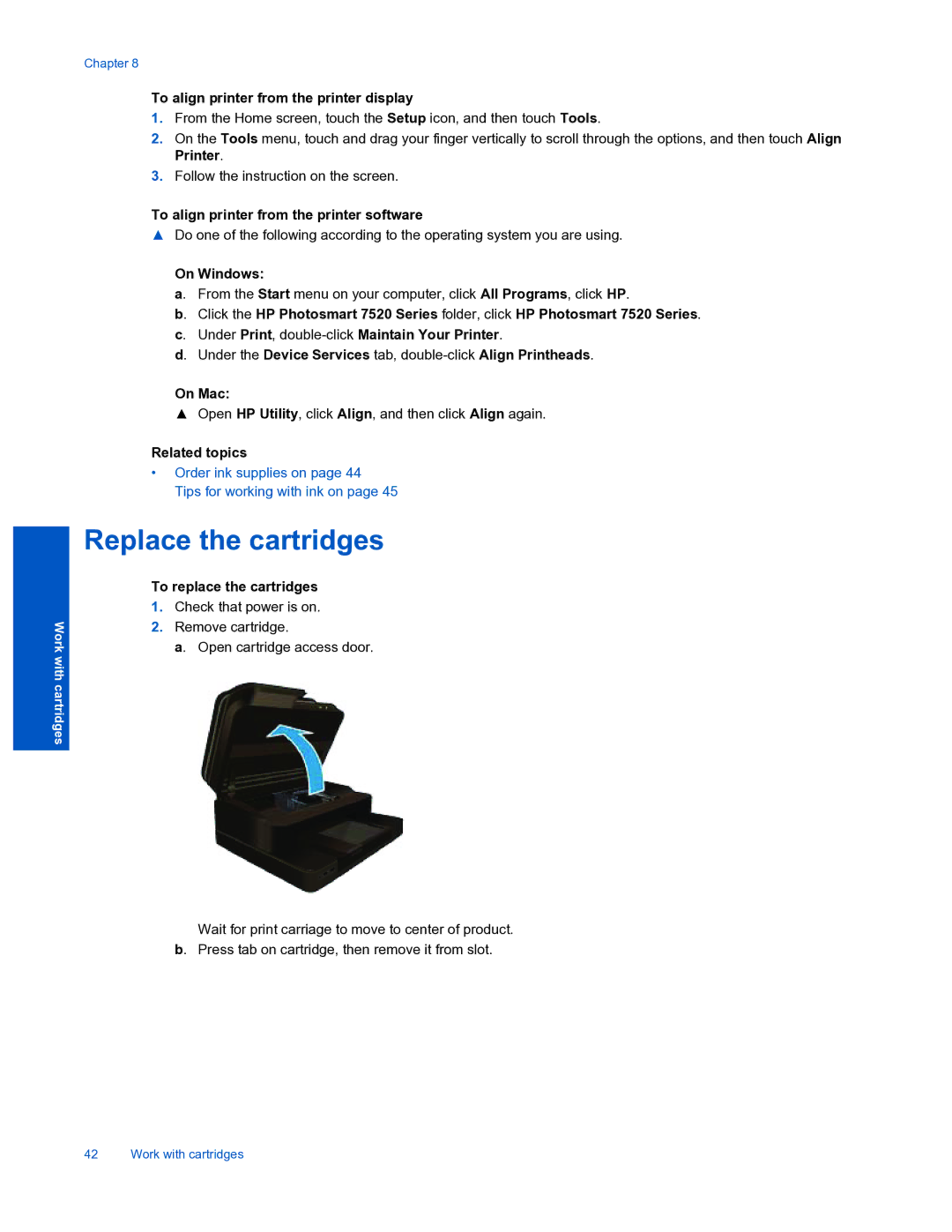Work with cartridges
Chapter 8
To align printer from the printer display
1.From the Home screen, touch the Setup icon, and then touch Tools.
2.On the Tools menu, touch and drag your finger vertically to scroll through the options, and then touch Align Printer.
3.Follow the instruction on the screen.
To align printer from the printer software
▲Do one of the following according to the operating system you are using.
On Windows:
a. From the Start menu on your computer, click All Programs, click HP.
b. Click the HP Photosmart 7520 Series folder, click HP Photosmart 7520 Series. c. Under Print,
d. Under the Device Services tab,
On Mac:
▲Open HP Utility, click Align, and then click Align again.
Related topics
•Order ink supplies on page 44
Tips for working with ink on page 45
Replace the cartridges
To replace the cartridges
1.Check that power is on.
2.Remove cartridge.
a. Open cartridge access door.
Wait for print carriage to move to center of product. b. Press tab on cartridge, then remove it from slot.
42 Work with cartridges