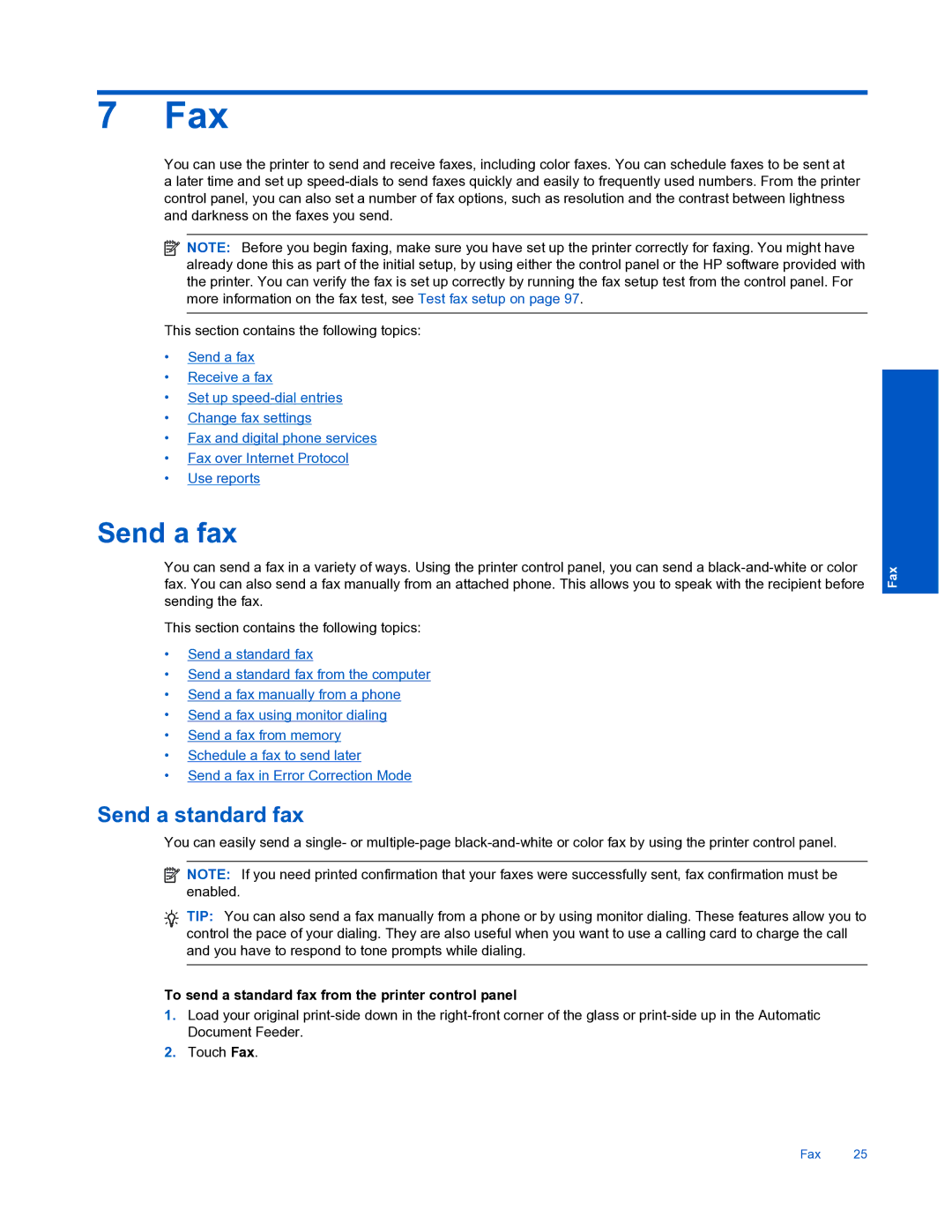7 Fax
You can use the printer to send and receive faxes, including color faxes. You can schedule faxes to be sent at
a later time and set up
![]() NOTE: Before you begin faxing, make sure you have set up the printer correctly for faxing. You might have already done this as part of the initial setup, by using either the control panel or the HP software provided with the printer. You can verify the fax is set up correctly by running the fax setup test from the control panel. For more information on the fax test, see Test fax setup on page 97.
NOTE: Before you begin faxing, make sure you have set up the printer correctly for faxing. You might have already done this as part of the initial setup, by using either the control panel or the HP software provided with the printer. You can verify the fax is set up correctly by running the fax setup test from the control panel. For more information on the fax test, see Test fax setup on page 97.
This section contains the following topics:
•Send a fax
•Receive a fax
•Set up
•Change fax settings
•Fax and digital phone services
•Fax over Internet Protocol
•Use reports
Send a fax
You can send a fax in a variety of ways. Using the printer control panel, you can send a
This section contains the following topics:
•Send a standard fax
•Send a standard fax from the computer
•Send a fax manually from a phone
•Send a fax using monitor dialing
•Send a fax from memory
•Schedule a fax to send later
•Send a fax in Error Correction Mode
Send a standard fax
You can easily send a single- or
![]() NOTE: If you need printed confirmation that your faxes were successfully sent, fax confirmation must be enabled.
NOTE: If you need printed confirmation that your faxes were successfully sent, fax confirmation must be enabled.
TIP: You can also send a fax manually from a phone or by using monitor dialing. These features allow you to control the pace of your dialing. They are also useful when you want to use a calling card to charge the call and you have to respond to tone prompts while dialing.
To send a standard fax from the printer control panel
1.Load your original
2.Touch Fax.
Fax
Fax 25