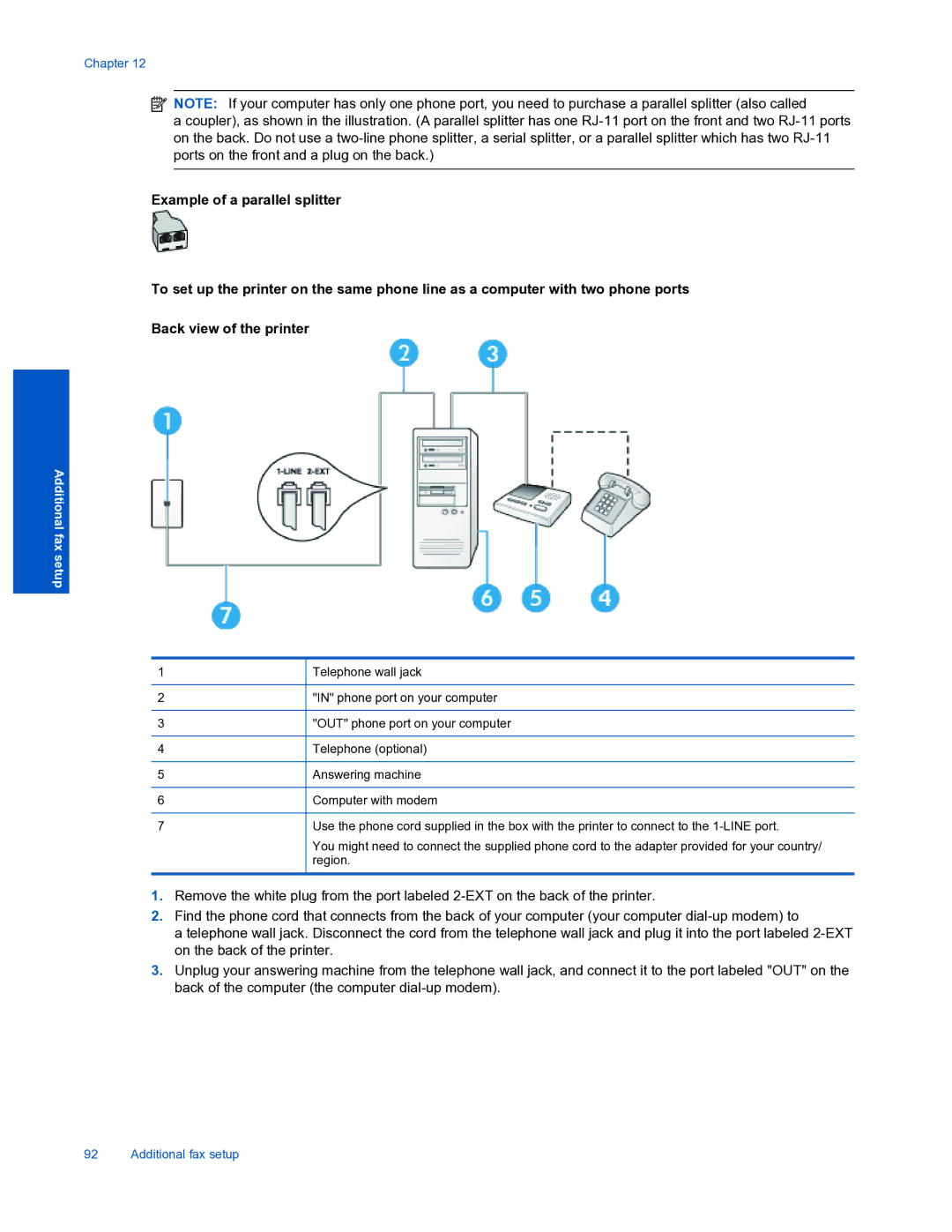Chapter 12
![]() NOTE: If your computer has only one phone port, you need to purchase a parallel splitter (also called
NOTE: If your computer has only one phone port, you need to purchase a parallel splitter (also called
a coupler), as shown in the illustration. (A parallel splitter has one
Example of a parallel splitter
To set up the printer on the same phone line as a computer with two phone ports
Back view of the printer
Additional fax setup
1
2
3
4
5
6
7
Telephone wall jack
"IN" phone port on your computer
"OUT" phone port on your computer
Telephone (optional)
Answering machine
Computer with modem
Use the phone cord supplied in the box with the printer to connect to the
You might need to connect the supplied phone cord to the adapter provided for your country/ region.
1.Remove the white plug from the port labeled
2.Find the phone cord that connects from the back of your computer (your computer
a telephone wall jack. Disconnect the cord from the telephone wall jack and plug it into the port labeled
3.Unplug your answering machine from the telephone wall jack, and connect it to the port labeled "OUT" on the back of the computer (the computer
92 Additional fax setup