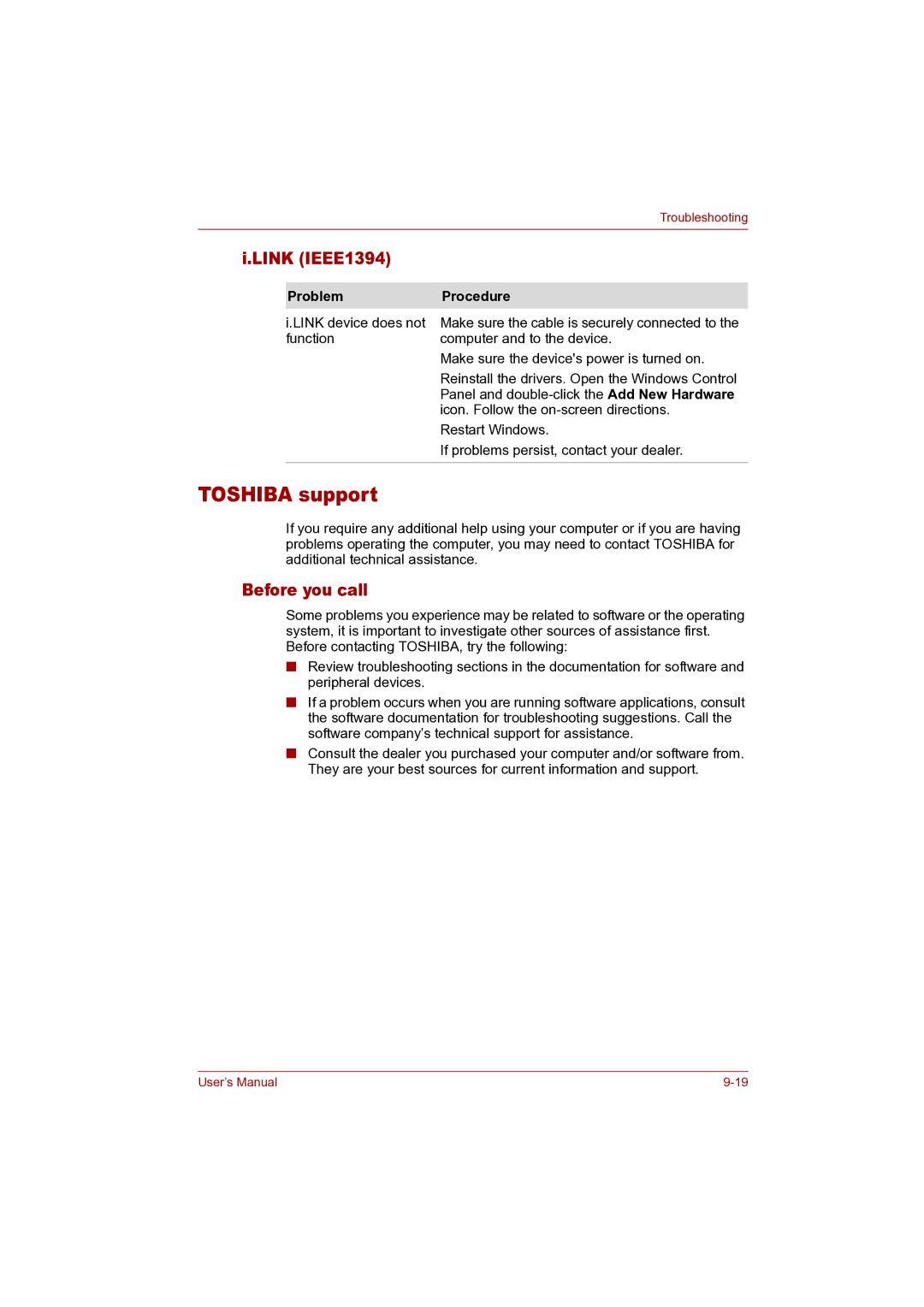|
| Troubleshooting |
|
|
|
i.LINK (IEEE1394) |
| |
|
|
|
| Problem | Procedure |
| i.LINK device does not | Make sure the cable is securely connected to the |
| function | computer and to the device. |
|
| Make sure the device's power is turned on. |
|
| Reinstall the drivers. Open the Windows Control |
|
| Panel and |
|
| icon. Follow the |
|
| Restart Windows. |
|
| If problems persist, contact your dealer. |
|
|
|
TOSHIBA support
If you require any additional help using your computer or if you are having problems operating the computer, you may need to contact TOSHIBA for additional technical assistance.
Before you call
Some problems you experience may be related to software or the operating system, it is important to investigate other sources of assistance first. Before contacting TOSHIBA, try the following:
■Review troubleshooting sections in the documentation for software and peripheral devices.
■If a problem occurs when you are running software applications, consult the software documentation for troubleshooting suggestions. Call the software company’s technical support for assistance.
■Consult the dealer you purchased your computer and/or software from. They are your best sources for current information and support.
User’s Manual |