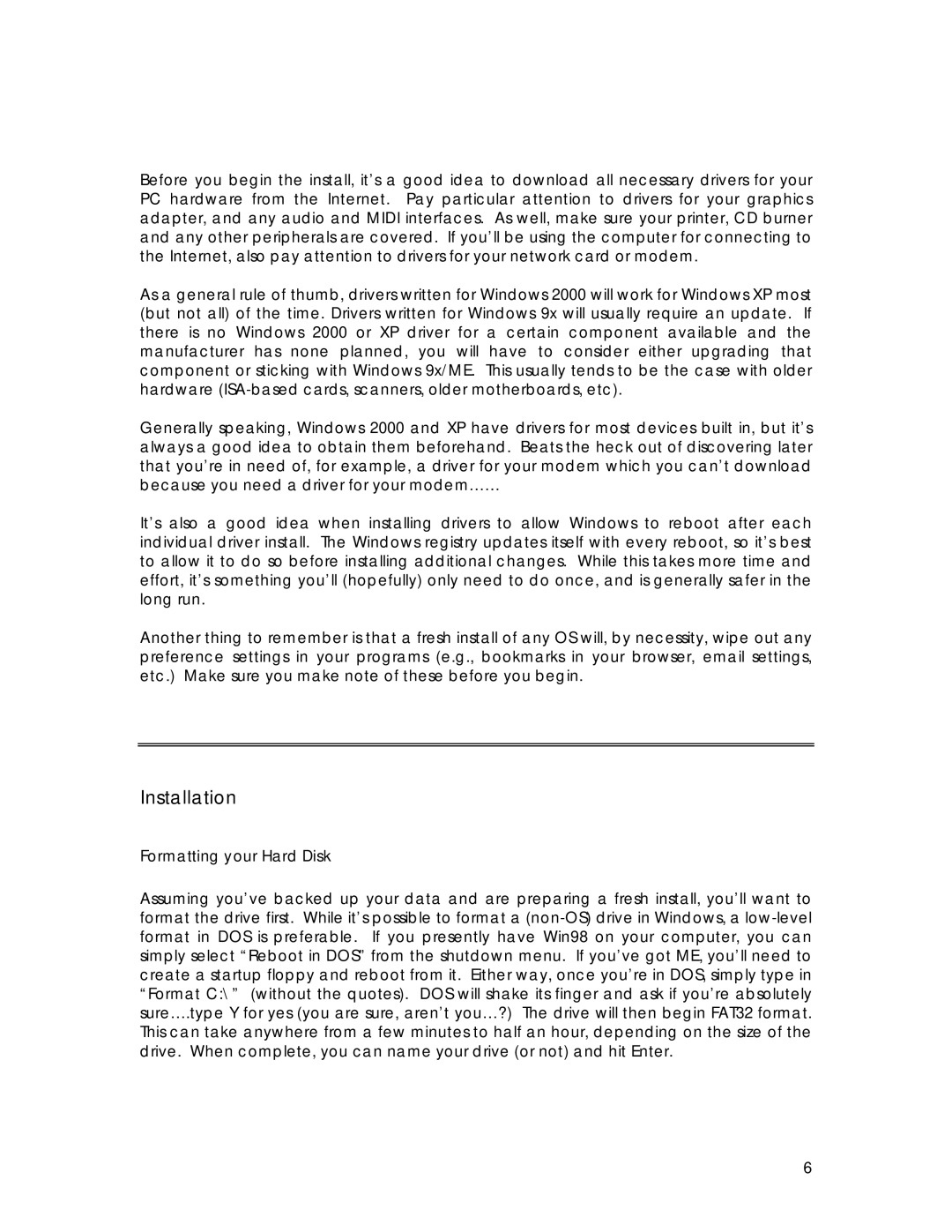Before you begin the install, it’s a good idea to download all necessary drivers for your PC hardware from the Internet. Pay particular attention to drivers for your graphics adapter, and any audio and MIDI interfaces. As well, make sure your printer, CD burner and any other peripherals are covered. If you’ll be using the computer for connecting to the Internet, also pay attention to drivers for your network card or modem.
As a general rule of thumb, drivers written for Windows 2000 will work for Windows XP most (but not all) of the time. Drivers written for Windows 9x will usually require an update. If there is no Windows 2000 or XP driver for a certain component available and the manufacturer has none planned, you will have to consider either upgrading that component or sticking with Windows 9x/ME. This usually tends to be the case with older hardware
Generally speaking, Windows 2000 and XP have drivers for most devices built in, but it’s always a good idea to obtain them beforehand. Beats the heck out of discovering later that you’re in need of, for example, a driver for your modem which you can’t download because you need a driver for your modem……
It’s also a good idea when installing drivers to allow Windows to reboot after each individual driver install. The Windows registry updates itself with every reboot, so it’s best to allow it to do so before installing additional changes. While this takes more time and effort, it’s something you’ll (hopefully) only need to do once, and is generally safer in the long run.
Another thing to remember is that a fresh install of any OS will, by necessity, wipe out any preference settings in your programs (e.g., bookmarks in your browser, email settings, etc.) Make sure you make note of these before you begin.
Installation
Formatting your Hard Disk
Assuming you’ve backed up your data and are preparing a fresh install, you’ll want to format the drive first. While it’s possible to format a
This can take anywhere from a few minutes to half an hour, depending on the size of the drive. When complete, you can name your drive (or not) and hit Enter.
6