2 – Advanced techniques
CUT
This function deletes the material between the IN and OUT points on the chosen track or tracks and “closes up” the gap.
The source and destination are the same, and after the operation, the material between the IN and OUT points is deleted. The track is therefore shorter than the original.
IN OUT
IN
There is only one value that you can change:
CUT.TRK Select an individual track (1 through 8), a pair of tracks (1/2, 3/4, 5/6, 7/8), all of the tracks
Press YES/ENTER to perform the operation or NO/EXIT to leave this screen.
SILENCE
This function is equivalent to recording silence between the IN and OUT points on the chosen track or tracks.
Material is deleted, but the length of the result is the same as that of the original (the gap is not closed up, unlike with the CUT function).
IN OUT
There is only one value that you can change:
SILENCE.TRK Select an individual track (1 through 8), a pair of tracks (1/2, 3/4, 5/6, 7/8), or all the tracks
Press YES/ENTER to perform the operation or NO/EXIT to leave this screen.
IN OUT
CLONE TRACK
This copies a track or pair of tracks to another track or pair of tracks.
There are no IN and OUT points when cloning.
There are two values that you can change:
SOURCE.TRK Select an individual track (1 through 8), a pair of tracks (1/2, 3/4, 5/6, 7/8) or the MASTER stereo track.
DESTINATION. TRK This sets the destination track or tracks to which the source track is cloned. What you can
select here depends on what you have selected for the source track. If you have selected a single track, you can select tracks 1 through 8 here. If you have selected a pair of tracks (for instance, 1/2), you can only select track pairs here.
Press YES/ENTER to perform the operation or NO/EXIT to leave this screen.
NOTE
If you try to select the same track as a destination that you have selected as the source, when you press the YES key, a message will appear.
T I P
Although you cannot mix the inputs of the STEREO MIX to the mixed master track, you can add a drum machine (say for instance) to the mix in the following way:
•Mix down to the mix master track, using the EFFECT SEND and EFFECT RETURN (“Mixdown and master- ing” on page 27) to add reverb to your mix.
•Clone the stereo mix to a pair of tracks.
TASCAM