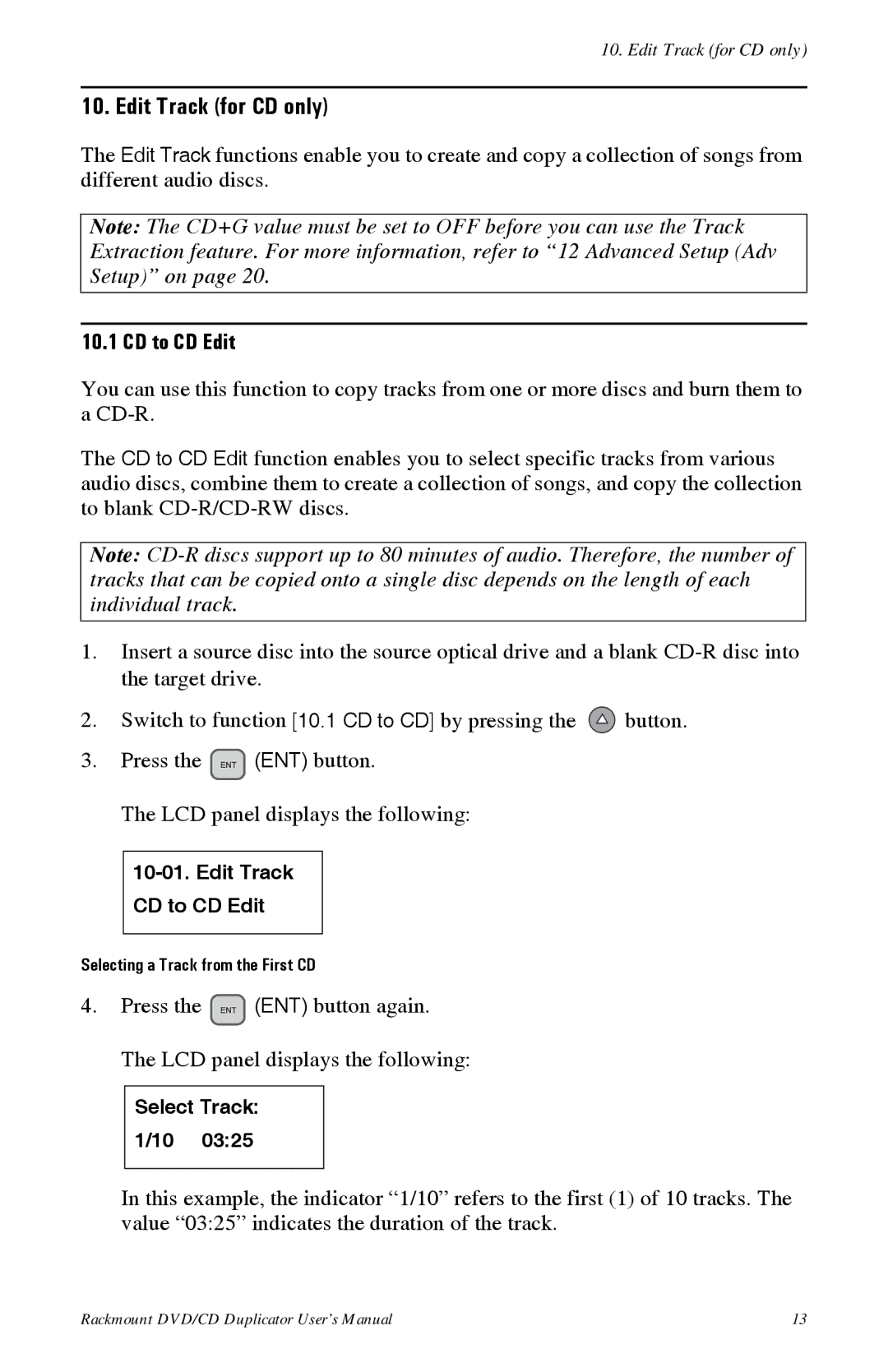10. Edit Track (for CD only)
10. Edit Track (for CD only)
The Edit Track functions enable you to create and copy a collection of songs from different audio discs.
Note: The CD+G value must be set to OFF before you can use the Track Extraction feature. For more information, refer to “12 Advanced Setup (Adv Setup)” on page 20.
10.1 CD to CD Edit
You can use this function to copy tracks from one or more discs and burn them to a
The CD to CD Edit function enables you to select specific tracks from various audio discs, combine them to create a collection of songs, and copy the collection to blank
Note:
1.Insert a source disc into the source optical drive and a blank
2.Switch to function [10.1 CD to CD] by pressing the ![]() button.
button.
3.Press the ![]() (ENT) button.
(ENT) button.
The LCD panel displays the following:
Selecting a Track from the First CD
4.Press the ![]() (ENT) button again.
(ENT) button again.
The LCD panel displays the following:
Select Track: 1/10 03:25
In this example, the indicator “1/10” refers to the first (1) of 10 tracks. The value “03:25” indicates the duration of the track.
Rackmount DVD/CD Duplicator User’s Manual | 13 |