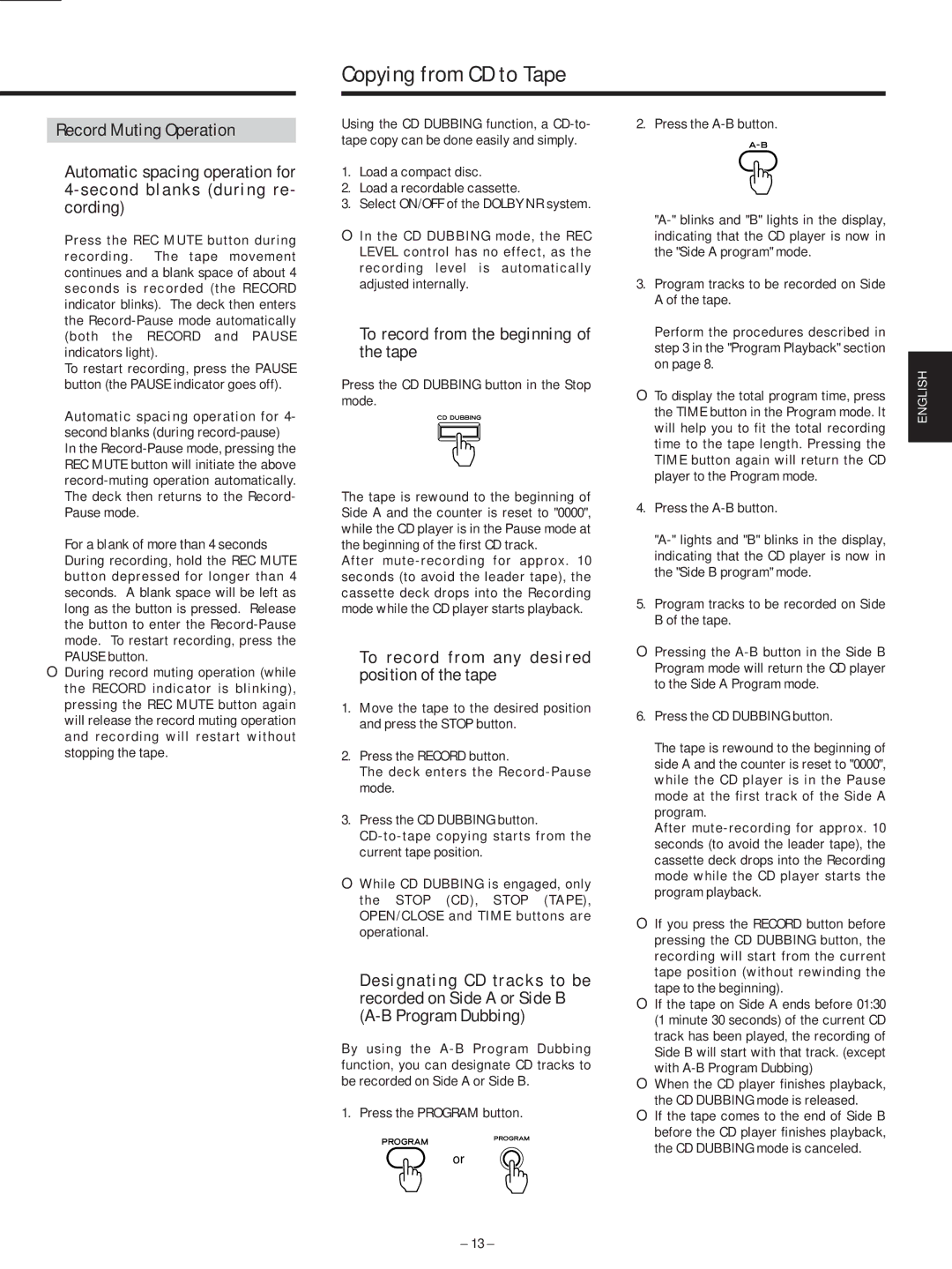AD-500 specifications
The Teac AD-500 is a versatile and feature-rich audio device designed to meet the needs of music enthusiasts and professionals alike. It serves as both a high-quality CD player and a powerful digital audio recorder. This dual functionality allows for seamless playback and recording, making it an ideal choice for anyone looking to digitize their music collection or enjoy their favorite CDs in optimal sound quality.One of the standout features of the AD-500 is its ability to record audio in various formats. Users can capture sound from analog sources through its built-in phono input, as well as from digital sources such as USB-connected devices. This flexibility is further enhanced by the device’s compatibility with multiple audio formats, enabling users to save their recordings in WAV or MP3 formats. The AD-500 supports sample rates up to 192 kHz/24-bit, ensuring high-resolution audio for both playback and recording.
The circuitry of the Teac AD-500 is engineered with precision for enhanced audio fidelity. It employs advanced digital-to-analog converters (DACs) that serve to produce clear and natural sound reproduction, minimizing distortion and maximizing dynamic range. The sourcing of high-quality components in the construction of the device plays an essential role in achieving audiophile-level sound, which is a hallmark of the Teac brand.
In terms of connectivity, the AD-500 is well-equipped with a variety of inputs and outputs. Besides the analog inputs and outputs, it features USB input for recording from computers, as well as coaxial and optical digital outputs for connecting to external digital audio equipment. This extensive range of connectivity options ensures that users can integrate the device into their existing audio setups with ease.
The user interface of the Teac AD-500 is intuitive and straightforward, featuring a clear display and well-placed controls that allow for effortless navigation through menus and settings. Whether adjusting the volume, selecting tracks, or initiating recordings, users will find the experience to be user-friendly.
Overall, the Teac AD-500 stands out as a multifunctional audio device that combines high-quality playback with convenient recording capabilities. Its advanced technologies, superior sound quality, and thoughtful design choices make it an excellent addition to any audio enthusiast's collection. Whether you're archiving your vinyl records, playing CDs, or streaming music, the AD-500 delivers an unmatched audio experience.