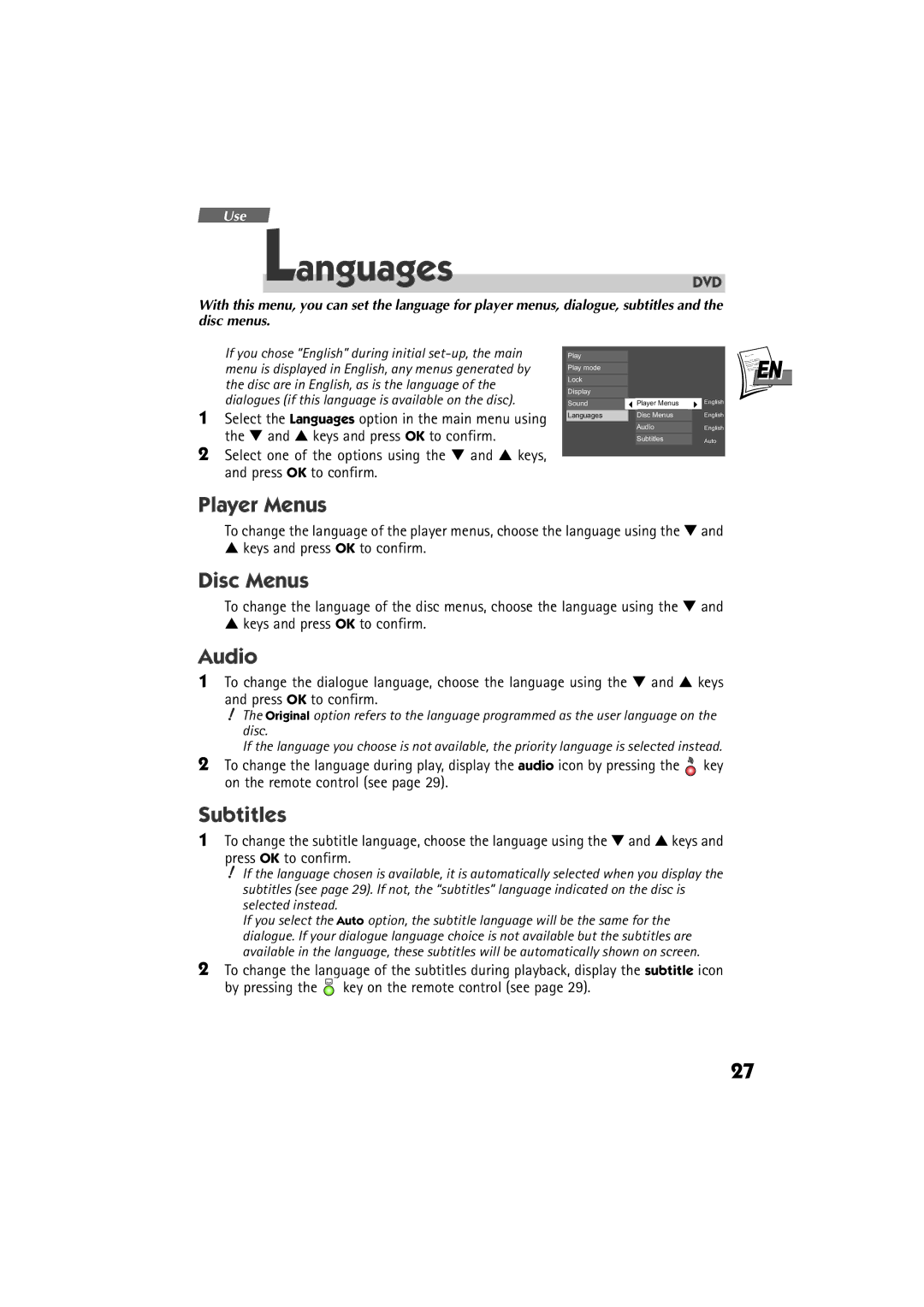Use
Languages
DVD
With this menu, you can set the language for player menus, dialogue, subtitles and the disc menus.
If you chose “English” during initial
1Select the Languages option in the main menu using the ▼ and ▲ keys and press OK to confirm.
2Select one of the options using the ▼ and ▲ keys, and press OK to confirm.
Play |
| EN |
Lock |
| |
Play mode |
|
|
Display |
|
|
Sound | Player Menus | English |
Languages | Disc Menus | English |
| Audio | English |
| Subtitles | Auto |
Player Menus
To change the language of the player menus, choose the language using the ▼ and
▲keys and press OK to confirm.
Disc Menus
To change the language of the disc menus, choose the language using the ▼ and
▲keys and press OK to confirm.
Audio
1To change the dialogue language, choose the language using the ▼ and ▲ keys
and press OK to confirm.
![]() The Original option refers to the language programmed as the user language on the disc.
The Original option refers to the language programmed as the user language on the disc.
If the language you choose is not available, the priority language is selected instead.
2To change the language during play, display the audio icon by pressing the ![]() key on the remote control (see page 29).
key on the remote control (see page 29).
Subtitles
1To change the subtitle language, choose the language using the ▼ and ▲ keys and
press OK to confirm.
![]() If the language chosen is available, it is automatically selected when you display the subtitles (see page 29). If not, the “subtitles” language indicated on the disc is selected instead.
If the language chosen is available, it is automatically selected when you display the subtitles (see page 29). If not, the “subtitles” language indicated on the disc is selected instead.
If you select the Auto option, the subtitle language will be the same for the dialogue. If your dialogue language choice is not available but the subtitles are available in the language, these subtitles will be automatically shown on screen.
2To change the language of the subtitles during playback, display the subtitle icon by pressing the ![]() key on the remote control (see page 29).
key on the remote control (see page 29).
27