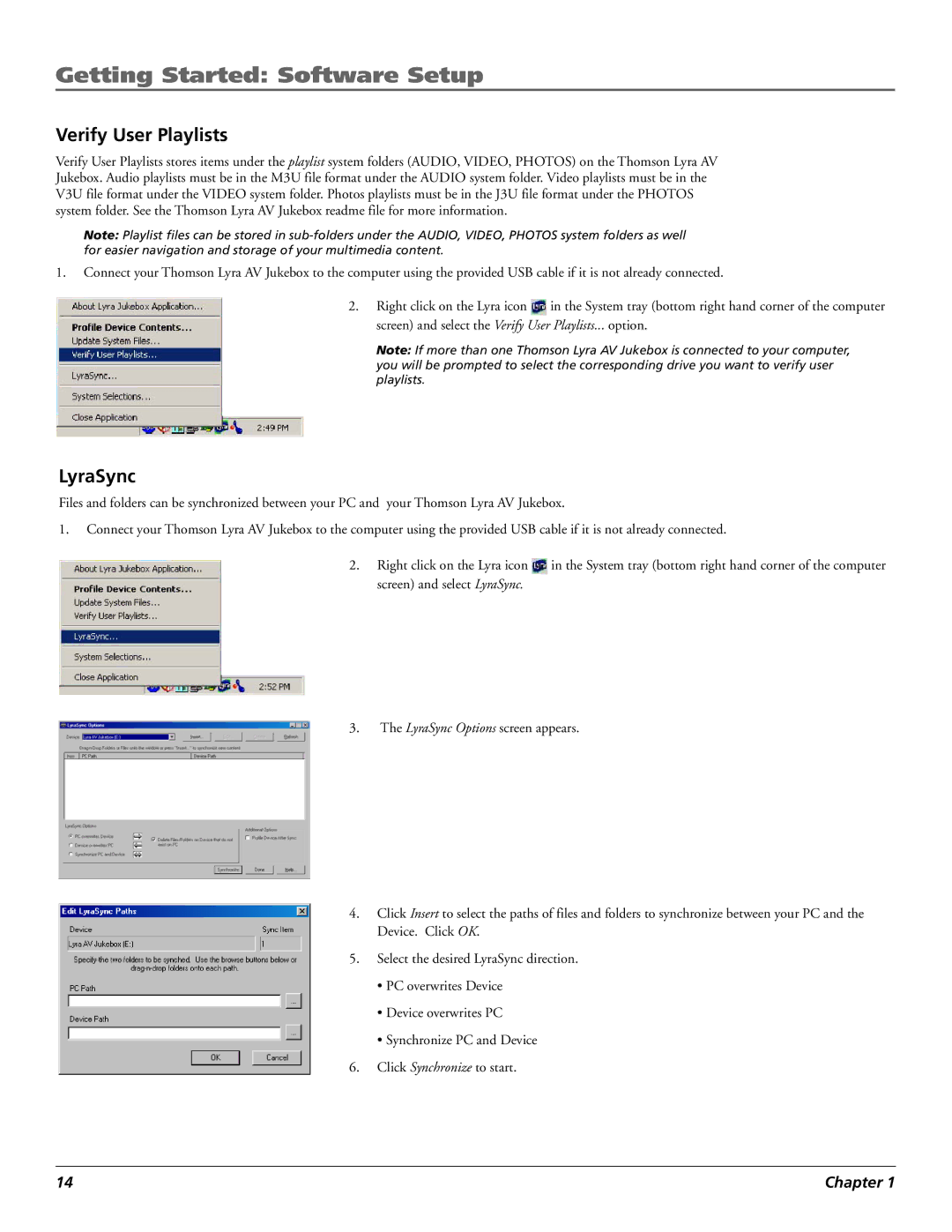Getting Started: Software Setup
Verify User Playlists
Verify User Playlists stores items under the playlist system folders (AUDIO, VIDEO, PHOTOS) on the Thomson Lyra AV Jukebox. Audio playlists must be in the M3U file format under the AUDIO system folder. Video playlists must be in the V3U file format under the VIDEO system folder. Photos playlists must be in the J3U file format under the PHOTOS system folder. See the Thomson Lyra AV Jukebox readme file for more information.
Note: Playlist files can be stored in
1.Connect your Thomson Lyra AV Jukebox to the computer using the provided USB cable if it is not already connected.
2.Right click on the Lyra icon ![]() in the System tray (bottom right hand corner of the computer screen) and select the Verify User Playlists... option.
in the System tray (bottom right hand corner of the computer screen) and select the Verify User Playlists... option.
Note: If more than one Thomson Lyra AV Jukebox is connected to your computer, you will be prompted to select the corresponding drive you want to verify user playlists.
LyraSync
Files and folders can be synchronized between your PC and your Thomson Lyra AV Jukebox.
1.Connect your Thomson Lyra AV Jukebox to the computer using the provided USB cable if it is not already connected.
2.Right click on the Lyra icon ![]() in the System tray (bottom right hand corner of the computer screen) and select LyraSync.
in the System tray (bottom right hand corner of the computer screen) and select LyraSync.
3.The LyraSync Options screen appears.
4.Click Insert to select the paths of files and folders to synchronize between your PC and the Device. Click OK.
5.Select the desired LyraSync direction.
¥PC overwrites Device
¥Device overwrites PC
¥Synchronize PC and Device
6.Click Synchronize to start.
14 | Chapter 1 |